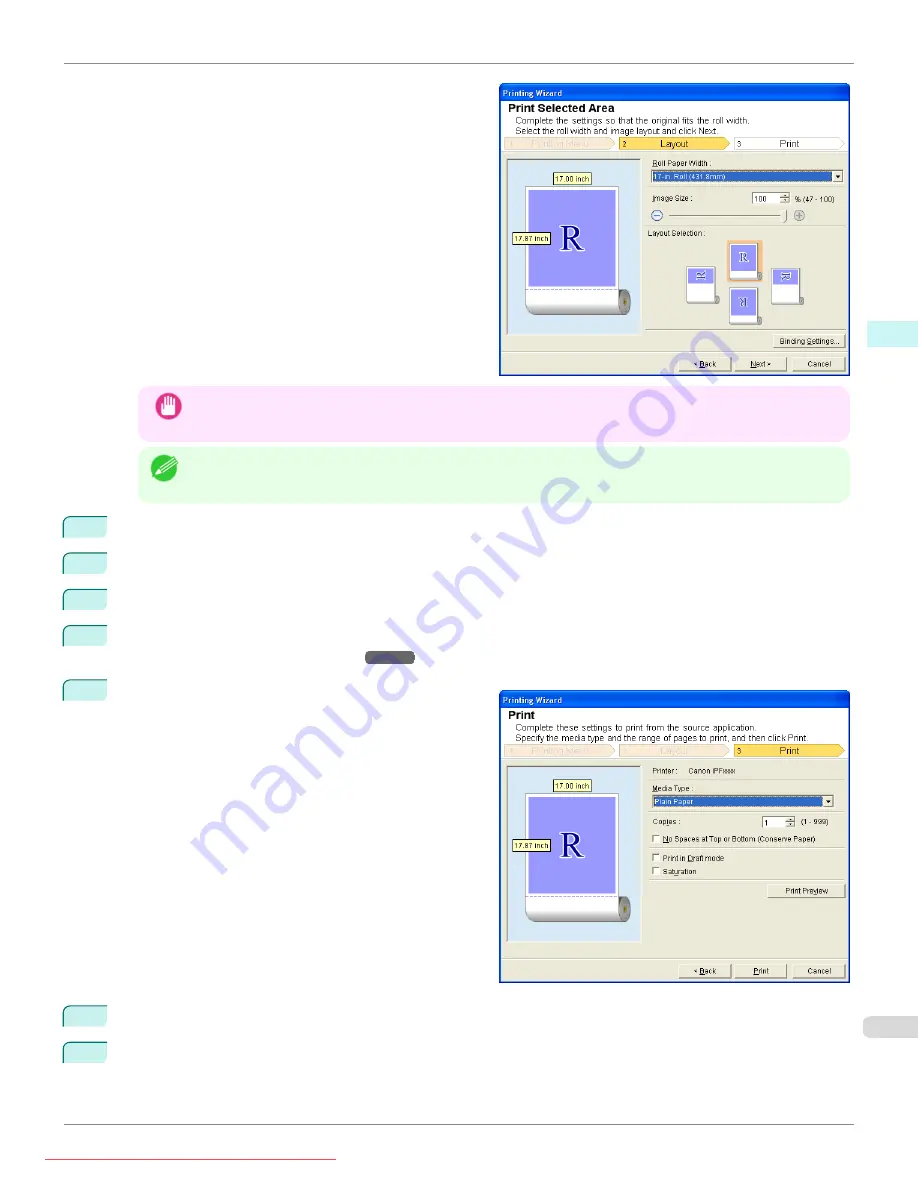
The Layout menu will appear automatically.
Important
•
If the range selected in
Excel 2007 or later
is too large, it will not be possible to analyze the data. Select a
smaller range and then run the analysis.
Note
•
If data analysis requires time, a message dialog will appear. If you select
No
, you will return to the application.
5
Select
Roll Paper Width
that is set in the printer.
6
Select image size.
7
Select layout.
8
To configure
Binding
, click the
Binding Settings
button.
Refer to
for details on the procedure for configuring
Binding
.
9
Select
Next
.
10
Select
Media Type
.
11
Enter
Copies
.
iPF685
Print Selected Area(Excel)
Windows Software
Print Plug-In for
273
Содержание image Prograf iPF 685 Series
Страница 30: ...iPF685 User s Guide 30 Downloaded from ManualsPrinter com Manuals ...
Страница 156: ...iPF685 User s Guide 156 Downloaded from ManualsPrinter com Manuals ...
Страница 276: ...iPF685 User s Guide 276 Downloaded from ManualsPrinter com Manuals ...
Страница 360: ...iPF685 User s Guide 360 Downloaded from ManualsPrinter com Manuals ...
Страница 436: ...iPF685 User s Guide 436 Downloaded from ManualsPrinter com Manuals ...
Страница 476: ...iPF685 User s Guide 476 Downloaded from ManualsPrinter com Manuals ...
Страница 490: ...iPF685 User s Guide 490 Downloaded from ManualsPrinter com Manuals ...
Страница 572: ...iPF685 User s Guide 572 Downloaded from ManualsPrinter com Manuals ...
Страница 626: ...iPF685 User s Guide 626 Downloaded from ManualsPrinter com Manuals ...
Страница 680: ...iPF685 User s Guide 680 Downloaded from ManualsPrinter com Manuals ...
Страница 702: ...iPF685 User s Guide ENG CANON INC 2014 Downloaded from ManualsPrinter com Manuals ...






























