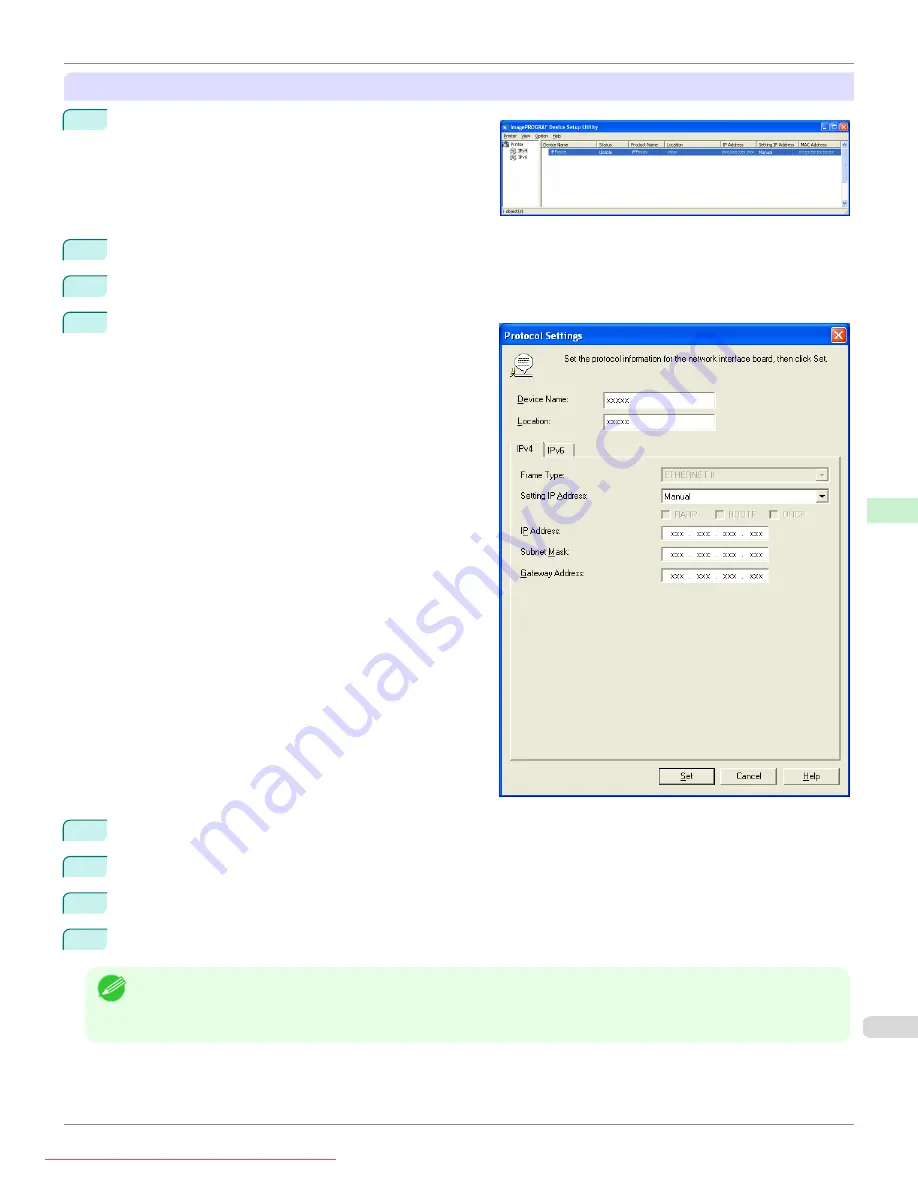
When specifying an IPv4 IP address
1
Start
imagePROGRAF Device Setup Utility
from the
start
menu.
2
In the
Device Name
list displayed, select the printer to configure.
3
Choose
Protocol Settings
from the
Printer
menu.
4
Select the
IPv4
tab.
5
In the
Setting IP Address
list, choose
Manual
.
6
Enter the IP address assigned to the printer and click the
Set
button.
7
Click
OK
after the
Confirmation
message is displayed.
8
Exit
imagePROGRAF Device Setup Utility
.
Note
•
To configure the IP address automatically, choose
Auto
in the
Setting IP Address
list and select
DHCP
,
BOOTP
, or
RARP
.
•
You can also specify the subnet mask and default gateway.
iPF685
Configuring
the IP Address Using imagePROGRAF Device Setup Utility
Network Setting
Device Setup Utility (
509
Содержание image Prograf iPF 685 Series
Страница 30: ...iPF685 User s Guide 30 Downloaded from ManualsPrinter com Manuals ...
Страница 156: ...iPF685 User s Guide 156 Downloaded from ManualsPrinter com Manuals ...
Страница 276: ...iPF685 User s Guide 276 Downloaded from ManualsPrinter com Manuals ...
Страница 360: ...iPF685 User s Guide 360 Downloaded from ManualsPrinter com Manuals ...
Страница 436: ...iPF685 User s Guide 436 Downloaded from ManualsPrinter com Manuals ...
Страница 476: ...iPF685 User s Guide 476 Downloaded from ManualsPrinter com Manuals ...
Страница 490: ...iPF685 User s Guide 490 Downloaded from ManualsPrinter com Manuals ...
Страница 572: ...iPF685 User s Guide 572 Downloaded from ManualsPrinter com Manuals ...
Страница 626: ...iPF685 User s Guide 626 Downloaded from ManualsPrinter com Manuals ...
Страница 680: ...iPF685 User s Guide 680 Downloaded from ManualsPrinter com Manuals ...
Страница 702: ...iPF685 User s Guide ENG CANON INC 2014 Downloaded from ManualsPrinter com Manuals ...






























