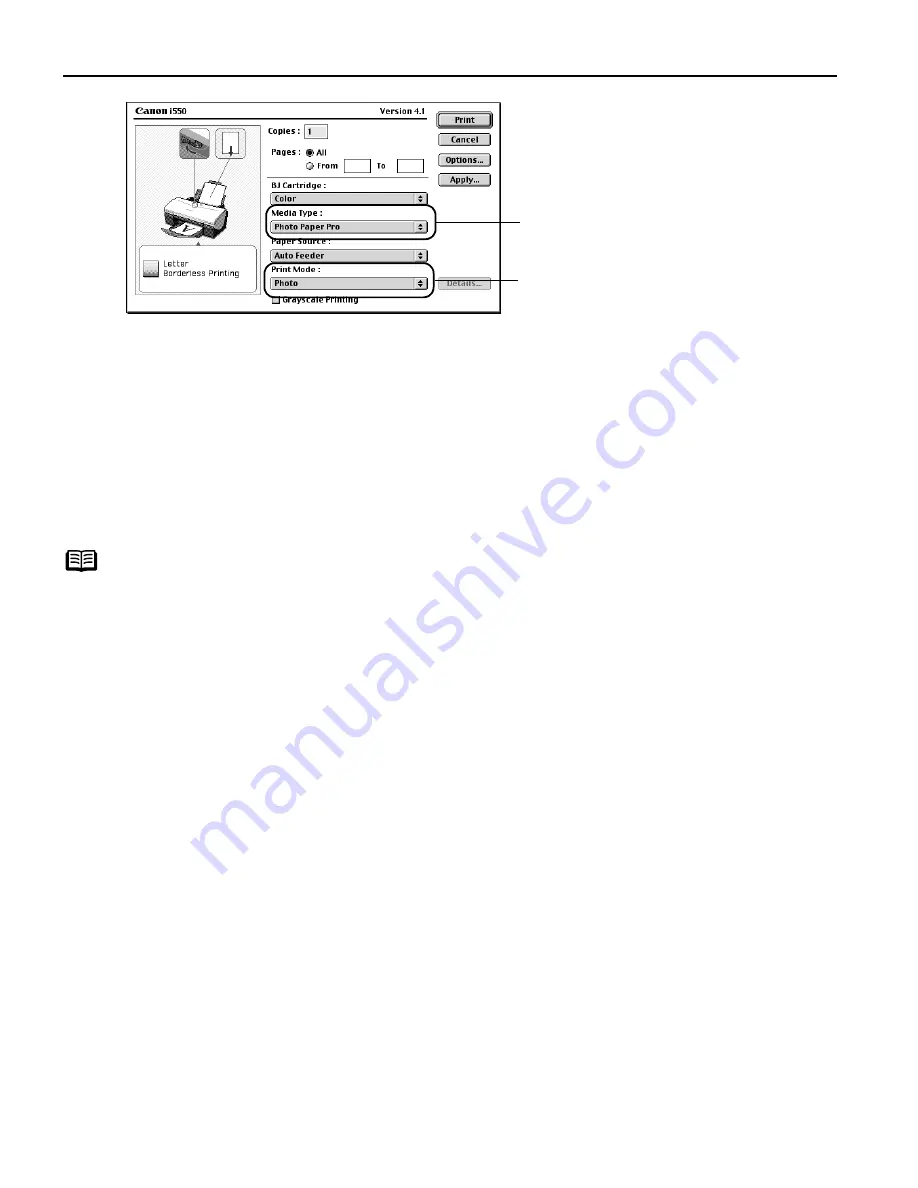
Advanced Printing
20
(4)
Load the selected paper in the printer.
(5)
Click Print
Print.
Accessing Printer Driver
The Printer Properties
Printer Properties
Printer Properties
Printer Properties dialog box can be opened from either within an
application, or directly from the Windows Start
Start
Start
Start menu.
Opening the Printer Properties dialog box from your application
program
1
In your application, select the command to print a document.
The Print
Print dialog box can usually be opened by selecting Print
Print from the File
File
File
File menu.
2
Ensure that Canon i550 is selected. Then click Preferences (or Properties).
The Printer Properties
Printer Properties
Printer Properties
Printer Properties dialog box opens.
Note
z
This manual refers to Windows XP operation.
The operations may vary depending on your operating
system.
z
Depending on your application program, the command and
menu names may differ, and there may be more steps
involved in opening the Printer Properties dialog box. For
further details, see the user's manual for your application.
(2)
Select a type of media for
printing from the Media Type
Media Type
Media Type
Media Type
pull-down menu.
(3)
Select Photo
Photo
Photo
Photo from the Print
Mode
Mode
Mode
Mode pull-down menu.






























