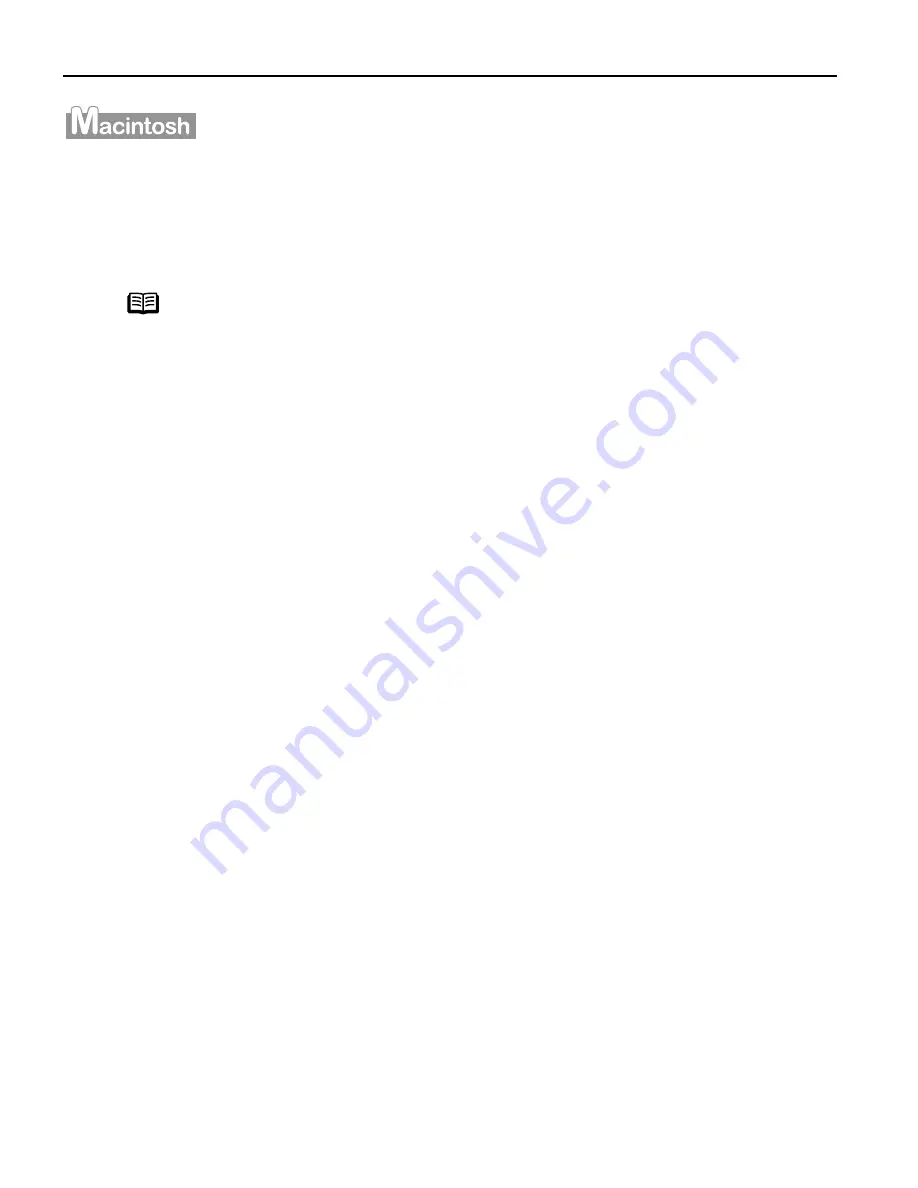
Advanced Printing
16
Printing photographs with Macintosh
This chapter describes only the steps used to print from photo applications included with
your Setup Software and User’s Guide CD-ROM using the Borderless Printing mode.
Follow the simple steps described below and learn how to create color prints of digital
camera photographs with ImageBrowser using Borderless Printing.
Exif Print (Exif2.2) is a new worldwide standard. Under Exif2.2, the digital camera can
record data tags for specific camera settings and functions such as whether the flash was
on or off, if the camera was in portrait or night scene mode, etc.
BJ Printers support Exif Print and use ImageBrowser to read camera data precisely,
producing optimal prints.
This enables you to create prints that reproduce your vision more accurately than ever
before.
1
Start ImageBrowser.
(1)
Insert the memory card in the computer.
This chapter describes the steps used for printing the photographs stored in
the card. We recommend you consult your memory card documentation for
instructions on how to set the memory card in the computer.
(2)
Double-click the Canon ImageBrowser
Canon ImageBrowser
Canon ImageBrowser
Canon ImageBrowser (alias) icon on the desktop.
If the Canon ImageBrowser icon is not displayed on the desktop, open the
Canon ImageBrowser folder, in which the ImageBrowser program has been
installed, and double-click the ImageBrowser
ImageBrowser
ImageBrowser
ImageBrowser icon in the folder.
Note
Media Types Suitable for Borderless Printing
Media Types Suitable for Borderless Printing
Media Types Suitable for Borderless Printing
Media Types Suitable for Borderless Printing
Media Types compatible with Borderless Printing include
Photo Paper Plus Glossy (LTR, 4" x 6"), Photo Paper Pro (LTR),
Matte Photo Paper (LTR), and Glossy Photo Paper (LTR).






























