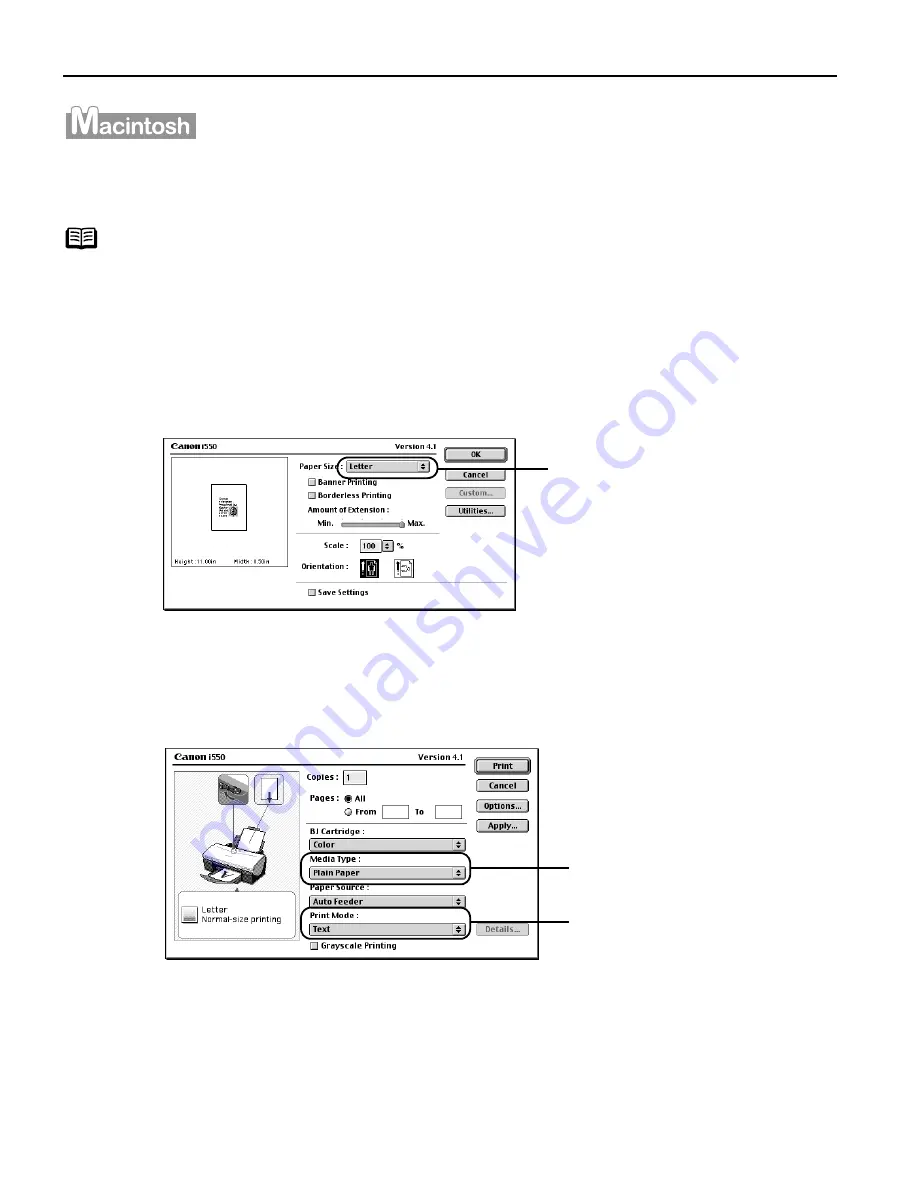
Basic Printing
10
Printing with Macintosh
1
Create a document or open a file to print.
2
Select Paper Size
(1)
Select the Page Setup
Page Setup
Page Setup
Page Setup from the application software's File
File
File
File menu.
(3) Click OK
OK
OK
OK.
3
Specify the required settings.
(1)
Select Print
Print from the application software's File
File
File
File menu.
(4) Click Print
Print.
Note
The menu screens and dialog boxes that appear may vary,
depending on the software application you are using.
The steps described in this section are for printing Mac OS 9.
(2)
Select the desired paper
size from the Paper Size
Paper Size
Paper Size
Paper Size
pull-down menu.
(2)
Select the Media Type
Media Type
Media Type
Media Type from
the pull-down menu.
(3)
Select a type of document
from the Print Mode
Print Mode
Print Mode
Print Mode pull-
down menu.













































