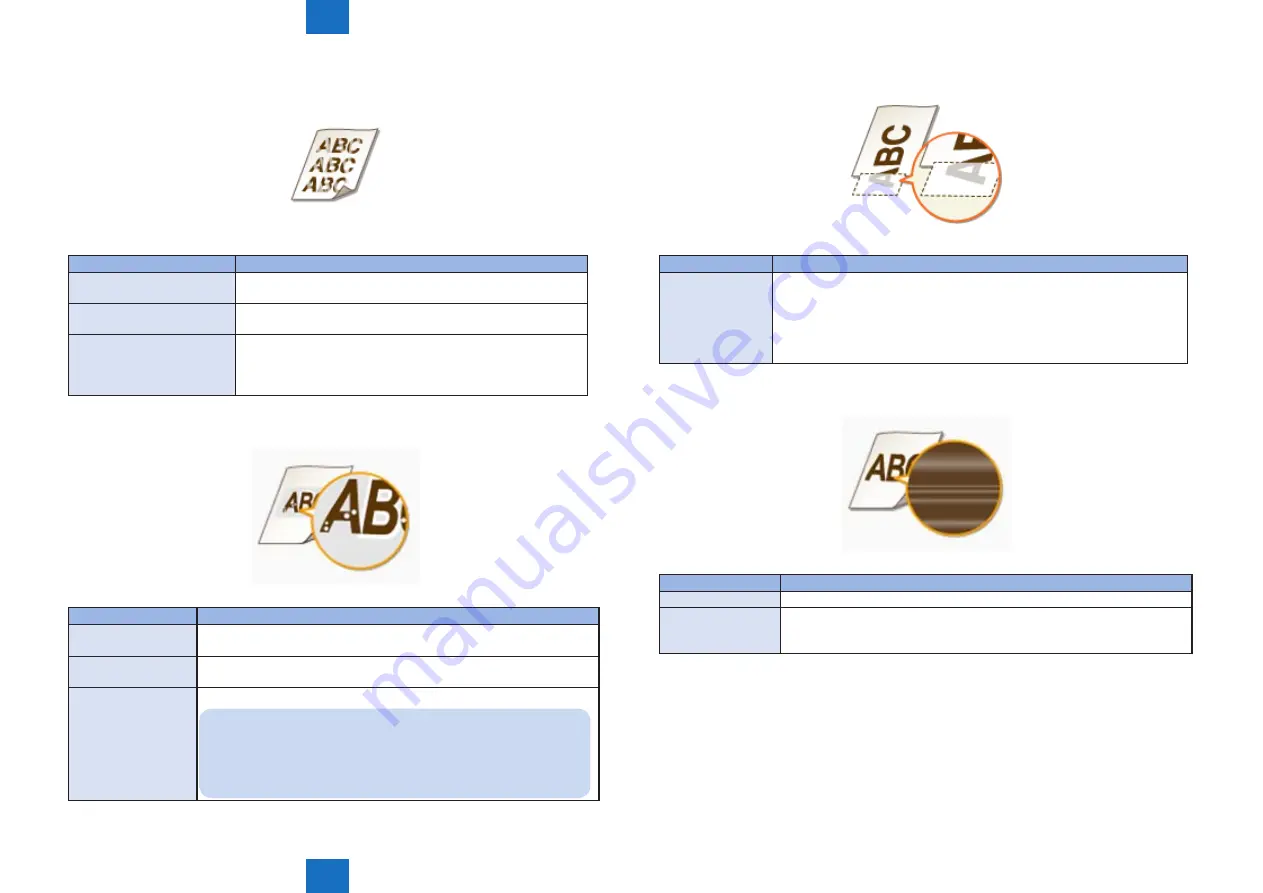
6
6
6-5
6-5
Trouble Shooting > Trouble Shooting Items > Image Faults > Printing Results Are Not Satisfactory
Trouble Shooting > Trouble Shooting Items > Image Faults > Printing Results Are Not Satisfactory
●
Printouts Are Faded
Cause
Solution
Is toner running low?
Check how much toner is left, and replace the toner cartridges as
necessary.
Are you using appropriate
paper?
Check usable paper, and replace with appropriate paper. Also,
specify the paper size and type settings properly.
Are you using the machine
in a special environment (in
particular, a low-temperature
environment)?
Toner may not adhere adequately, causing printouts to appear
faded. Change the setting for <Special Mode K>.
[Menu] > [Adjustment/Maintenance] > [Special Processing] >
[Special Mode K] > [On]
●
Printed Pages Have White Specks
Cause
Solution
Are you using
appropriate paper?
Check usable paper, and replace with appropriate paper.
Is the drum in the toner
cartridge deteriorated?
Replace the toner cartridge with a new one.
Are you printing a
document with strong
contrasts?
Change the setting for [Special Print Mode] using the Printer Driver.
NOTE:
When set to [Special Settings 2], print density is lighter
compared with [Off] or [Special Settings 1]. Text and lines may
also appear faded.
F-6-7
T-6-6
F-6-8
T-6-7
●
A Portion of the Page Is Not Printed
Cause
Solution
Do you print data
without margins?
This symptom occurs if a margin is set to none in the printer driver. A margin
of 1/4" (5 mm) or less around the edge of paper or 3/8" (10 mm) or less
around the edge of envelopes is not printable with the machine. Make sure to
have margins around the document to print.
• Setting in the Printer Driver
[Finishing] > [Advanced Settings] > [Expand Print Region and Print] > [Off]
●
Print Density Is Uneven
Cause
Solution
Is toner running low? Check how much toner is left, and replace the toner cartridges as necessary.
Is printing sometimes
uneven when printing
fine lines?
Change the setting for <Special Mode J>.
[Menu] > [Adjustment/Maintenance] > [Special Processing] > [Special
Mode J] > [On]
F-6-9
T-6-8
F-6-10
T-6-9
Содержание i-SENSYS MF211 Series
Страница 11: ...1 1 Product Overview Product Overview Product Lineups Features Product Specifications Name of Parts ...
Страница 60: ...3 3 Periodical Services Periodical Services Periodically Replaced Parts Consumables Periodical Service ...
Страница 255: ...5 5 Adjustment Adjustment Mechanical Adjustment ...
Страница 257: ...6 6 Trouble Shooting Trouble Shooting Test Print Trouble Shooting Items Log Collector Version Upgrade ...
Страница 270: ...7 7 Error Codes Error Codes Overview Error Codes Jam Codes ...
Страница 274: ...8 8 Service Mode Service Mode Overview COPIER FEEDER FAX TESTMODE NETWORK ...






























