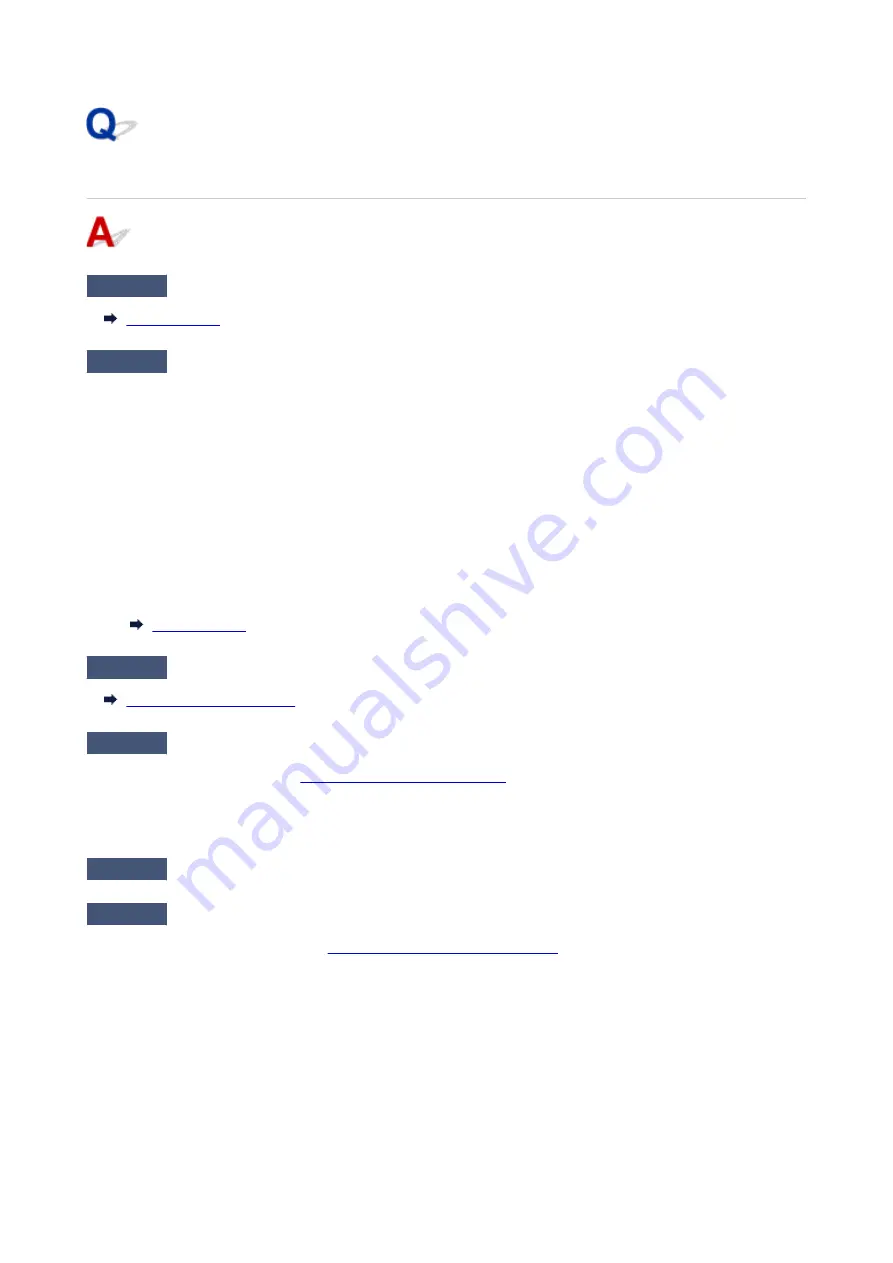
Printer Does Not Pick up or Feed the Paper/"No Paper" Error
Check1
Make sure paper is loaded in the specified cassette and rear tray.
Check2
When loading paper, consider the following.
• When loading two or more sheets of paper, align the edges of the sheets before loading the paper.
• When loading two or more sheets of paper, make sure the paper stack does not exceed the paper load
limit.
However, paper may not feed correctly at the maximum capacity, depending on the type of paper or
environmental conditions (very high or low temperature and humidity). In such cases, reduce the amount of
paper you load at a time to less than half of the paper load limit.
• Always load the paper in portrait orientation, regardless of the printing orientation.
• When you load the paper on the rear tray, place the print side facing UP and align the right and left paper
guides with the paper stack.
Check3
Is paper too thick or curled?
Check4
When loading envelopes, consider the following.
When printing on envelopes, see
Loading Envelopes in Rear Tray
, and prepare the envelopes before printing.
Once you have prepared the envelopes, load them in portrait orientation. If the envelopes are placed in
landscape orientation, they will not feed properly.
Check5
Make sure media type and paper size settings match with loaded paper.
Check6
Make sure that there are not any foreign objects in the rear tray.
If the paper tears in the rear tray, see
What to Do When Paper Is Jammed
to remove it.
Remove any foreign objects from the rear tray.
If a foreign object is inside the rear tray, remove it according to the following procedure.
1. Turn off the power of the printer and disconnect the power plug from the outlet.
2. Fold one A4 sheet in half and insert it horizontally into the rear tray.
319
Содержание GX6040
Страница 1: ...GX6000 series Online Manual English ...
Страница 85: ...Inserting a USB Flash Drive Inserting a USB Flash Drive Removing a USB Flash Drive 85 ...
Страница 88: ...Refilling Ink Tanks Refilling Ink Tanks Checking Ink Level Ink Tips 88 ...
Страница 100: ... For macOS Adjusting Print Head Position 100 ...
Страница 113: ...14 When confirmation message appears select OK 113 ...
Страница 129: ...129 ...
Страница 132: ...Safety Safety Precautions Regulatory Information WEEE EU EEA 132 ...
Страница 154: ...Printer Handling Precautions Be careful not to let anything get inside the document output slot It may cause damage 154 ...
Страница 157: ...157 ...
Страница 160: ...Main Components and Their Use Main Components Power Supply Using Touch Screen 160 ...
Страница 161: ...Main Components Front View Rear View Inside View Operation Panel 161 ...
Страница 178: ...Use to view lists of items or move sliders 178 ...
Страница 180: ...Changing Printer Settings from Your Computer macOS Managing the Printer Power Changing the Printer Operation Mode 180 ...
Страница 185: ...For more on setting items on the operation panel Setting Items on Operation Panel 185 ...
Страница 219: ...Information about Paper Supported Media Types Paper Load Limit Unsupported Media Types Handling Paper Print Area 219 ...
Страница 241: ...Printing Using Canon Application Software Easy PhotoPrint Editor Guide 241 ...
Страница 242: ...Printing from Smartphone Tablet Printing from iPhone iPad iPod touch iOS Printing from Smartphone Tablet Android 242 ...
Страница 255: ...Copying Making Copies Basics Reducing Enlarging Copies Two Sided Copying Collated Copying Special Copy Menu 255 ...
Страница 262: ...Scanning Scanning from Computer Windows Scanning from Computer macOS Scanning from Operation Panel 262 ...
Страница 266: ...Note To set the applications to integrate with see Settings Dialog 266 ...
Страница 268: ...Scanning Multiple Documents at One Time from the ADF Auto Document Feeder 268 ...
Страница 270: ...Scanning Tips Positioning Originals Scanning from Computer 270 ...
Страница 281: ...Network Communication Problems Cannot Find Printer on Network Network Connection Problems Other Network Problems 281 ...
Страница 291: ...If the problem is not resolved click here and redo setup 291 ...
Страница 302: ...Other Network Problems Checking Network Information Restoring to Factory Defaults 302 ...
Страница 307: ...Problems while Printing Scanning from Smartphone Tablet Cannot Print Scan from Smartphone Tablet 307 ...
Страница 334: ...Scanning Problems macOS Scanning Problems 334 ...
Страница 335: ...Scanning Problems Scanner Does Not Work Scanner Driver Does Not Start 335 ...
Страница 348: ...Errors and Messages When Error Occurred Message Support Code Appears 348 ...
Страница 371: ...5 Attach rear cover Push in the rear cover until it is closed completely 371 ...
















































