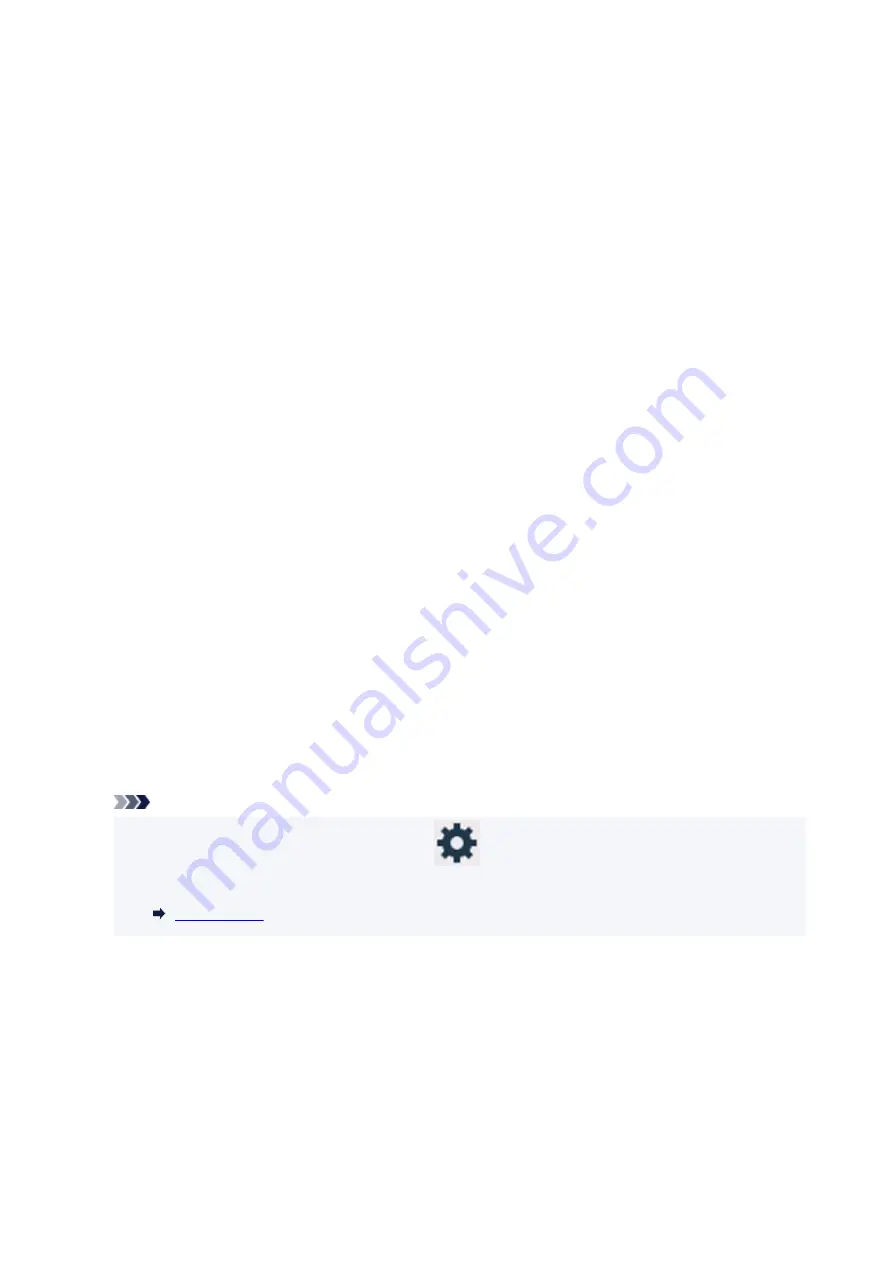
Sets the date and time that summer time ends.
Month
: Specify the month.
Week
: Specify the week.
DOW
: Specify the day of the week.
The screen to set the shift time to end summer time will be displayed after specifying the items
above and selecting
OK
.
Specify the shift time and select
OK
.
•
Sound control
Selects the volume.
◦
Keypad volume
Selects the beep volume when pressing the touch screen or the buttons on the operation panel.
◦
Alarm volume
Selects the alarm volume.
•
Power control
Allows you to turn on/off the printer automatically to save electricity. In addition, you can specify the time
and day to turn it on/off.
◦
Use auto power control
Specifies the length of time to turn off the printer automatically when no operation is made or no
printing data is sent to the printer. In addition, you can allow the printer to turn on automatically
when a scanning command from a computer or printing data is sent to the printer.
◦
Use scheduling
Specifies the time to turn on/off the printer automatically for each day of the week.
◦
Do not use power control
Disables the function to turn on/off the printer automatically.
Note
• You can also select this setting by selecting
(Setup) on the HOME screen, selecting
ECO
,
and then selecting
Power control
.
•
Time zone
Specifies the time zone according to a country or region you live in.
Specifying the time zone to the printer allows you to display the correct time an e-mail was sent from the
main unit on your mail software.
•
Original removal reminder
Selects whether the printer will display the reminder screen in case you forget to remove the original
from the platen after scanning.
196
Содержание GX6040
Страница 1: ...GX6000 series Online Manual English ...
Страница 85: ...Inserting a USB Flash Drive Inserting a USB Flash Drive Removing a USB Flash Drive 85 ...
Страница 88: ...Refilling Ink Tanks Refilling Ink Tanks Checking Ink Level Ink Tips 88 ...
Страница 100: ... For macOS Adjusting Print Head Position 100 ...
Страница 113: ...14 When confirmation message appears select OK 113 ...
Страница 129: ...129 ...
Страница 132: ...Safety Safety Precautions Regulatory Information WEEE EU EEA 132 ...
Страница 154: ...Printer Handling Precautions Be careful not to let anything get inside the document output slot It may cause damage 154 ...
Страница 157: ...157 ...
Страница 160: ...Main Components and Their Use Main Components Power Supply Using Touch Screen 160 ...
Страница 161: ...Main Components Front View Rear View Inside View Operation Panel 161 ...
Страница 178: ...Use to view lists of items or move sliders 178 ...
Страница 180: ...Changing Printer Settings from Your Computer macOS Managing the Printer Power Changing the Printer Operation Mode 180 ...
Страница 185: ...For more on setting items on the operation panel Setting Items on Operation Panel 185 ...
Страница 219: ...Information about Paper Supported Media Types Paper Load Limit Unsupported Media Types Handling Paper Print Area 219 ...
Страница 241: ...Printing Using Canon Application Software Easy PhotoPrint Editor Guide 241 ...
Страница 242: ...Printing from Smartphone Tablet Printing from iPhone iPad iPod touch iOS Printing from Smartphone Tablet Android 242 ...
Страница 255: ...Copying Making Copies Basics Reducing Enlarging Copies Two Sided Copying Collated Copying Special Copy Menu 255 ...
Страница 262: ...Scanning Scanning from Computer Windows Scanning from Computer macOS Scanning from Operation Panel 262 ...
Страница 266: ...Note To set the applications to integrate with see Settings Dialog 266 ...
Страница 268: ...Scanning Multiple Documents at One Time from the ADF Auto Document Feeder 268 ...
Страница 270: ...Scanning Tips Positioning Originals Scanning from Computer 270 ...
Страница 281: ...Network Communication Problems Cannot Find Printer on Network Network Connection Problems Other Network Problems 281 ...
Страница 291: ...If the problem is not resolved click here and redo setup 291 ...
Страница 302: ...Other Network Problems Checking Network Information Restoring to Factory Defaults 302 ...
Страница 307: ...Problems while Printing Scanning from Smartphone Tablet Cannot Print Scan from Smartphone Tablet 307 ...
Страница 334: ...Scanning Problems macOS Scanning Problems 334 ...
Страница 335: ...Scanning Problems Scanner Does Not Work Scanner Driver Does Not Start 335 ...
Страница 348: ...Errors and Messages When Error Occurred Message Support Code Appears 348 ...
Страница 371: ...5 Attach rear cover Push in the rear cover until it is closed completely 371 ...
















































