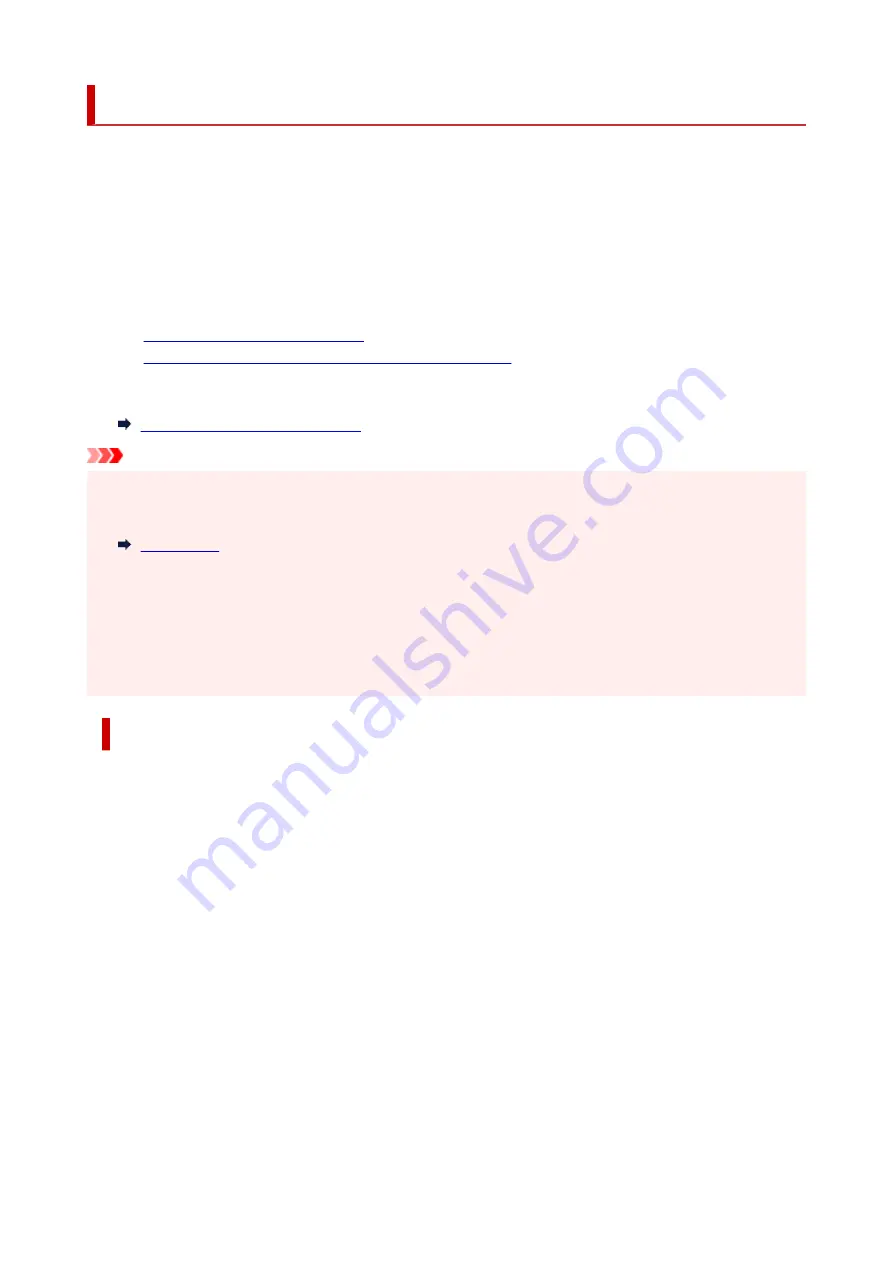
Connecting with Wireless Direct
You can connect devices (e.g. computer, smartphone, or tablet) to the printer by two methods below.
• Wireless connection (connecting devices via a wireless router)
•
• Direct wireless connection (connecting devices directly without a wireless router)
•
This section describes Wireless Direct, which allows you to print by connecting the devices to the printer
directly.
•
Connecting
•
1.
Enable Wireless Direct for printer
2.
Connecting a smartphone/tablet/computer to the printer
•
Changing settings
•
Changing Wireless Direct Setting
Important
• You can connect up to 5 devices to the printer at the same time with Wireless Direct.
•
• Check the usage restrictions and connect the printer to the Wireless Direct.
•
• Some printers support IEEE802.1X/EAP (WPA/WPA2 Enterprise). If you enable Wireless Direct while
•
IEEE802.1X/EAP (WPA/WPA2 Enterprise) is enabled, IEEE802.1X/EAP (WPA/WPA2 Enterprise) is
disabled.
When IEEE802.1X/EAP (WPA/WPA2 Enterprise) is enabled, enable
Administrator mode
so that the
Wireless Direct settings cannot be changed.
Enable Wireless Direct for printer
1.
Make sure the printer is turned on.
1.
2.
Press
Setup
button once or twice.
2.
The
Setup menu
screen appears.
3.
Select
Device settings
and press the
OK
button.
3.
4.
Select
LAN settings
and press the
OK
button.
4.
5.
Select
Wireless Direct
and press the
OK
button.
5.
6.
Select
Switch WL Direct
and press the
OK
button.
6.
7.
Check displayed message, select
Yes
and press the
OK
button.
7.
The Wireless Direct is enabled and a device can be connected to the printer wirelessly.
38
Содержание GX5070
Страница 1: ...GX5000 series Online Manual English ...
Страница 7: ...2113 317 2114 319 2200 321 3252 322 4103 323 5100 324 5200 325 ...
Страница 44: ... For macOS Refer to Changing the Connection Mode in Setup Guide 44 ...
Страница 47: ...Restrictions Notices when printing using web service Notice for Web Service Printing 47 ...
Страница 53: ... For macOS Refer to Changing the Connection Mode in Setup Guide 53 ...
Страница 57: ...4 If you see a message other than the above follow the instructions 4 57 ...
Страница 63: ...Handling Paper Ink Tanks etc Loading Paper Refilling Ink Tanks 63 ...
Страница 80: ...Refilling Ink Tanks Refilling Ink Tanks Checking Ink Level Ink Tips 80 ...
Страница 92: ...Adjusting Print Head Position 92 ...
Страница 109: ...109 ...
Страница 113: ...113 ...
Страница 116: ...Safety Safety Precautions Regulatory Information WEEE 116 ...
Страница 140: ...140 ...
Страница 144: ...Main Components Front View Rear View Inside View Operation Panel 144 ...
Страница 148: ...Repairing Your Printer I Print Head Holder The print head is pre installed 148 ...
Страница 157: ...Note When Wi Fi wired LAN or both are disabled the icon icon or both are not displayed 157 ...
Страница 160: ...Changing Printer Settings from Your Computer macOS Managing the Printer Power Changing the Printer Operation Mode 160 ...
Страница 176: ...9 Press the OK button 9 10 Enter the administrator password again 10 The administrator password is available 176 ...
Страница 181: ...6 Select ON and then press the OK button 6 181 ...
Страница 188: ...Information about Paper Supported Media Types Paper Load Limit Unsupported Media Types Handling Paper Print Area 188 ...
Страница 197: ...Printing Printing from Computer Printing from Smartphone Tablet Using PIXMA MAXIFY Cloud Link Paper Settings 197 ...
Страница 210: ...Printing Using Canon Application Software Easy PhotoPrint Editor Guide 210 ...
Страница 211: ...Printing from Smartphone Tablet Printing from iPhone iPad iPod touch iOS Printing from Smartphone Tablet Android 211 ...
Страница 246: ...Problems While Printing Scanning from Smartphone Tablet Cannot Print Scan from Smartphone Tablet 246 ...
Страница 250: ...For details about the functions of your printer see Specifications 250 ...
Страница 277: ...Errors and Messages Four Digit Alphanumeric Code Is Displayed on LCD When Error Occurred Message Is Displayed 277 ...
Страница 282: ...Try printing again once the current job is complete 282 ...
Страница 294: ...5 Hold jammed paper firmly with both hands 5 If the paper is rolled up pull it out and grasp the edges of the paper 294 ...
Страница 302: ... When transporting the printer for repairing it see Repairing Your Printer 302 ...
















































