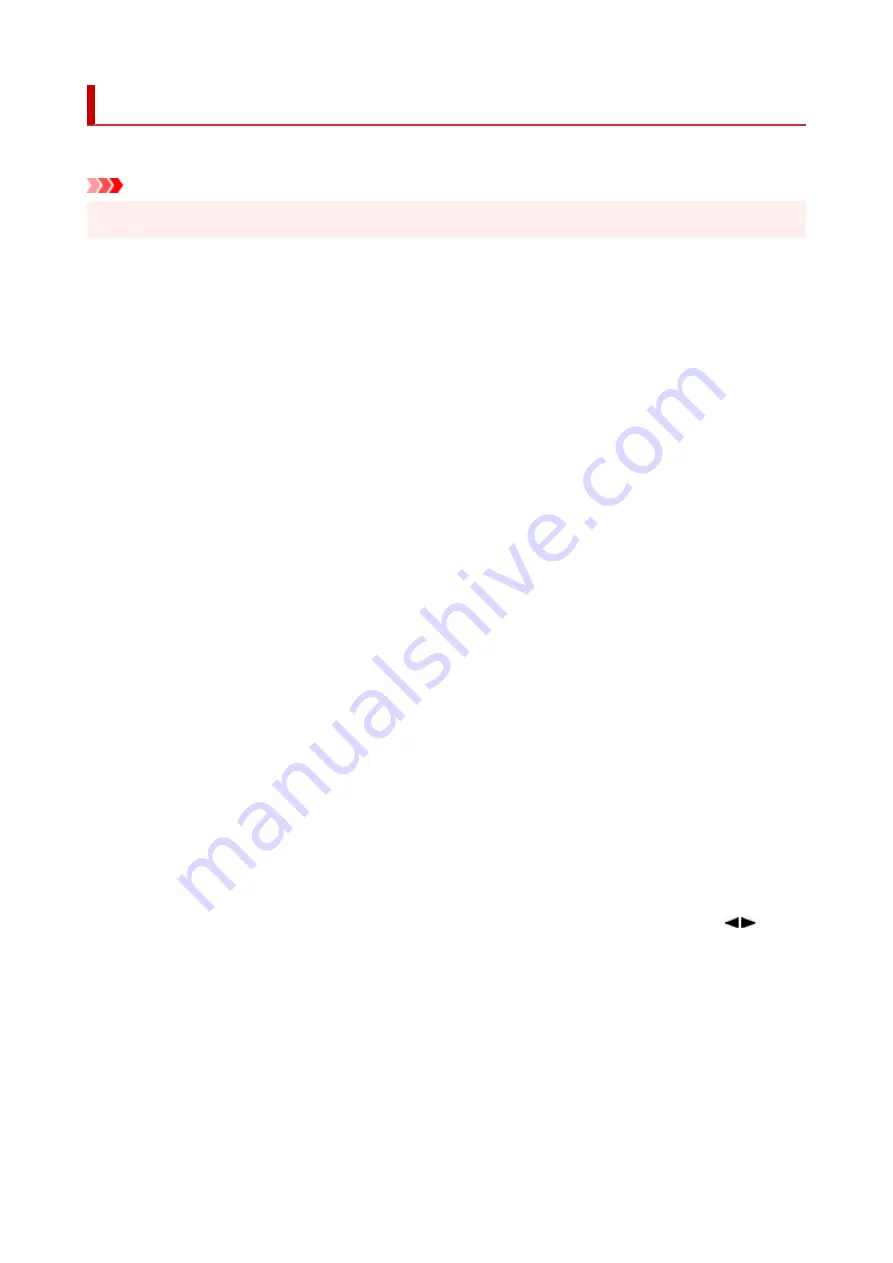
Other dev. settings
Select this menu from
Device settings
in
Setup menu
.
Important
• The administrator password may be required to change the settings.
•
•
Date/time setting
•
Sets the current date and time.
•
Date display format
•
Selects the date display format.
•
DST setting
•
Sets daylight saving time (summer time).
◦
Start date/time
◦
Specifies the month/week/date/time of the start of daylight saving time (summer time).
◦
End date/time
◦
Specifies the month/week/date/time of the end of daylight saving time (summer time).
•
Time zone
•
Specifies the time zone according to a country or region you live in.
Specifying the time zone to the printer allows you to display the correct time an e-mail was sent from the
main unit on your mail software.
•
Sound control
•
Selects the volume.
◦
Keypad volume
◦
Selects the beep volume when pressing the buttons on the operation panel.
◦
Alarm volume
◦
Selects the alarm volume.
•
Key repeat
•
Selecting
ON
lets you quickly display candidate numbers or characters by holding down the
button
during character entry.
•
Force ink selection
•
You can specify the ink to use.
◦
All ink tanks
◦
Use both color ink and black ink.
◦
Black only
◦
Use only black ink.
171
Содержание GX5070
Страница 1: ...GX5000 series Online Manual English ...
Страница 7: ...2113 317 2114 319 2200 321 3252 322 4103 323 5100 324 5200 325 ...
Страница 44: ... For macOS Refer to Changing the Connection Mode in Setup Guide 44 ...
Страница 47: ...Restrictions Notices when printing using web service Notice for Web Service Printing 47 ...
Страница 53: ... For macOS Refer to Changing the Connection Mode in Setup Guide 53 ...
Страница 57: ...4 If you see a message other than the above follow the instructions 4 57 ...
Страница 63: ...Handling Paper Ink Tanks etc Loading Paper Refilling Ink Tanks 63 ...
Страница 80: ...Refilling Ink Tanks Refilling Ink Tanks Checking Ink Level Ink Tips 80 ...
Страница 92: ...Adjusting Print Head Position 92 ...
Страница 109: ...109 ...
Страница 113: ...113 ...
Страница 116: ...Safety Safety Precautions Regulatory Information WEEE 116 ...
Страница 140: ...140 ...
Страница 144: ...Main Components Front View Rear View Inside View Operation Panel 144 ...
Страница 148: ...Repairing Your Printer I Print Head Holder The print head is pre installed 148 ...
Страница 157: ...Note When Wi Fi wired LAN or both are disabled the icon icon or both are not displayed 157 ...
Страница 160: ...Changing Printer Settings from Your Computer macOS Managing the Printer Power Changing the Printer Operation Mode 160 ...
Страница 176: ...9 Press the OK button 9 10 Enter the administrator password again 10 The administrator password is available 176 ...
Страница 181: ...6 Select ON and then press the OK button 6 181 ...
Страница 188: ...Information about Paper Supported Media Types Paper Load Limit Unsupported Media Types Handling Paper Print Area 188 ...
Страница 197: ...Printing Printing from Computer Printing from Smartphone Tablet Using PIXMA MAXIFY Cloud Link Paper Settings 197 ...
Страница 210: ...Printing Using Canon Application Software Easy PhotoPrint Editor Guide 210 ...
Страница 211: ...Printing from Smartphone Tablet Printing from iPhone iPad iPod touch iOS Printing from Smartphone Tablet Android 211 ...
Страница 246: ...Problems While Printing Scanning from Smartphone Tablet Cannot Print Scan from Smartphone Tablet 246 ...
Страница 250: ...For details about the functions of your printer see Specifications 250 ...
Страница 277: ...Errors and Messages Four Digit Alphanumeric Code Is Displayed on LCD When Error Occurred Message Is Displayed 277 ...
Страница 282: ...Try printing again once the current job is complete 282 ...
Страница 294: ...5 Hold jammed paper firmly with both hands 5 If the paper is rolled up pull it out and grasp the edges of the paper 294 ...
Страница 302: ... When transporting the printer for repairing it see Repairing Your Printer 302 ...
















































