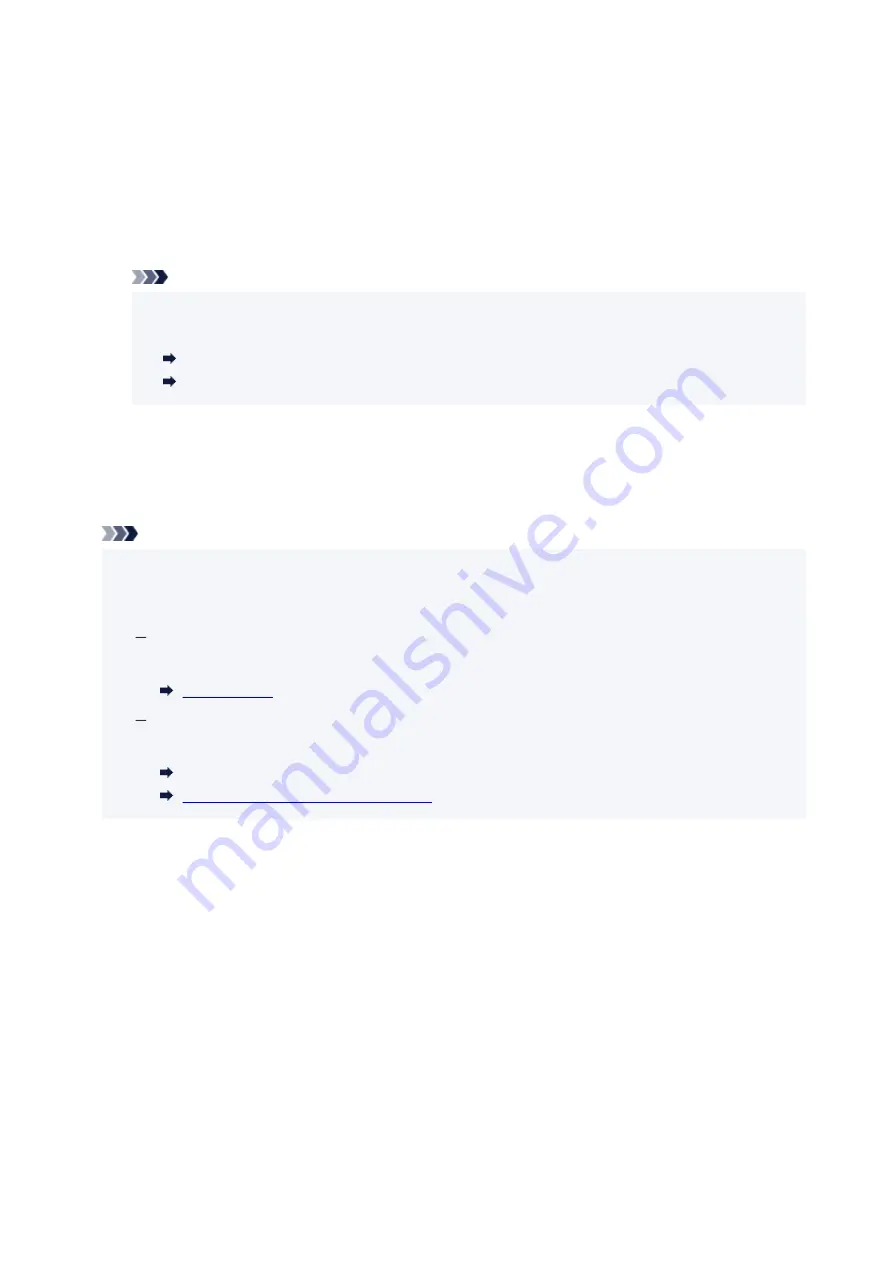
Replace the paper
Select this option to print after changing the paper in the rear tray.
For example, when printing the paper size is specified as A5 and the paper information for the rear
tray is registered as A4, select this option to print after changing the paper in the rear tray with A5
paper.
After changing the paper, the paper information registration screen for the rear tray appears. Register
the paper information on the printer according to the loaded paper.
Note
• For the appropriate combination of the paper settings specified on the printer driver and the
•
paper information registered on the printer, refer to the following.
Paper Settings on the Printer Driver and the Printer (Media Type) (Windows)
Paper Settings on the Printer Driver and the Printer (Paper Size) (Windows)
Cancel
Cancels printing.
Select this option when you want to change the paper settings specified when printing. Change the
paper settings and try printing again.
Note
• You can configure the setting to hide the misprint prevention message. When set to hide the
•
message, printing begins regardless of whether the paper settings specified when printing and the
paper information of the rear tray registered on the printer match.
To change whether to display the misprint prevention message when printing without using the
printer driver:
To change whether to display the misprint prevention message when printing using the printer
driver:
Maintenance Tab Description (Windows)
Changing the Printer Operation Mode
(macOS)
320
Содержание GX5070
Страница 1: ...GX5000 series Online Manual English ...
Страница 7: ...2113 317 2114 319 2200 321 3252 322 4103 323 5100 324 5200 325 ...
Страница 44: ... For macOS Refer to Changing the Connection Mode in Setup Guide 44 ...
Страница 47: ...Restrictions Notices when printing using web service Notice for Web Service Printing 47 ...
Страница 53: ... For macOS Refer to Changing the Connection Mode in Setup Guide 53 ...
Страница 57: ...4 If you see a message other than the above follow the instructions 4 57 ...
Страница 63: ...Handling Paper Ink Tanks etc Loading Paper Refilling Ink Tanks 63 ...
Страница 80: ...Refilling Ink Tanks Refilling Ink Tanks Checking Ink Level Ink Tips 80 ...
Страница 92: ...Adjusting Print Head Position 92 ...
Страница 109: ...109 ...
Страница 113: ...113 ...
Страница 116: ...Safety Safety Precautions Regulatory Information WEEE 116 ...
Страница 140: ...140 ...
Страница 144: ...Main Components Front View Rear View Inside View Operation Panel 144 ...
Страница 148: ...Repairing Your Printer I Print Head Holder The print head is pre installed 148 ...
Страница 157: ...Note When Wi Fi wired LAN or both are disabled the icon icon or both are not displayed 157 ...
Страница 160: ...Changing Printer Settings from Your Computer macOS Managing the Printer Power Changing the Printer Operation Mode 160 ...
Страница 176: ...9 Press the OK button 9 10 Enter the administrator password again 10 The administrator password is available 176 ...
Страница 181: ...6 Select ON and then press the OK button 6 181 ...
Страница 188: ...Information about Paper Supported Media Types Paper Load Limit Unsupported Media Types Handling Paper Print Area 188 ...
Страница 197: ...Printing Printing from Computer Printing from Smartphone Tablet Using PIXMA MAXIFY Cloud Link Paper Settings 197 ...
Страница 210: ...Printing Using Canon Application Software Easy PhotoPrint Editor Guide 210 ...
Страница 211: ...Printing from Smartphone Tablet Printing from iPhone iPad iPod touch iOS Printing from Smartphone Tablet Android 211 ...
Страница 246: ...Problems While Printing Scanning from Smartphone Tablet Cannot Print Scan from Smartphone Tablet 246 ...
Страница 250: ...For details about the functions of your printer see Specifications 250 ...
Страница 277: ...Errors and Messages Four Digit Alphanumeric Code Is Displayed on LCD When Error Occurred Message Is Displayed 277 ...
Страница 282: ...Try printing again once the current job is complete 282 ...
Страница 294: ...5 Hold jammed paper firmly with both hands 5 If the paper is rolled up pull it out and grasp the edges of the paper 294 ...
Страница 302: ... When transporting the printer for repairing it see Repairing Your Printer 302 ...




















