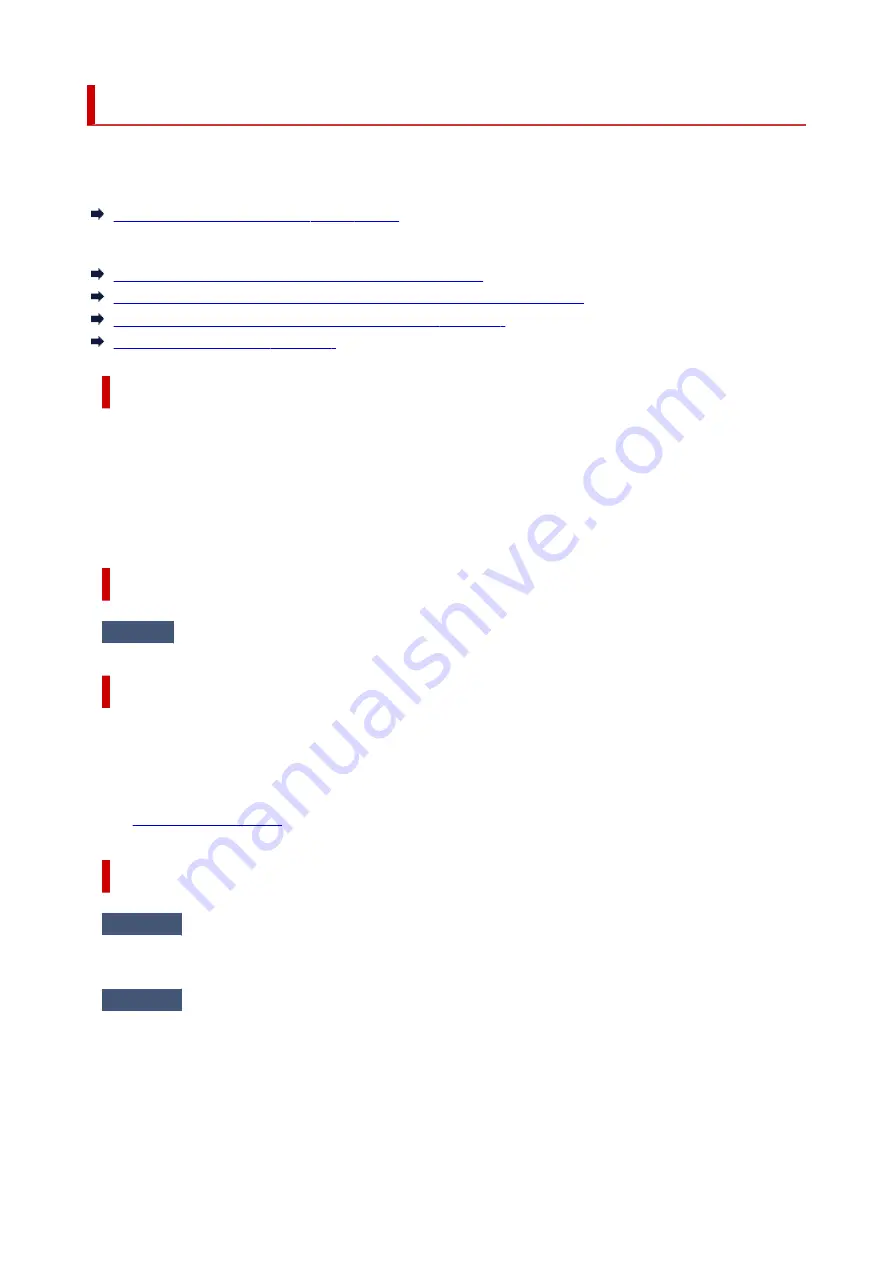
Message Is Displayed
This section describes some of the messages.
If a message is displayed on the printer's LCD, see below.
Message Is Displayed on the Printer's LCD
If a message is displayed on the computer, see below.
Error Regarding Automatic Duplex Printing Is Displayed
Error Regarding Power Cord Being Unplugged Is Displayed (Windows)
Writing Error/Output Error/Communication Error (Windows)
Other Error Messages (Windows)
Message Is Displayed on Printer's LCD
Check the message and take appropriate action.
•
Cannot connect to the server; try again
•
The printer cannot connect to the server due to a communication error.
Press the printer's
OK
button to cancel the error and try again after a while.
Error Regarding Automatic Duplex Printing Is Displayed
Check
See Automatic Duplex Printing Problems and take the appropriate action.
Error Regarding Power Cord Being Unplugged Is Displayed (Windows)
The printer may have been unplugged while it was on.
Check the error message displayed on the computer and click
OK
.
The printer starts printing.
See
to unplug the printer correctly.
Writing Error/Output Error/Communication Error (Windows)
Check1
If the
ON
lamp is off, make sure printer is plugged in and turn on.
The
ON
lamp flashes while the printer is initializing. Wait until the
ON
lamp stops flashing and remains lit.
Check2
Make sure printer is properly connected to computer.
If you are using a USB cable, make sure it is securely connected to both the printer and the computer. When
the USB cable is securely plugged in, check the following:
• If you are using a relay device such as a USB hub, disconnect it, connect the printer directly to the
computer, and retry the printing. If printing starts normally, there is a problem with the relay device.
Contact the vendor of the relay device.
345
Содержание GX5050
Страница 1: ...GX5000 series Online Manual English...
Страница 44: ...For macOS Refer to Changing the Connection Mode in Setup Guide 44...
Страница 47: ...Restrictions Notices when printing using web service Notice for Web Service Printing 47...
Страница 53: ...For macOS Refer to Changing the Connection Mode in Setup Guide 53...
Страница 57: ...4 If you see a message other than the above follow the instructions 4 57...
Страница 62: ...Performing Changing Network Settings Canon Wi Fi Connection Assistant Screen Performing Network Settings 62...
Страница 79: ...TR9530 series TS3300 series E3300 series 79...
Страница 80: ...Handling Paper Ink Tanks etc Loading Paper Refilling Ink Tanks 80...
Страница 97: ...Refilling Ink Tanks Refilling Ink Tanks Checking Ink Level Ink Tips 97...
Страница 109: ...Adjusting Print Head Position 109...
Страница 120: ...120...
Страница 124: ...124...
Страница 127: ...Safety Safety Precautions Regulatory Information WEEE 127...
Страница 151: ...151...
Страница 155: ...Main Components Front View Rear View Inside View Operation Panel 155...
Страница 159: ...Repairing Your Printer I Print Head Holder The print head is pre installed 159...
Страница 168: ...Note When Wi Fi wired LAN or both are disabled the icon icon or both are not displayed 168...
Страница 192: ...9 Press the OK button 9 10 Enter the administrator password again 10 The administrator password is available 192...
Страница 197: ...6 Select ON and then press the OK button 6 197...
Страница 204: ...Information about Paper Supported Media Types Paper Load Limit Unsupported Media Types Handling Paper Print Area 204...
Страница 213: ...Printing Printing from Computer Printing from Smartphone Tablet Using PIXMA MAXIFY Cloud Link Paper Settings 213...
Страница 243: ...In such cases take the appropriate action as described Related Topic Canon IJ Status Monitor Description 243...
Страница 275: ...Printing Using Canon Application Software Easy PhotoPrint Editor Guide 275...
Страница 276: ...Printing from Smartphone Tablet Printing from iPhone iPad iPod touch iOS Printing from Smartphone Tablet Android 276...
Страница 311: ...Problems While Printing Scanning from Smartphone Tablet Cannot Print Scan from Smartphone Tablet 311...
Страница 315: ...For details about the functions of your printer see Specifications 315...
Страница 342: ...Errors and Messages Four Digit Alphanumeric Code Is Displayed on LCD When Error Occurred Message Is Displayed 342...
Страница 347: ...Try printing again once the current job is complete 347...
Страница 359: ...5 Hold jammed paper firmly with both hands 5 If the paper is rolled up pull it out and grasp the edges of the paper 359...
Страница 367: ...When transporting the printer for repairing it see Repairing Your Printer 367...






























