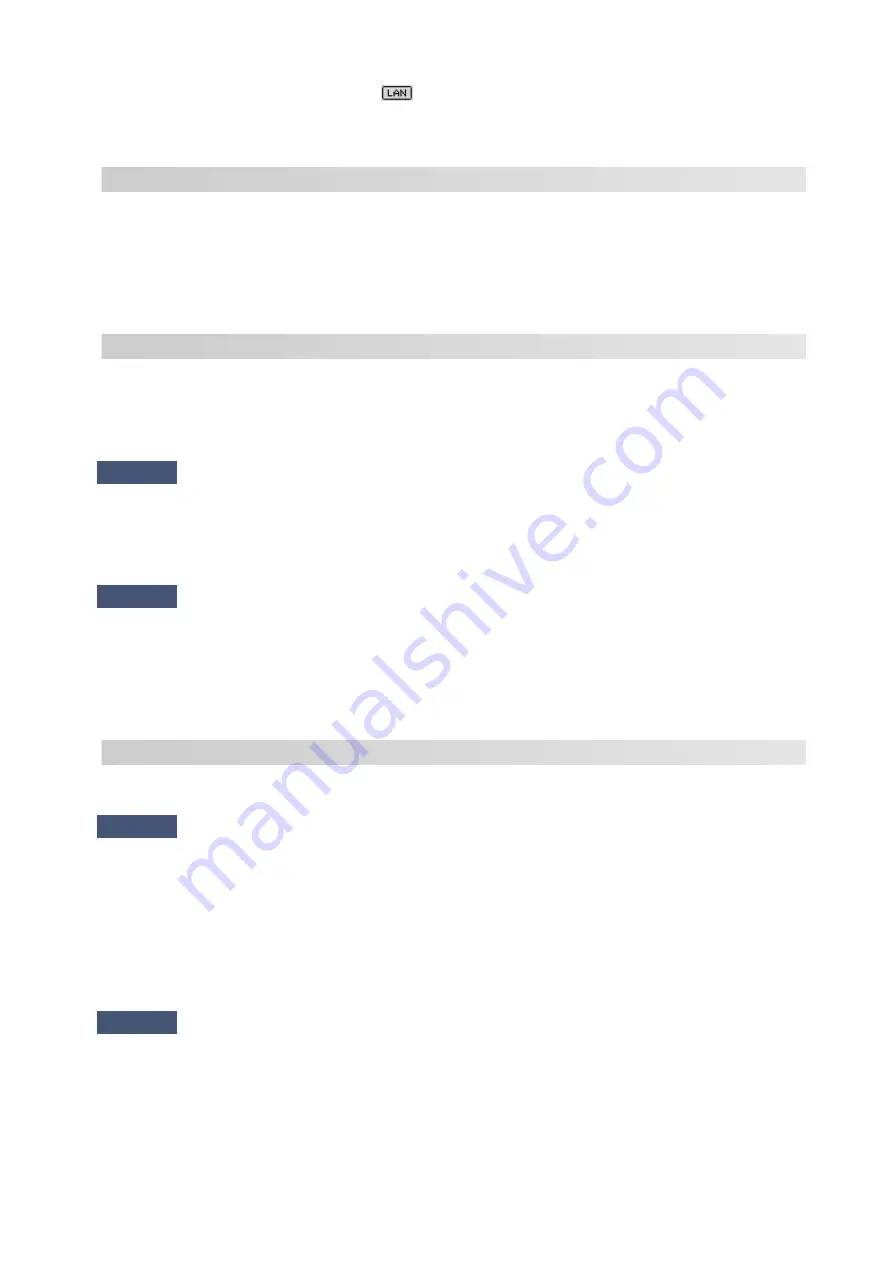
[LAN]
Wired LAN setting is disabled. (The
icon representing the wired LAN is not displayed on the
LCD.)
Enable the wired LAN setting from the operation panel.
C-2
[LAN]
Wired LAN setting is disabled. Make sure the printer and wireless router are connected via LAN
cable.
If the LAN cable is disconnected, connect it correctly.
If your LAN cable is connected to the WAN port of the wireless router, connect it to the LAN port of the
wireless router.
C-3
[Wi-Fi]
[LAN]
No IP address is assigned. (You can also check that the item "3-2-12" in the printed network
settings information is blank.)
Check the following items.
Check1
[Wi-Fi]
[LAN]
Is printer set to obtain an IP address automatically, or is wireless
router requesting manual addressing?
Refer to the wireless router's manual to enable DHCP (auto-acquisition) settings on the wireless router or to set
a valid IP address on the printer.
Check2
[Wi-Fi]
[LAN]
When you set printer's IP address manually, correct IP address
may not be set.
Check the network name (SSID) and the password of the wireless router you want to connect to, the IP
address applicable range, and then enter the appropriate IP address on the printer side. If you are unsure, set
the printer's IP address to automatic (DHCP).
C-5
[Wi-Fi]
Unable to connect to the specified network. Check the following items.
Check1
[Wi-Fi]
Check status of printer and network device (e.g. wireless router) and
your computer/smartphone/tablet.
Communication with a wireless router must be tuned to either the 2.4 GHz or 5 GHz frequency band. The
network name (SSID) of the 2.4 GHz frequency band and the network name (SSID) of the 5 GHz frequency
band cannot be used in combination.
Check the network name (SSID) set for the printer, and match it with the network name (SSID) of the correct
frequency band of the Wi-Fi router.
Check2
[Wi-Fi]
Password on your wireless router may not match password you
entered.
Passwords are case sensitive.
Enter the password correctly.
302
Содержание GX5050
Страница 1: ...GX5000 series Online Manual English...
Страница 44: ...For macOS Refer to Changing the Connection Mode in Setup Guide 44...
Страница 47: ...Restrictions Notices when printing using web service Notice for Web Service Printing 47...
Страница 53: ...For macOS Refer to Changing the Connection Mode in Setup Guide 53...
Страница 57: ...4 If you see a message other than the above follow the instructions 4 57...
Страница 62: ...Performing Changing Network Settings Canon Wi Fi Connection Assistant Screen Performing Network Settings 62...
Страница 79: ...TR9530 series TS3300 series E3300 series 79...
Страница 80: ...Handling Paper Ink Tanks etc Loading Paper Refilling Ink Tanks 80...
Страница 97: ...Refilling Ink Tanks Refilling Ink Tanks Checking Ink Level Ink Tips 97...
Страница 109: ...Adjusting Print Head Position 109...
Страница 120: ...120...
Страница 124: ...124...
Страница 127: ...Safety Safety Precautions Regulatory Information WEEE 127...
Страница 151: ...151...
Страница 155: ...Main Components Front View Rear View Inside View Operation Panel 155...
Страница 159: ...Repairing Your Printer I Print Head Holder The print head is pre installed 159...
Страница 168: ...Note When Wi Fi wired LAN or both are disabled the icon icon or both are not displayed 168...
Страница 192: ...9 Press the OK button 9 10 Enter the administrator password again 10 The administrator password is available 192...
Страница 197: ...6 Select ON and then press the OK button 6 197...
Страница 204: ...Information about Paper Supported Media Types Paper Load Limit Unsupported Media Types Handling Paper Print Area 204...
Страница 213: ...Printing Printing from Computer Printing from Smartphone Tablet Using PIXMA MAXIFY Cloud Link Paper Settings 213...
Страница 243: ...In such cases take the appropriate action as described Related Topic Canon IJ Status Monitor Description 243...
Страница 275: ...Printing Using Canon Application Software Easy PhotoPrint Editor Guide 275...
Страница 276: ...Printing from Smartphone Tablet Printing from iPhone iPad iPod touch iOS Printing from Smartphone Tablet Android 276...
Страница 311: ...Problems While Printing Scanning from Smartphone Tablet Cannot Print Scan from Smartphone Tablet 311...
Страница 315: ...For details about the functions of your printer see Specifications 315...
Страница 342: ...Errors and Messages Four Digit Alphanumeric Code Is Displayed on LCD When Error Occurred Message Is Displayed 342...
Страница 347: ...Try printing again once the current job is complete 347...
Страница 359: ...5 Hold jammed paper firmly with both hands 5 If the paper is rolled up pull it out and grasp the edges of the paper 359...
Страница 367: ...When transporting the printer for repairing it see Repairing Your Printer 367...
















































