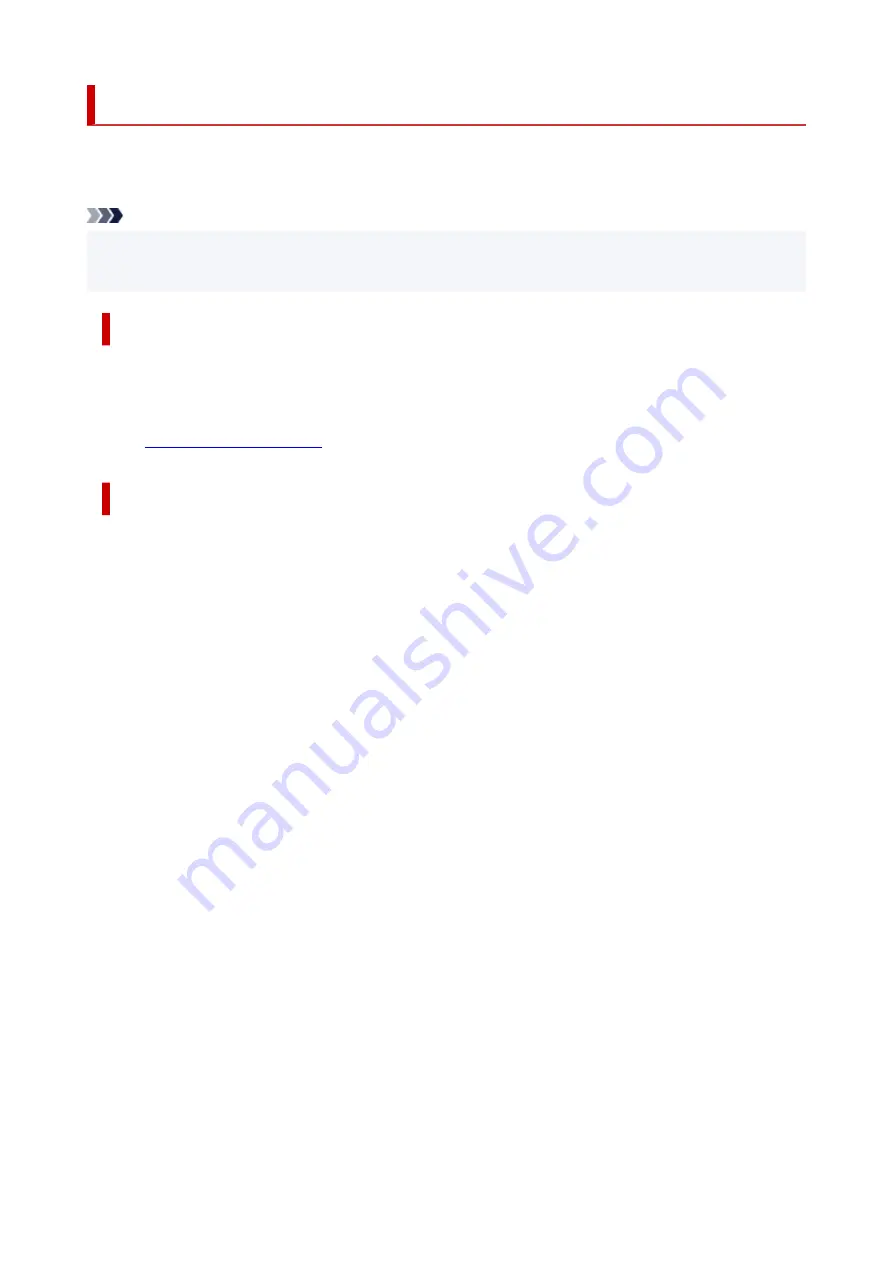
Keeping Print Quality High
The key to printing with the optimal printing quality is to prevent the print head from drying or clogging.
Always observe the following rules for optimal printing quality.
Note
• Depending on the type of paper, ink may blur if you trace the printed area with a highlight pen or
•
paint-stick, or bleed if water or sweat comes in contact with the printed area.
Never unplug the power cord until the power is turned off!
If you press the
ON
button to turn off the power, the printer caps the print head (nozzles) automatically to
prevent from drying. If you unplug the power cord from the wall outlet before the
ON
lamp is turned off, the
print head will not be capped properly and this will cause drying or clogging.
ON
lamp is not lit.
Print periodically!
Just as the tip of a felt pen becomes dry and unusable if it has not been used for a long time, even if it is
capped, the print head too, may become dried or clogged if the printer has not been used for a long time.
We recommend you to use the printer at least once a month.
153
Содержание GX5050
Страница 1: ...GX5000 series Online Manual English...
Страница 44: ...For macOS Refer to Changing the Connection Mode in Setup Guide 44...
Страница 47: ...Restrictions Notices when printing using web service Notice for Web Service Printing 47...
Страница 53: ...For macOS Refer to Changing the Connection Mode in Setup Guide 53...
Страница 57: ...4 If you see a message other than the above follow the instructions 4 57...
Страница 62: ...Performing Changing Network Settings Canon Wi Fi Connection Assistant Screen Performing Network Settings 62...
Страница 79: ...TR9530 series TS3300 series E3300 series 79...
Страница 80: ...Handling Paper Ink Tanks etc Loading Paper Refilling Ink Tanks 80...
Страница 97: ...Refilling Ink Tanks Refilling Ink Tanks Checking Ink Level Ink Tips 97...
Страница 109: ...Adjusting Print Head Position 109...
Страница 120: ...120...
Страница 124: ...124...
Страница 127: ...Safety Safety Precautions Regulatory Information WEEE 127...
Страница 151: ...151...
Страница 155: ...Main Components Front View Rear View Inside View Operation Panel 155...
Страница 159: ...Repairing Your Printer I Print Head Holder The print head is pre installed 159...
Страница 168: ...Note When Wi Fi wired LAN or both are disabled the icon icon or both are not displayed 168...
Страница 192: ...9 Press the OK button 9 10 Enter the administrator password again 10 The administrator password is available 192...
Страница 197: ...6 Select ON and then press the OK button 6 197...
Страница 204: ...Information about Paper Supported Media Types Paper Load Limit Unsupported Media Types Handling Paper Print Area 204...
Страница 213: ...Printing Printing from Computer Printing from Smartphone Tablet Using PIXMA MAXIFY Cloud Link Paper Settings 213...
Страница 243: ...In such cases take the appropriate action as described Related Topic Canon IJ Status Monitor Description 243...
Страница 275: ...Printing Using Canon Application Software Easy PhotoPrint Editor Guide 275...
Страница 276: ...Printing from Smartphone Tablet Printing from iPhone iPad iPod touch iOS Printing from Smartphone Tablet Android 276...
Страница 311: ...Problems While Printing Scanning from Smartphone Tablet Cannot Print Scan from Smartphone Tablet 311...
Страница 315: ...For details about the functions of your printer see Specifications 315...
Страница 342: ...Errors and Messages Four Digit Alphanumeric Code Is Displayed on LCD When Error Occurred Message Is Displayed 342...
Страница 347: ...Try printing again once the current job is complete 347...
Страница 359: ...5 Hold jammed paper firmly with both hands 5 If the paper is rolled up pull it out and grasp the edges of the paper 359...
Страница 367: ...When transporting the printer for repairing it see Repairing Your Printer 367...
















































