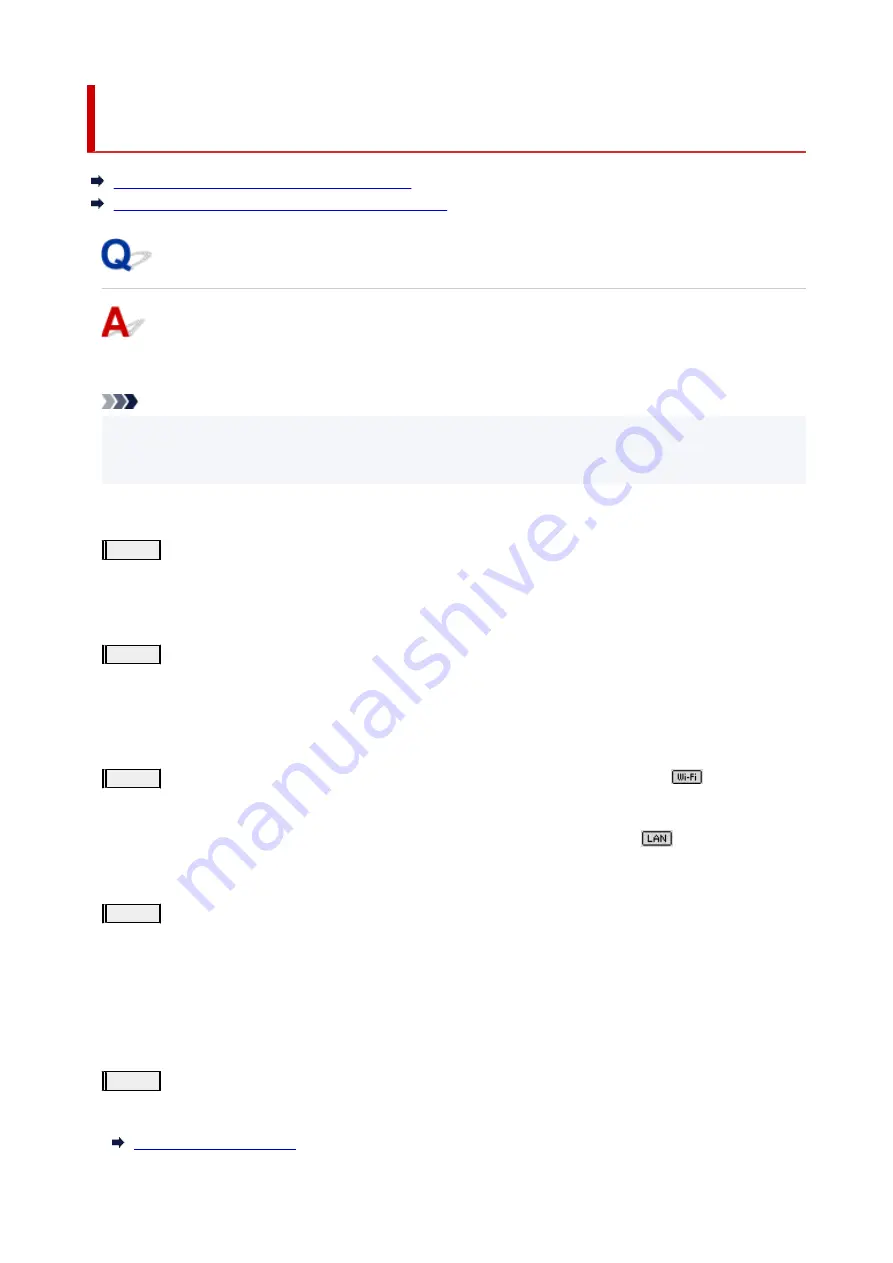
Solve Network Troubles with The Printer's Diagnostic
Functions
Cannot Find Printer on Network/Cannot Print
Cannot Connect to Printer through Wireless Direct
Cannot Find Printer on Network/Cannot Print
Printing Out Network Settings Information:
Note
•
[Wi-Fi]
indicates descriptions related to Wi-Fi.
•
[LAN]
indicates descriptions related to wired LAN.
Follow the procedure below to print out the network settings information.
Step1
Check that printer and wireless router are turned on.
Turn the wireless router back on.
Wait about five minutes and then turn the printer back on.
Step2
Check your devices (e.g. computer/smartphone/tablet) are connected to
Internet.
Make sure that devices and the wireless router are connected to via Wi-Fi or wired LAN, and that the Internet
can be used without problems.
Step3
[Wi-Fi]
Make sure the printer's Wi-Fi setting is enabled and the
icon is
displayed.
[LAN]
Make sure the printer's wired LAN setting is enabled and the
icon is
displayed.
Step4
[Wi-Fi]
Move the printer and device (computer/smartphone/tablet) closer to the
wireless router.
Wireless communication quality deteriorates if the printer or devices are too far from the wireless router.
[LAN]
Make sure the LAN cable is inserted.
Try reconnecting the LAN cable to the printer and wireless router.
Step5
Print out network settings information
Print out the network settings information on your printer.
300
Содержание GX5050
Страница 1: ...GX5000 series Online Manual English...
Страница 44: ...For macOS Refer to Changing the Connection Mode in Setup Guide 44...
Страница 47: ...Restrictions Notices when printing using web service Notice for Web Service Printing 47...
Страница 53: ...For macOS Refer to Changing the Connection Mode in Setup Guide 53...
Страница 57: ...4 If you see a message other than the above follow the instructions 4 57...
Страница 62: ...Performing Changing Network Settings Canon Wi Fi Connection Assistant Screen Performing Network Settings 62...
Страница 79: ...TR9530 series TS3300 series E3300 series 79...
Страница 80: ...Handling Paper Ink Tanks etc Loading Paper Refilling Ink Tanks 80...
Страница 97: ...Refilling Ink Tanks Refilling Ink Tanks Checking Ink Level Ink Tips 97...
Страница 109: ...Adjusting Print Head Position 109...
Страница 120: ...120...
Страница 124: ...124...
Страница 127: ...Safety Safety Precautions Regulatory Information WEEE 127...
Страница 151: ...151...
Страница 155: ...Main Components Front View Rear View Inside View Operation Panel 155...
Страница 159: ...Repairing Your Printer I Print Head Holder The print head is pre installed 159...
Страница 168: ...Note When Wi Fi wired LAN or both are disabled the icon icon or both are not displayed 168...
Страница 192: ...9 Press the OK button 9 10 Enter the administrator password again 10 The administrator password is available 192...
Страница 197: ...6 Select ON and then press the OK button 6 197...
Страница 204: ...Information about Paper Supported Media Types Paper Load Limit Unsupported Media Types Handling Paper Print Area 204...
Страница 213: ...Printing Printing from Computer Printing from Smartphone Tablet Using PIXMA MAXIFY Cloud Link Paper Settings 213...
Страница 243: ...In such cases take the appropriate action as described Related Topic Canon IJ Status Monitor Description 243...
Страница 275: ...Printing Using Canon Application Software Easy PhotoPrint Editor Guide 275...
Страница 276: ...Printing from Smartphone Tablet Printing from iPhone iPad iPod touch iOS Printing from Smartphone Tablet Android 276...
Страница 311: ...Problems While Printing Scanning from Smartphone Tablet Cannot Print Scan from Smartphone Tablet 311...
Страница 315: ...For details about the functions of your printer see Specifications 315...
Страница 342: ...Errors and Messages Four Digit Alphanumeric Code Is Displayed on LCD When Error Occurred Message Is Displayed 342...
Страница 347: ...Try printing again once the current job is complete 347...
Страница 359: ...5 Hold jammed paper firmly with both hands 5 If the paper is rolled up pull it out and grasp the edges of the paper 359...
Страница 367: ...When transporting the printer for repairing it see Repairing Your Printer 367...






























