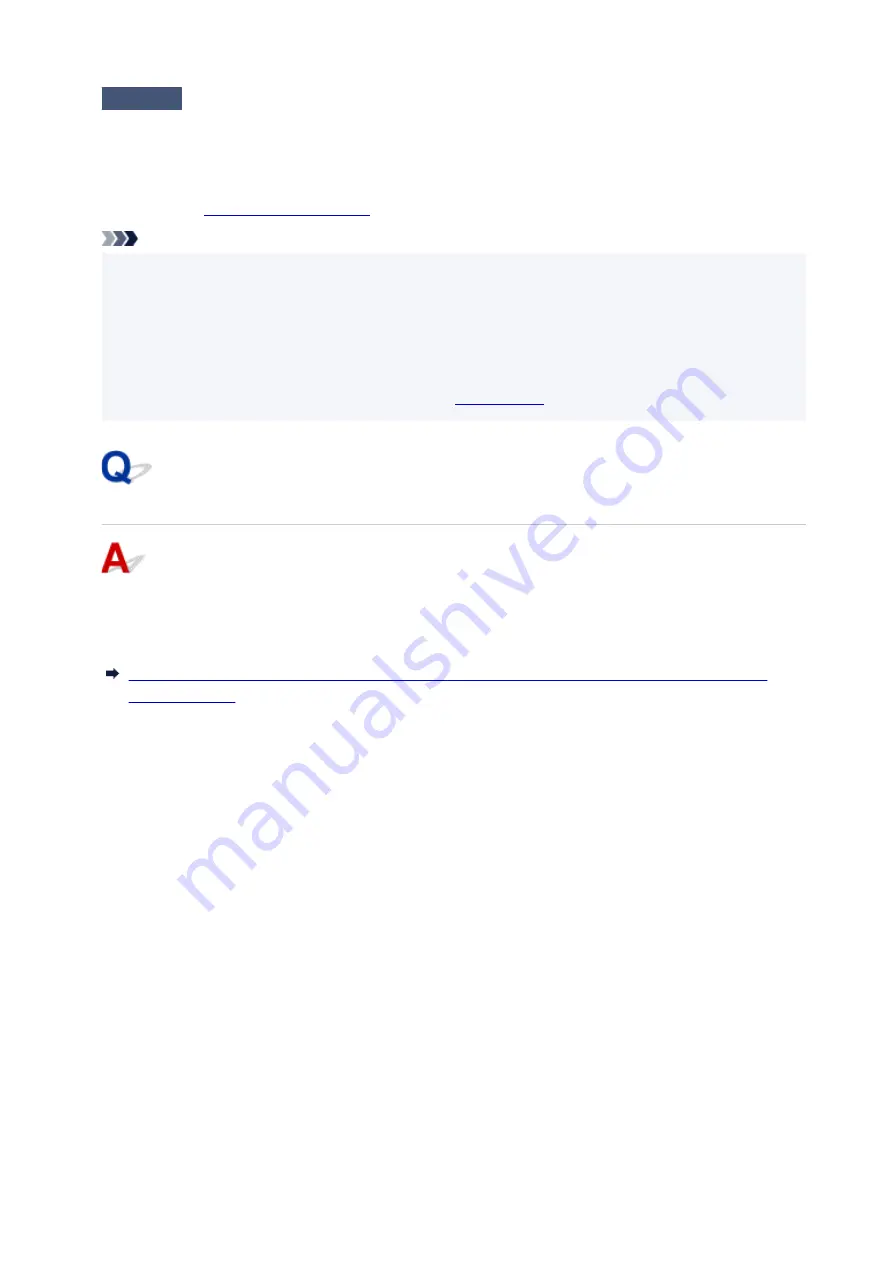
Check3
If using WPA/WPA2/WPA3 key or a password, make sure encryption key for
computer, network device, and printer matches key set for wireless router.
The length or format of the Wi-Fi password and authentication method must be identical among the wireless
router, the printer, and your computer.
Note
• Some printers support IEEE802.1X/EAP (WPA/WPA2/WPA3 Enterprise). To configure IEEE802.1X/EAP
•
(WPA/WPA2/WPA3 Enterprise), you also need to configure the authentication (Radius) server.
Contact the network administrator for more information.
• This web page contains information about several models. Depending on the specifications of the printer
•
you are using, some of the features described (scanner/copy, etc.) may not apply.
For details about the functions of your printer, see
With Encryption On, Cannot Communicate with Printer After
Changing Encryption Type at Wireless Router
If the printer cannot communicate with the computer after you change the encryption type for the wireless
router, make sure the encryption type and passkey or password for the computer matches that of the
wireless router.
390
Содержание GX3000 Series
Страница 1: ...GX3000 series Online Manual English ...
Страница 13: ...Trademarks and Licenses Trademarks Licenses 13 ...
Страница 37: ...Restrictions Notices when printing using web service Notice for Web Service Printing 37 ...
Страница 46: ...4 If you see a message other than the above follow the instructions 4 46 ...
Страница 51: ...Performing Changing Network Settings Canon Wi Fi Connection Assistant Screen Performing Network Settings 51 ...
Страница 68: ... TR9530 series TS3300 series E3300 series 68 ...
Страница 74: ...Handling Paper Originals Ink Tanks etc Loading Paper Loading Originals Refilling Ink Tanks 74 ...
Страница 104: ...104 ...
Страница 105: ...Refilling Ink Tanks Refilling Ink Tanks Checking Ink Level Ink Tips 105 ...
Страница 138: ...Important Be sure to turn off the power and unplug the power cord before cleaning the printer 138 ...
Страница 142: ...142 ...
Страница 145: ...Safety Safety Precautions Regulatory Information WEEE 145 ...
Страница 149: ... Do not put the print head or ink bottles into a fire 149 ...
Страница 171: ...171 ...
Страница 175: ...Main Components Front View Rear View Inside View Operation Panel 175 ...
Страница 181: ...Replacing the Maintenance Cartridge I Print Head Holder The print head is pre installed 181 ...
Страница 184: ...Power Supply Checking that Power Is On Turning the Printer On and Off Unplugging the Printer 184 ...
Страница 199: ...Changing Printer Settings from Your Computer macOS Managing the Printer Power Changing the Printer Operation Mode 199 ...
Страница 216: ...9 Enter the administrator password again 9 The administrator password is available 216 ...
Страница 229: ...Information about Paper Supported Media Types Paper Load Limit Unsupported Media Types Handling Paper Print Area 229 ...
Страница 257: ...When you perform printing the data will be printed onto the postcard 257 ...
Страница 308: ...Printing Using Canon Application Software Easy PhotoPrint Editor Guide 308 ...
Страница 309: ...Printing from Smartphone Tablet Printing from iPhone iPad iPod touch iOS Printing from Smartphone Tablet Android 309 ...
Страница 313: ...Copying Making Copies Basics Reducing Enlarging Copies Two Sided Copying Special Copy Menu 313 ...
Страница 317: ...Scanning Scanning in Windows Scanning in macOS Scanning from Operation Panel 317 ...
Страница 321: ...Note To set the applications to integrate with see Settings Dialog Box 321 ...
Страница 335: ...ScanGear Scanner Driver Screens Basic Mode Tab Advanced Mode Tab Preferences Dialog Box 335 ...
Страница 364: ...Note To set the applications to integrate with see Settings Dialog 364 ...
Страница 367: ...Scanning Tips Positioning Originals Scanning from Computer 367 ...
Страница 415: ...Problems While Printing Scanning from Smartphone Tablet Cannot Print Scan from Smartphone Tablet 415 ...
Страница 444: ...Scanning Problems Windows Scanning Problems 444 ...
Страница 445: ...Scanning Problems Scanner Does Not Work ScanGear Scanner Driver Does Not Start 445 ...
Страница 448: ...Scanning Problems macOS Scanning Problems 448 ...
Страница 449: ...Scanning Problems Scanner Does Not Work Scanner Driver Does Not Start 449 ...
Страница 463: ...Errors and Messages When Error Occurred Message Is Displayed 463 ...
Страница 509: ...4 Select Disable and press OK button 4 509 ...
















































