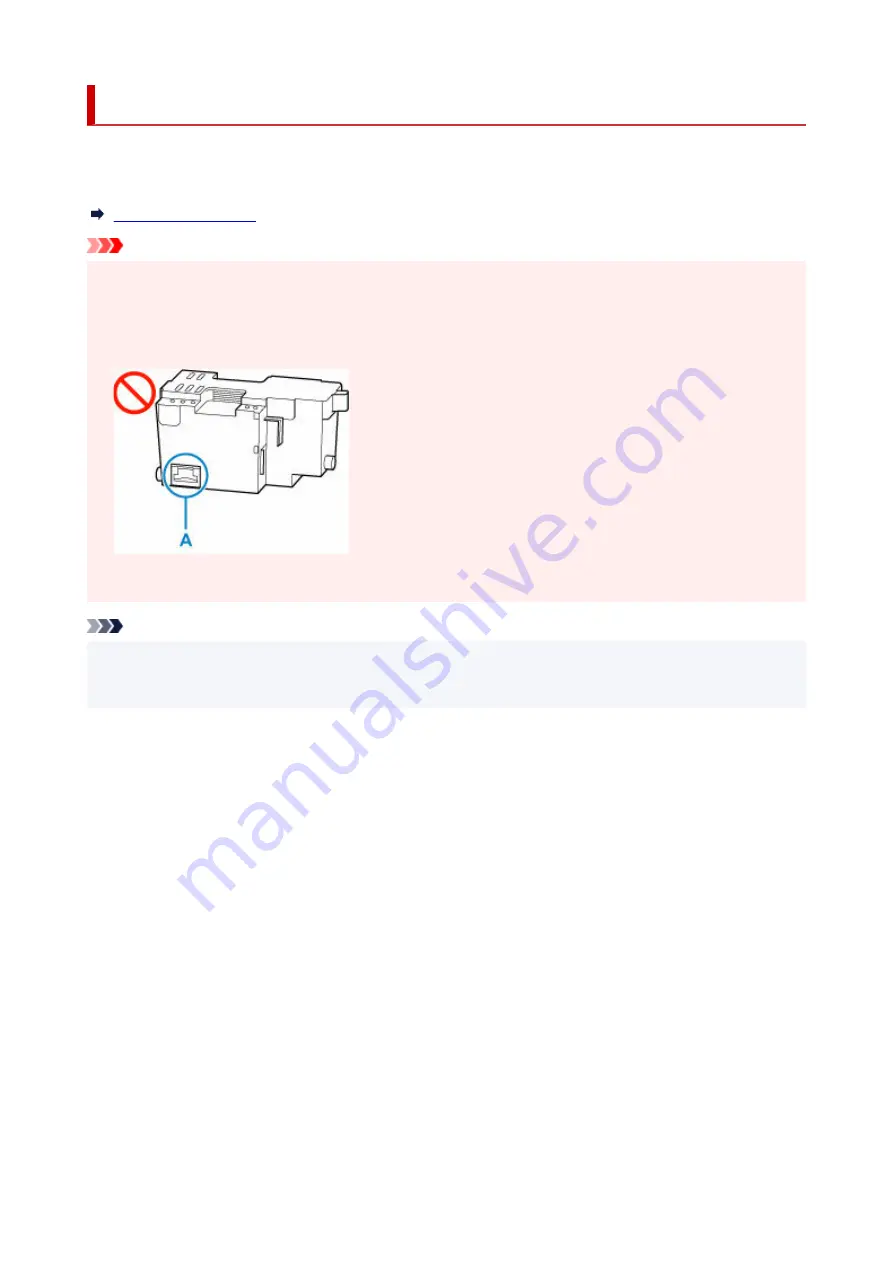
Replacing the Maintenance Cartridge
In case of cautions or errors concerning the maintenance cartridge, an error message will appear on the
LCD to inform you of the error. Take appropriate action as prompted by the message.
Important
• If a message is displayed indicating that the maintenance cartridge is nearly full, replace the
•
maintenance cartridge as soon as possible. If the maintenance cartridge becomes full, an error
message is displayed and the printer stops working until the cartridge is replaced with a new one.
• Do not touch the terminal (A) of the maintenance cartridge.
•
• Do not turn off the printer during replacement of the maintenance cartridge.
•
Note
• Use a maintenance cartridge with the model number below.
•
Maintenance Cartridge MC-G03
1.
Prepare a new maintenance cartridge.
1.
Remove the maintenance cartridge and the attached plastic bag from the package.
2.
Open the scanning unit / cover (B).
2.
Check the position of the maintenance cartridge (C).
139
Содержание GX3000 Series
Страница 1: ...GX3000 series Online Manual English ...
Страница 13: ...Trademarks and Licenses Trademarks Licenses 13 ...
Страница 37: ...Restrictions Notices when printing using web service Notice for Web Service Printing 37 ...
Страница 46: ...4 If you see a message other than the above follow the instructions 4 46 ...
Страница 51: ...Performing Changing Network Settings Canon Wi Fi Connection Assistant Screen Performing Network Settings 51 ...
Страница 68: ... TR9530 series TS3300 series E3300 series 68 ...
Страница 74: ...Handling Paper Originals Ink Tanks etc Loading Paper Loading Originals Refilling Ink Tanks 74 ...
Страница 104: ...104 ...
Страница 105: ...Refilling Ink Tanks Refilling Ink Tanks Checking Ink Level Ink Tips 105 ...
Страница 138: ...Important Be sure to turn off the power and unplug the power cord before cleaning the printer 138 ...
Страница 142: ...142 ...
Страница 145: ...Safety Safety Precautions Regulatory Information WEEE 145 ...
Страница 149: ... Do not put the print head or ink bottles into a fire 149 ...
Страница 171: ...171 ...
Страница 175: ...Main Components Front View Rear View Inside View Operation Panel 175 ...
Страница 181: ...Replacing the Maintenance Cartridge I Print Head Holder The print head is pre installed 181 ...
Страница 184: ...Power Supply Checking that Power Is On Turning the Printer On and Off Unplugging the Printer 184 ...
Страница 199: ...Changing Printer Settings from Your Computer macOS Managing the Printer Power Changing the Printer Operation Mode 199 ...
Страница 216: ...9 Enter the administrator password again 9 The administrator password is available 216 ...
Страница 229: ...Information about Paper Supported Media Types Paper Load Limit Unsupported Media Types Handling Paper Print Area 229 ...
Страница 257: ...When you perform printing the data will be printed onto the postcard 257 ...
Страница 308: ...Printing Using Canon Application Software Easy PhotoPrint Editor Guide 308 ...
Страница 309: ...Printing from Smartphone Tablet Printing from iPhone iPad iPod touch iOS Printing from Smartphone Tablet Android 309 ...
Страница 313: ...Copying Making Copies Basics Reducing Enlarging Copies Two Sided Copying Special Copy Menu 313 ...
Страница 317: ...Scanning Scanning in Windows Scanning in macOS Scanning from Operation Panel 317 ...
Страница 321: ...Note To set the applications to integrate with see Settings Dialog Box 321 ...
Страница 335: ...ScanGear Scanner Driver Screens Basic Mode Tab Advanced Mode Tab Preferences Dialog Box 335 ...
Страница 364: ...Note To set the applications to integrate with see Settings Dialog 364 ...
Страница 367: ...Scanning Tips Positioning Originals Scanning from Computer 367 ...
Страница 415: ...Problems While Printing Scanning from Smartphone Tablet Cannot Print Scan from Smartphone Tablet 415 ...
Страница 444: ...Scanning Problems Windows Scanning Problems 444 ...
Страница 445: ...Scanning Problems Scanner Does Not Work ScanGear Scanner Driver Does Not Start 445 ...
Страница 448: ...Scanning Problems macOS Scanning Problems 448 ...
Страница 449: ...Scanning Problems Scanner Does Not Work Scanner Driver Does Not Start 449 ...
Страница 463: ...Errors and Messages When Error Occurred Message Is Displayed 463 ...
Страница 509: ...4 Select Disable and press OK button 4 509 ...






























