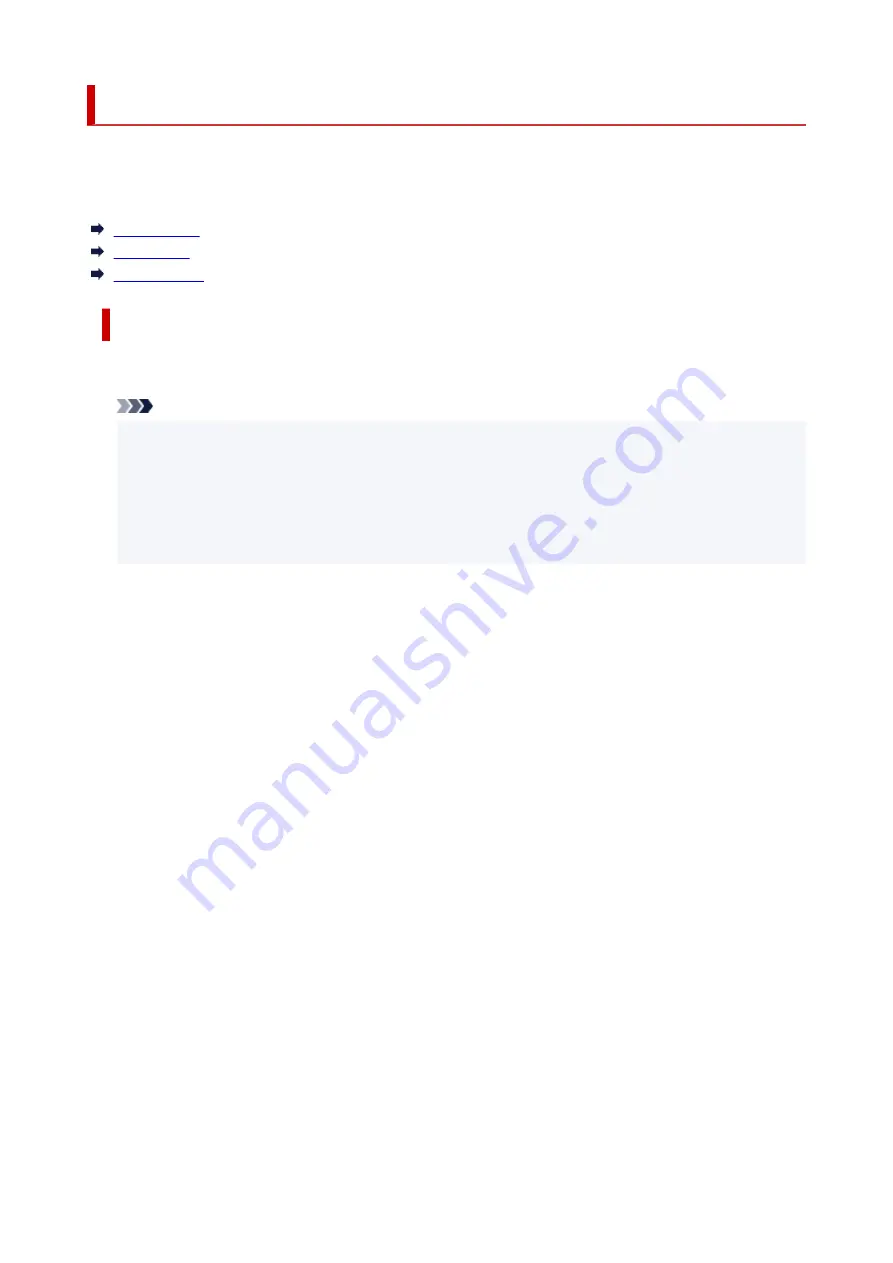
Supported Media Types
For best results, choose paper designed for how you are printing. A variety of paper for documents as well
as photos or illustrations is available from Canon. Use genuine Canon paper to print important photos, when
possible.
Media Types
Page Sizes
Paper Weight
Media Types
Genuine Canon paper
Note
• For warnings on use of the non-printable side, see each product's usage information.
•
• Page sizes and media types differ depending on the country or region where the paper is sold. For
•
details on page sizes and media types, access the Canon website.
• Genuine Canon paper is not available in some countries or regions. Note that in the United States,
•
Canon paper is not sold by model number. Instead, purchase paper by name.
Paper for printing documents:
• Canon Red Label Superior <WOP111>
•
• Canon Océ Office Colour Paper <SAT213>
•
• High Resolution Paper <HR-101N>
•
Paper for printing photos:
• Glossy Photo Paper "Everyday Use" <GP-501/GP-508>
•
• Photo Paper Glossy <GP-701>
•
• Photo Paper Plus Glossy II <PP-201/PP-208/PP-301>
•
• Photo Paper Pro Luster <LU-101>
•
• Photo Paper Plus Semi-gloss <SG-201>
•
• Matte Photo Paper <MP-101>
•
Paper for making original goods:
• Photo Stickers (16 stickers per sheet) <PS-108>
•
• Photo Stickers (Free Cutting) <PS-208>
•
• Photo Stickers (Variety Pack) <PS-808>
•
• Restickable Photo Paper <RP-101>
•
• Removable Photo Stickers <PS-308R>
•
• Magnetic Photo Paper <MG-101/PS-508>
•
•
Light Fabric Iron-on Transfers
<LF-101>
•
230
Содержание GX3000 Series
Страница 1: ...GX3000 series Online Manual English ...
Страница 13: ...Trademarks and Licenses Trademarks Licenses 13 ...
Страница 37: ...Restrictions Notices when printing using web service Notice for Web Service Printing 37 ...
Страница 46: ...4 If you see a message other than the above follow the instructions 4 46 ...
Страница 51: ...Performing Changing Network Settings Canon Wi Fi Connection Assistant Screen Performing Network Settings 51 ...
Страница 68: ... TR9530 series TS3300 series E3300 series 68 ...
Страница 74: ...Handling Paper Originals Ink Tanks etc Loading Paper Loading Originals Refilling Ink Tanks 74 ...
Страница 104: ...104 ...
Страница 105: ...Refilling Ink Tanks Refilling Ink Tanks Checking Ink Level Ink Tips 105 ...
Страница 138: ...Important Be sure to turn off the power and unplug the power cord before cleaning the printer 138 ...
Страница 142: ...142 ...
Страница 145: ...Safety Safety Precautions Regulatory Information WEEE 145 ...
Страница 149: ... Do not put the print head or ink bottles into a fire 149 ...
Страница 171: ...171 ...
Страница 175: ...Main Components Front View Rear View Inside View Operation Panel 175 ...
Страница 181: ...Replacing the Maintenance Cartridge I Print Head Holder The print head is pre installed 181 ...
Страница 184: ...Power Supply Checking that Power Is On Turning the Printer On and Off Unplugging the Printer 184 ...
Страница 199: ...Changing Printer Settings from Your Computer macOS Managing the Printer Power Changing the Printer Operation Mode 199 ...
Страница 216: ...9 Enter the administrator password again 9 The administrator password is available 216 ...
Страница 229: ...Information about Paper Supported Media Types Paper Load Limit Unsupported Media Types Handling Paper Print Area 229 ...
Страница 257: ...When you perform printing the data will be printed onto the postcard 257 ...
Страница 308: ...Printing Using Canon Application Software Easy PhotoPrint Editor Guide 308 ...
Страница 309: ...Printing from Smartphone Tablet Printing from iPhone iPad iPod touch iOS Printing from Smartphone Tablet Android 309 ...
Страница 313: ...Copying Making Copies Basics Reducing Enlarging Copies Two Sided Copying Special Copy Menu 313 ...
Страница 317: ...Scanning Scanning in Windows Scanning in macOS Scanning from Operation Panel 317 ...
Страница 321: ...Note To set the applications to integrate with see Settings Dialog Box 321 ...
Страница 335: ...ScanGear Scanner Driver Screens Basic Mode Tab Advanced Mode Tab Preferences Dialog Box 335 ...
Страница 364: ...Note To set the applications to integrate with see Settings Dialog 364 ...
Страница 367: ...Scanning Tips Positioning Originals Scanning from Computer 367 ...
Страница 415: ...Problems While Printing Scanning from Smartphone Tablet Cannot Print Scan from Smartphone Tablet 415 ...
Страница 444: ...Scanning Problems Windows Scanning Problems 444 ...
Страница 445: ...Scanning Problems Scanner Does Not Work ScanGear Scanner Driver Does Not Start 445 ...
Страница 448: ...Scanning Problems macOS Scanning Problems 448 ...
Страница 449: ...Scanning Problems Scanner Does Not Work Scanner Driver Does Not Start 449 ...
Страница 463: ...Errors and Messages When Error Occurred Message Is Displayed 463 ...
Страница 509: ...4 Select Disable and press OK button 4 509 ...
















































