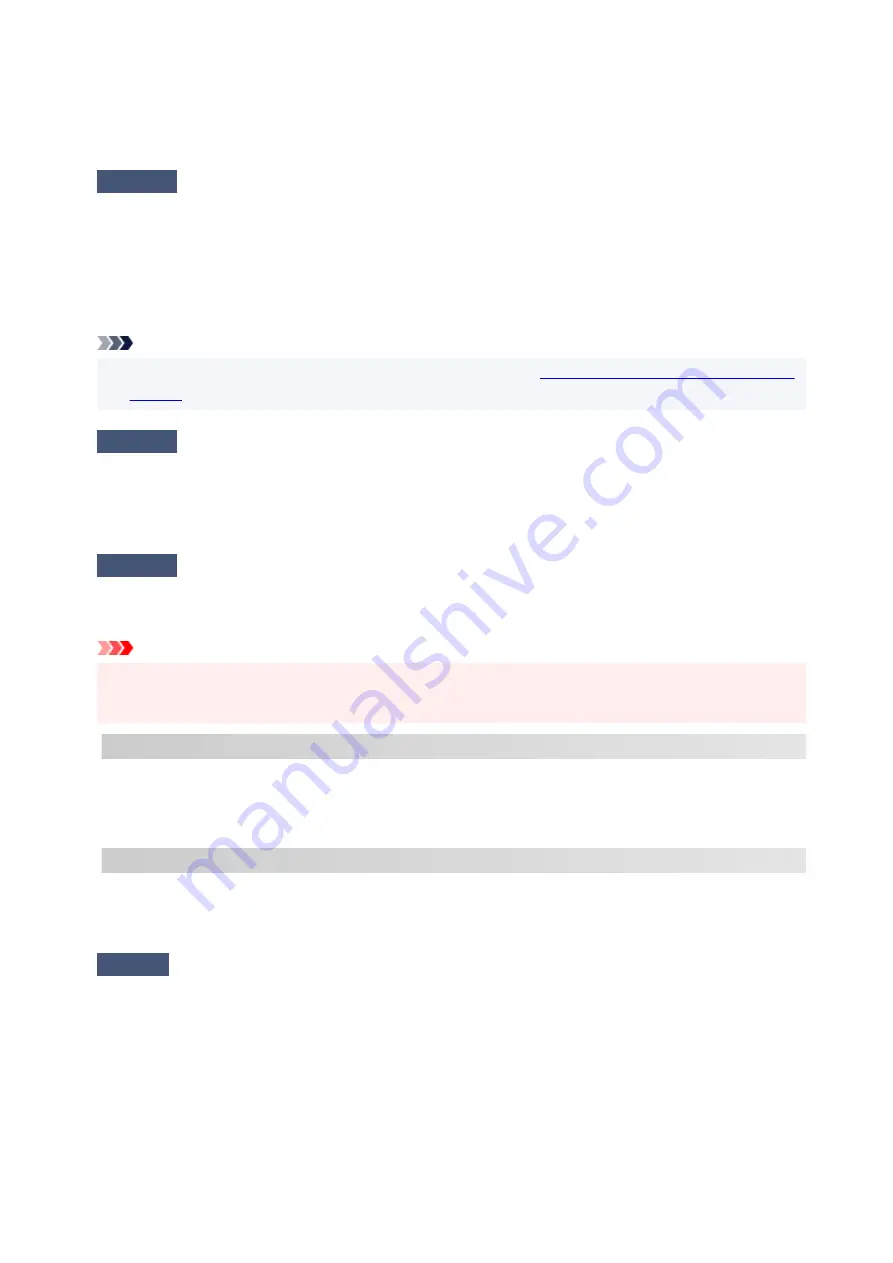
Make sure that the wireless channel number on the wireless router is included in the wireless channel number
you checked. If the wireless channel number set for the wireless router is not included, change the wireless
channel number of the wireless router.
Check5
In case of Wi-Fi connection, check if computer that can be accessed by
wireless router is restricted.
The wireless router settings may be limiting the number of devices that can be connected at the same time.
Remove or relax the restrictions.
To check the settings of the wireless router, refer to the instruction manual provided with it or contact its
manufacturer.
Note
• To check the MAC address or IP address of your computer, see
Checking Computer IP Address or MAC
.
Check6
If problem occurs only when wireless router is in energy-saving mode, turn off
energy-saving mode of wireless router.
Sudden problems include the need to update wireless router's firmware (key update interval, many of the
DHCP update interval matching problems). For details, refer to the wireless router's instruction manual.
Check7
If printer is connected to AirPort Base Station via LAN, make sure you use
alphanumeric characters for network name (SSID). (macOS)
Important
• If "There is a problem in the settings/environment" is listed, check item "2-2 Result Codes" and take
•
action according to the listed code.
C-4 : There is a problem in the settings/environment
No default gateway is set.
When you set the IP address of the printer manually, enter a valid default gateway IP address. If you don't
know the default gateway, set the IP address to automatic.
C-7 : There is a problem in the settings/environment
There may be a problem with the signal.
Check the following items.
Check
Monitor signal status and move printer and wireless router as necessary.
• Monitor the signal status and move the printer and the wireless router as necessary.
• Place the printer and wireless router where there are no obstacles between them. Wireless
communication between different rooms or floors is generally poor.
• Wireless communication can be impeded by building materials containing metal or concrete. If the printer
cannot communicate with the computer over a Wi-Fi due to a wall, place the printer and the computer in
the same room.
279
Содержание G500 Series
Страница 1: ...G500 series Online Manual English ...
Страница 34: ... 2 The password is specified automatically when the printer is turned on for the first time 34 ...
Страница 47: ...4 If message saying setup is completed appears press OK button 4 For macOS See Changing the Connection Mode 47 ...
Страница 69: ... TR9530 series TS3300 series E3300 series 69 ...
Страница 70: ...Handling Paper Ink Tanks etc Loading Paper Refilling Ink Tanks 70 ...
Страница 71: ...Loading Paper Loading Plain Paper Photo Paper Loading Envelopes 71 ...
Страница 81: ...Note Do not load envelopes higher than the load limit mark F 8 Close feed slot cover gently 8 81 ...
Страница 83: ...Refilling Ink Tanks Refilling Ink Tanks Checking Ink Level Ink Tips 83 ...
Страница 94: ...Adjusting Print Head Position 94 ...
Страница 100: ...Cleaning Cleaning Exterior Surfaces Cleaning Paper Feed Rollers Cleaning Inside the Printer Bottom Plate Cleaning 100 ...
Страница 111: ...Safety Safety Precautions Regulatory Information WEEE EU EEA 111 ...
Страница 137: ...Main Components Front View Rear View Inside View Operation Panel 137 ...
Страница 141: ...G Print Head Holder The print head is pre installed 141 ...
Страница 167: ... IPsec settings Selecting Enable allows you to specify the IPsec settings 167 ...
Страница 179: ...Information in this manual is subject to change without notice 179 ...
Страница 189: ...3 To complete the removal of paper dust brush the paper in the other direction from top to 3 bottom 189 ...
Страница 221: ...In such cases take the appropriate action as described Related Topic Canon IJ Status Monitor Description 221 ...
Страница 253: ...Printing Using Canon Application Software Easy PhotoPrint Editor Guide 253 ...
Страница 254: ...Printing from Smartphone Tablet Printing from iPhone iPad iPod touch iOS 254 ...
Страница 263: ...Cannot Find Printer on Network Windows macOS Cannot Find Printer on Network 263 ...
Страница 267: ...See below Manually Solved Network Troubles 267 ...
Страница 287: ...Problems While Printing Scanning from Smartphone Tablet Cannot Print Scan from Smartphone Tablet 287 ...
Страница 312: ...Opening Remote UI for Maintenance 312 ...
Страница 333: ... A000 to ZZZZ B20B Note For information on how to deal with paper jams see What to Do When Paper Is Jammed 333 ...
















































