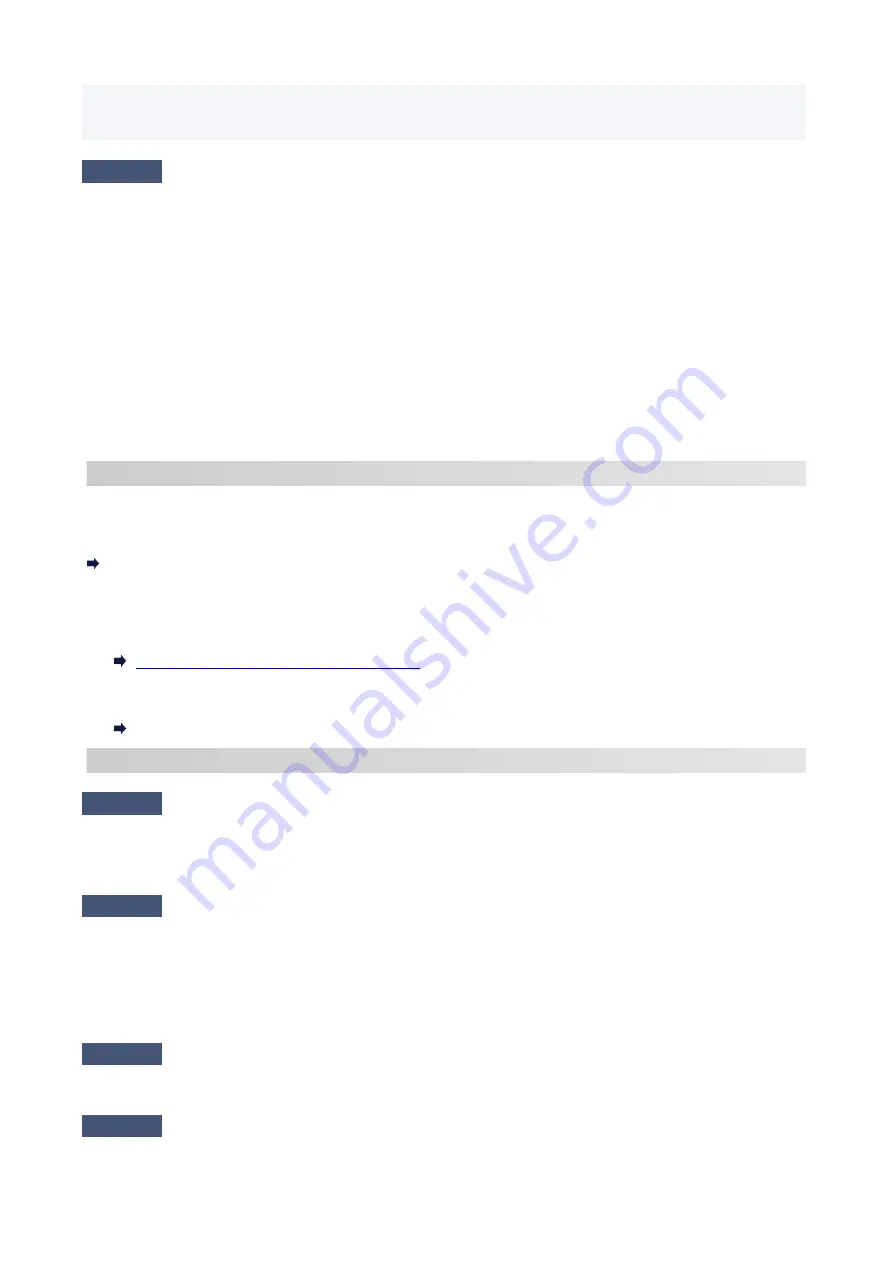
• If the measures above do not resolve the problem, make sure the DHCP of the wireless router is enabled.
•
For details, see the instruction manual supplied with the wireless router or contact the manufacturer.
Check4
Check location of wireless router.
Make sure the printer is not placed too far away from the wireless router.
The printer can be up 50 m (164 ft.) from the wireless router indoors if unobstructed. Make sure the printer is
close enough to the wireless router to be used.
Place the printer and wireless router where there are no obstacles between them. Wireless communication
between different rooms or floors is generally poor. Wireless communication can be impeded by building
materials containing metal or concrete. If the printer cannot communicate with the computer over a Wi-Fi due
to a wall, place the printer and the computer in the same room.
In addition, if a device like a microwave oven that emits radio waves of the same frequency bandwidth as a
wireless router is nearby, it may cause interference. Place the wireless router as far away from interference
sources as possible.
Step2 : Solve Problems, Using IJ Network Device Setup Utility
Diagnose and repair the network connections using IJ Network Device Setup Utility.
Download IJ Network Device Setup Utility from the below page, and install it on your computer.
Checking Printer Connection Status Using IJ Network Device Setup Utility
Refer to below in regard to starting up IJ Network Device Setup Utility.
•
For Windows:
•
Starting Up IJ Network Device Setup Utility
•
For macOS:
•
Starting Up IJ Network Device Setup Utility
Step3 : Check Other Network-related Items
Check1
Make sure
Enable bidirectional support
is selected in
Ports
sheet of
Printer
properties
dialog box. (Windows)
If not, select it to enable the bidirectional support.
Check2
Make sure security software's firewall is off.
If your security software's firewall is on, a message may appear warning you that Canon software is attempting to
access the network. If this warning message appears, set security software to always allow access.
If you are using any programs that switch between network environments, check their settings. Some programs
use a firewall by default.
Check3
If printer is connected to AirPort Base Station via LAN, make sure you use
alphanumeric characters for network name (SSID). (macOS)
Check4
Solve network troubles manually.
266
Содержание G500 Series
Страница 1: ...G500 series Online Manual English ...
Страница 34: ... 2 The password is specified automatically when the printer is turned on for the first time 34 ...
Страница 47: ...4 If message saying setup is completed appears press OK button 4 For macOS See Changing the Connection Mode 47 ...
Страница 69: ... TR9530 series TS3300 series E3300 series 69 ...
Страница 70: ...Handling Paper Ink Tanks etc Loading Paper Refilling Ink Tanks 70 ...
Страница 71: ...Loading Paper Loading Plain Paper Photo Paper Loading Envelopes 71 ...
Страница 81: ...Note Do not load envelopes higher than the load limit mark F 8 Close feed slot cover gently 8 81 ...
Страница 83: ...Refilling Ink Tanks Refilling Ink Tanks Checking Ink Level Ink Tips 83 ...
Страница 94: ...Adjusting Print Head Position 94 ...
Страница 100: ...Cleaning Cleaning Exterior Surfaces Cleaning Paper Feed Rollers Cleaning Inside the Printer Bottom Plate Cleaning 100 ...
Страница 111: ...Safety Safety Precautions Regulatory Information WEEE EU EEA 111 ...
Страница 137: ...Main Components Front View Rear View Inside View Operation Panel 137 ...
Страница 141: ...G Print Head Holder The print head is pre installed 141 ...
Страница 167: ... IPsec settings Selecting Enable allows you to specify the IPsec settings 167 ...
Страница 179: ...Information in this manual is subject to change without notice 179 ...
Страница 189: ...3 To complete the removal of paper dust brush the paper in the other direction from top to 3 bottom 189 ...
Страница 221: ...In such cases take the appropriate action as described Related Topic Canon IJ Status Monitor Description 221 ...
Страница 253: ...Printing Using Canon Application Software Easy PhotoPrint Editor Guide 253 ...
Страница 254: ...Printing from Smartphone Tablet Printing from iPhone iPad iPod touch iOS 254 ...
Страница 263: ...Cannot Find Printer on Network Windows macOS Cannot Find Printer on Network 263 ...
Страница 267: ...See below Manually Solved Network Troubles 267 ...
Страница 287: ...Problems While Printing Scanning from Smartphone Tablet Cannot Print Scan from Smartphone Tablet 287 ...
Страница 312: ...Opening Remote UI for Maintenance 312 ...
Страница 333: ... A000 to ZZZZ B20B Note For information on how to deal with paper jams see What to Do When Paper Is Jammed 333 ...






























