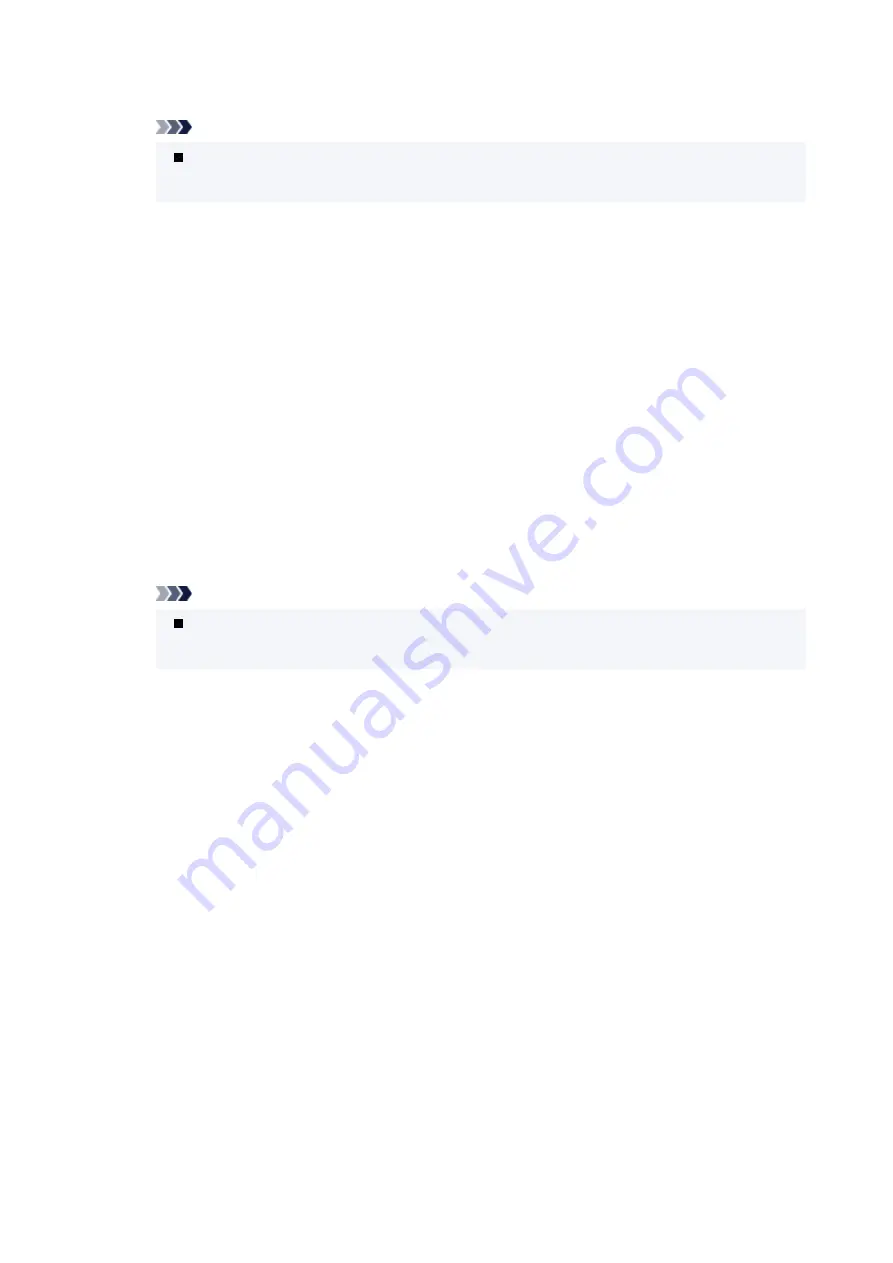
Selects whether WSD is enabled or disabled.
Note
When this setting is enabled, the printer icon is displayed on the Network Explorer in
Windows.
◦
Optimize WSD-In
Selecting
Enable
allows you to receive the WSD printing data faster.
◦
WSD scan from dev.
Selecting
Enable
allows you to transfer the scanned data to the computer using WSD.
◦
Timeout setting
Specifies the timeout length.
•
Bonjour settings
Setting items when you use Bonjour.
◦
Enab./disab. Bonjour
Selecting
Enable
allows you to use Bonjour to perform the network settings.
◦
Enter service name
Specifies the Bonjour service name. You can use up to 48 characters for the name.
Note
You cannot use the same service name as that already used for other LAN connected
devices.
•
LPR setting
Enables/disables the LPR setting.
•
RAW protocol
Enables/disables RAW printing.
•
LLMNR
Enables/disables LLMNR (Link-Local Multicast Name Resolution). Selecting
Enable
allows the printer
to detect printer's IP address from the printer name without a DNS server.
•
IPP settings
Selecting
Enable
allows you to print via the network with the IPP protocol.
•
PictBridge commun.
Setting items for printing from a PictBridge (Wi-Fi) compliant device.
◦
Enable/disable
Selecting
Enable
allows you to print from a PictBridge (Wi-Fi) compliant device.
◦
Timeout setting
Specifies the timeout length.
164
Содержание G3620
Страница 1: ...G3020 series Online Manual English ...
Страница 35: ... 2 The password is specified automatically when the printer is turned on for the first time 35 ...
Страница 53: ...Handling Paper Originals Ink Tanks etc Loading Paper Loading Originals Refilling Ink Tanks 53 ...
Страница 54: ...Loading Paper Loading Plain Paper Photo Paper Loading Envelopes 54 ...
Страница 64: ...Note Do not load envelopes higher than the load limit mark F 8 Close feed slot cover gently 64 ...
Страница 74: ...74 ...
Страница 75: ...Refilling Ink Tanks Refilling Ink Tanks Checking Ink Level Ink Tips 75 ...
Страница 86: ...Adjusting Print Head Position 86 ...
Страница 109: ...10 Turn the printer on 109 ...
Страница 112: ...Safety Safety Precautions Regulatory Information WEEE EU EEA 112 ...
Страница 138: ...Main Components Front View Rear View Inside View Operation Panel 138 ...
Страница 140: ...I Platen Load an original here 140 ...
Страница 155: ...Changing Printer Settings from Your Computer macOS Managing the Printer Power Changing the Printer Operation Mode 155 ...
Страница 165: ... IPsec settings Selecting Enable allows you to specify the IPsec settings 165 ...
Страница 178: ...Information about Paper Supported Media Types Paper Load Limit Unsupported Media Types Handling Paper Print Area 178 ...
Страница 201: ...Printing Using Canon Application Software Easy PhotoPrint Editor Guide 201 ...
Страница 202: ...Printing from Smartphone Tablet Printing from iPhone iPad iPod touch iOS Printing from Smartphone Tablet Android 202 ...
Страница 206: ...Copying Making Copies Basics Reducing Enlarging Copies Special Copy Menu Copying Using Smartphone or Tablet 206 ...
Страница 211: ...Scanning Scanning from Computer Windows Scanning from Computer macOS Scanning from Operation Panel 211 ...
Страница 215: ...Note To set the applications to integrate with see Settings Dialog 215 ...
Страница 217: ...Scanning Multiple Documents at One Time from the ADF Auto Document Feeder 217 ...
Страница 219: ...Scanning Tips Positioning Originals Scanning from Computer 219 ...
Страница 229: ...Network Communication Problems Cannot Find Printer on Network Network Connection Problems Other Network Problems 229 ...
Страница 247: ...Other Network Problems Checking Network Information Restoring to Factory Defaults 247 ...
Страница 252: ...Problems while Printing Scanning from Smartphone Tablet Cannot Print Scan from Smartphone Tablet 252 ...
Страница 282: ...Scanning Problems macOS Scanning Problems 282 ...
Страница 283: ...Scanning Problems Scanner Does Not Work Scanner Driver Does Not Start 283 ...
Страница 289: ...Scanner Tab 289 ...
Страница 334: ...Cleaning the Print Head How to Perform Ink Flush 334 ...
















































