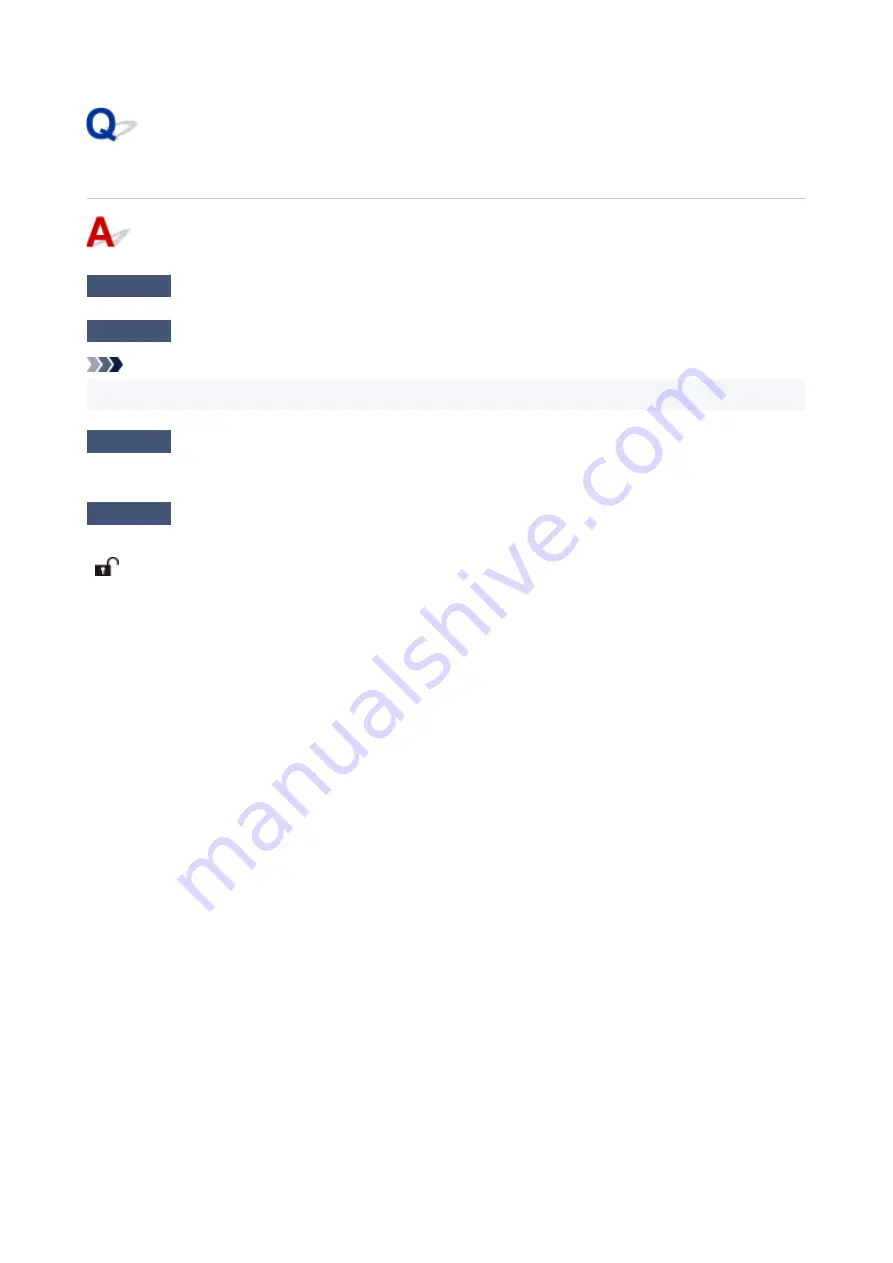
Scanner Driver Does Not Start
Check 1
Make sure the application software supports AirPrint.
Check 2
Select your scanner or printer on the application's menu.
Note
• The operation may differ depending on the application.
Check 3
Scan and save images with IJ Scan Utility Lite and open the files in your
application.
Check 4
Your scanner may be locked. (Personal scanners only)
If IJ Scan Utility Lite or the application is running, exit it. Slide the scanner lock switch to the release position
(
), then reconnect the USB cable.
285
Содержание G3620
Страница 1: ...G3020 series Online Manual English ...
Страница 35: ... 2 The password is specified automatically when the printer is turned on for the first time 35 ...
Страница 53: ...Handling Paper Originals Ink Tanks etc Loading Paper Loading Originals Refilling Ink Tanks 53 ...
Страница 54: ...Loading Paper Loading Plain Paper Photo Paper Loading Envelopes 54 ...
Страница 64: ...Note Do not load envelopes higher than the load limit mark F 8 Close feed slot cover gently 64 ...
Страница 74: ...74 ...
Страница 75: ...Refilling Ink Tanks Refilling Ink Tanks Checking Ink Level Ink Tips 75 ...
Страница 86: ...Adjusting Print Head Position 86 ...
Страница 109: ...10 Turn the printer on 109 ...
Страница 112: ...Safety Safety Precautions Regulatory Information WEEE EU EEA 112 ...
Страница 138: ...Main Components Front View Rear View Inside View Operation Panel 138 ...
Страница 140: ...I Platen Load an original here 140 ...
Страница 155: ...Changing Printer Settings from Your Computer macOS Managing the Printer Power Changing the Printer Operation Mode 155 ...
Страница 165: ... IPsec settings Selecting Enable allows you to specify the IPsec settings 165 ...
Страница 178: ...Information about Paper Supported Media Types Paper Load Limit Unsupported Media Types Handling Paper Print Area 178 ...
Страница 201: ...Printing Using Canon Application Software Easy PhotoPrint Editor Guide 201 ...
Страница 202: ...Printing from Smartphone Tablet Printing from iPhone iPad iPod touch iOS Printing from Smartphone Tablet Android 202 ...
Страница 206: ...Copying Making Copies Basics Reducing Enlarging Copies Special Copy Menu Copying Using Smartphone or Tablet 206 ...
Страница 211: ...Scanning Scanning from Computer Windows Scanning from Computer macOS Scanning from Operation Panel 211 ...
Страница 215: ...Note To set the applications to integrate with see Settings Dialog 215 ...
Страница 217: ...Scanning Multiple Documents at One Time from the ADF Auto Document Feeder 217 ...
Страница 219: ...Scanning Tips Positioning Originals Scanning from Computer 219 ...
Страница 229: ...Network Communication Problems Cannot Find Printer on Network Network Connection Problems Other Network Problems 229 ...
Страница 247: ...Other Network Problems Checking Network Information Restoring to Factory Defaults 247 ...
Страница 252: ...Problems while Printing Scanning from Smartphone Tablet Cannot Print Scan from Smartphone Tablet 252 ...
Страница 282: ...Scanning Problems macOS Scanning Problems 282 ...
Страница 283: ...Scanning Problems Scanner Does Not Work Scanner Driver Does Not Start 283 ...
Страница 289: ...Scanner Tab 289 ...
Страница 334: ...Cleaning the Print Head How to Perform Ink Flush 334 ...
















































