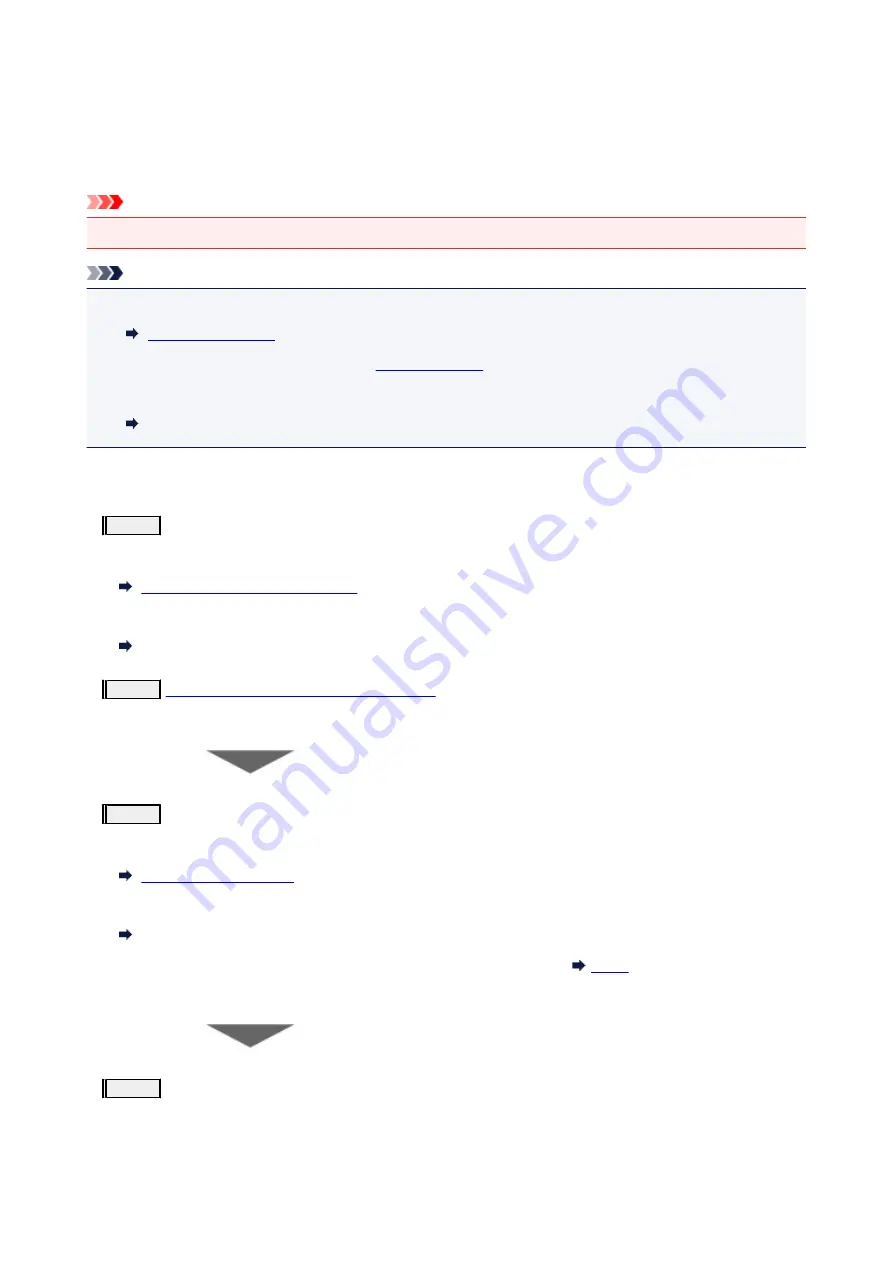
Maintenance Procedure
If print results are blurred, colors are not printed correctly, or print results are unsatisfactory (e.g. misaligned
printed ruled lines), perform the maintenance procedure below.
Important
• Do not rinse or wipe the print head. This can cause trouble with the cartridge.
Note
• Check if ink remains in the ink tanks.
• If the
Alarm
lamp lights or flashes, see
.
• Changing settings on the computer may improve the print result.
Changing the Print Quality and Correcting Image Data
When the Print Results Are Blurred or Uneven:
Step1
Print the nozzle check pattern.
From the printer
Printing the Nozzle Check Pattern
From the computer
Printing a Nozzle Check Pattern
Step2
Examine the nozzle check pattern
If there are missing lines or horizontal white streaks in the pattern:
Step3
Clean the print head.
From the printer
From the computer
Cleaning
After cleaning the print head, print and examine the nozzle check pattern:
If the problem is not resolved after performing from step 1 to step 3 twice:
Step4
Clean the print head deeply.
From the printer
74
Содержание G3411
Страница 8: ...5012 352 5100 353 5200 354 5B00 355 6000 356 ...
Страница 26: ...Basic Operation Printing Photos from a Computer Printing Photos from a Smartphone Tablet Copying 26 ...
Страница 49: ...Handling Paper Originals Ink Tanks etc Loading Paper Loading Originals Refilling Ink Tanks 49 ...
Страница 50: ...Loading Paper Loading Plain Paper Photo Paper Loading Envelopes 50 ...
Страница 58: ...Loading Originals Loading Originals on the Platen Glass Supported Originals 58 ...
Страница 62: ...Refilling Ink Tanks Refilling Ink Tanks Checking Ink Level Ink Tips 62 ...
Страница 89: ...Safety Safety Precautions Regulatory Information WEEE EU EEA 89 ...
Страница 109: ...Main Components and Their Use Main Components Power Supply Indication of LCD 109 ...
Страница 110: ...Main Components Front View Rear View Inside View Operation Panel 110 ...
Страница 124: ...Changing Settings Changing Printer Settings from Your Computer Windows Changing Settings from Operation Panel 124 ...
Страница 141: ...Information about Paper Supported Media Types Paper Load Limit Unsupported Media Types Handling Paper Print Area 141 ...
Страница 148: ...Printing Printing from Computer Printing from Smartphone Tablet 148 ...
Страница 163: ...Note Selecting Scaled changes the printable area of the document 163 ...
Страница 179: ...In such cases take the appropriate action as described 179 ...
Страница 217: ...Scanning Scanning from Computer Windows Scanning Using Smartphone Tablet 217 ...
Страница 221: ...Note To set the applications to integrate with see Settings Dialog Box 221 ...
Страница 231: ...ScanGear Scanner Driver Screens Basic Mode Tab Advanced Mode Tab 231 ...
Страница 254: ...Scanning Using Smartphone Tablet Using PIXMA MAXIFY Cloud Link Printing Scanning with Wireless Direct 254 ...
Страница 259: ...Network Communication Problems Cannot Find Printer on Network Network Connection Problems Other Network Problems 259 ...
Страница 283: ...Other Network Problems Checking Network Information Restoring to Factory Defaults 283 ...
Страница 296: ...Paper Is Blank Printing Is Blurry Colors Are Wrong White Streaks Appear Printing Is Blurry Colors Are Wrong 296 ...
Страница 306: ...Scanning Problems Windows Scanning Problems 306 ...
Страница 307: ...Scanning Problems Scanner Does Not Work ScanGear Scanner Driver Does Not Start 307 ...
Страница 319: ...Errors and Messages An Error Occurs Message Support Code Appears 319 ...
Страница 331: ...For paper jam support codes see also List of Support Code for Error Paper Jams 331 ...
















































