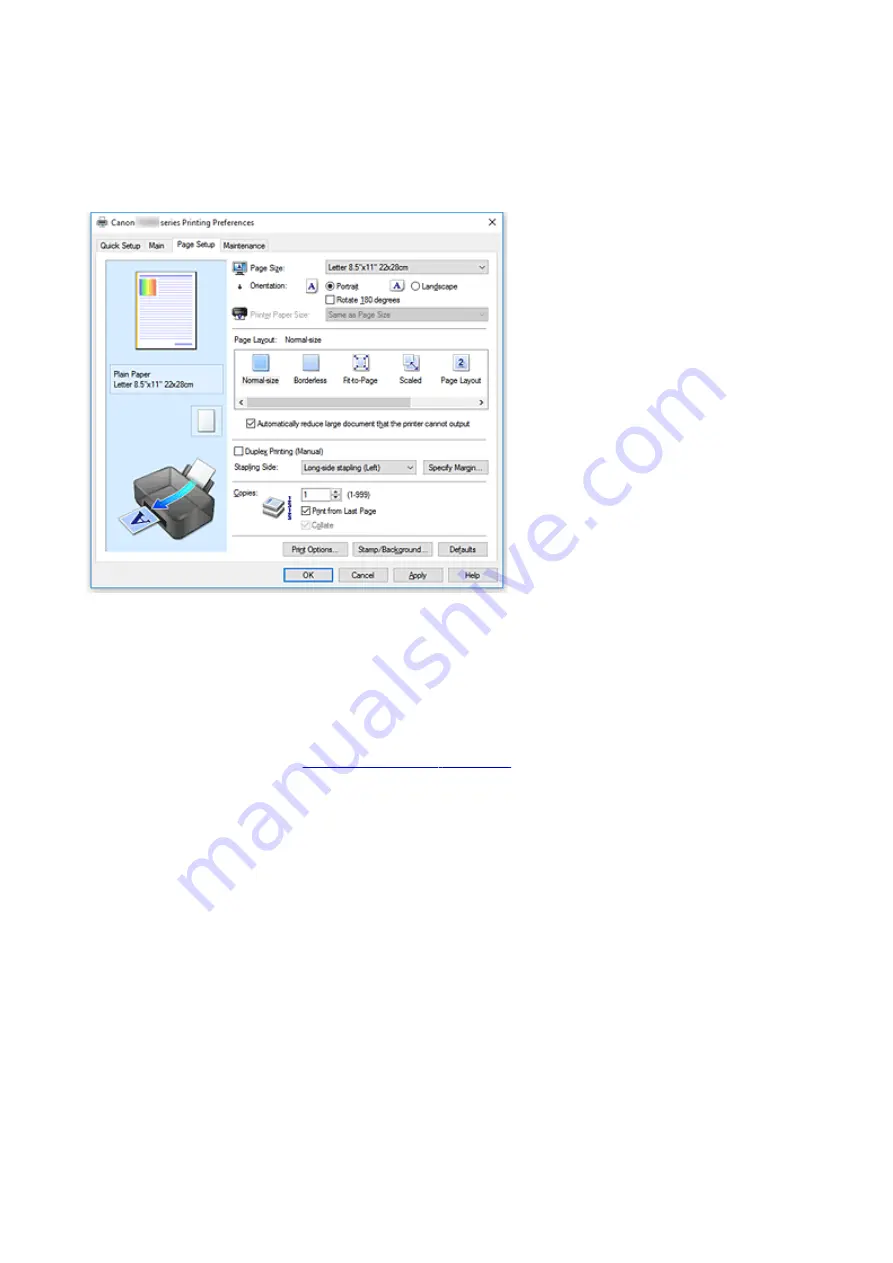
Page Setup Tab Description
The
Page Setup
tab allows you to determine how a document is to be arranged on the paper. Also, this tab
allows you to set the number of copies and the order of printing. If the application which created the
document has a similar function, set them with the application.
Settings Preview
The paper illustration shows how the original will be laid out on a sheet of paper.
You can check an overall image of the layout.
Page Size
Selects a page size.
Ensure that you select the same page size as you selected within the application.
If you select
Custom...
, the
opens and allows you to specify any
vertical and horizontal dimensions for the paper size.
Orientation
Selects the printing orientation.
If the application used to create your document has a similar function, select the same orientation that
you selected in that application.
Portrait
Prints the document so that its top and bottom positions are unchanged relative to the paper feed
direction. This is the default setting.
Landscape
Prints the document by rotating it 90 degrees relative to the paper feed direction.
You can change the rotation direction by going to the Canon IJ Printer Assistant Tool, opening the
Custom Settings
dialog box, and then using
Rotate 90 degrees left when orientation is
[Landscape]
check box.
To rotate the document 90 degrees to the left when printing, select the
Rotate 90 degrees left
when orientation is [Landscape]
check box.
194
Содержание G3411
Страница 8: ...5012 352 5100 353 5200 354 5B00 355 6000 356 ...
Страница 26: ...Basic Operation Printing Photos from a Computer Printing Photos from a Smartphone Tablet Copying 26 ...
Страница 49: ...Handling Paper Originals Ink Tanks etc Loading Paper Loading Originals Refilling Ink Tanks 49 ...
Страница 50: ...Loading Paper Loading Plain Paper Photo Paper Loading Envelopes 50 ...
Страница 58: ...Loading Originals Loading Originals on the Platen Glass Supported Originals 58 ...
Страница 62: ...Refilling Ink Tanks Refilling Ink Tanks Checking Ink Level Ink Tips 62 ...
Страница 89: ...Safety Safety Precautions Regulatory Information WEEE EU EEA 89 ...
Страница 109: ...Main Components and Their Use Main Components Power Supply Indication of LCD 109 ...
Страница 110: ...Main Components Front View Rear View Inside View Operation Panel 110 ...
Страница 124: ...Changing Settings Changing Printer Settings from Your Computer Windows Changing Settings from Operation Panel 124 ...
Страница 141: ...Information about Paper Supported Media Types Paper Load Limit Unsupported Media Types Handling Paper Print Area 141 ...
Страница 148: ...Printing Printing from Computer Printing from Smartphone Tablet 148 ...
Страница 163: ...Note Selecting Scaled changes the printable area of the document 163 ...
Страница 179: ...In such cases take the appropriate action as described 179 ...
Страница 217: ...Scanning Scanning from Computer Windows Scanning Using Smartphone Tablet 217 ...
Страница 221: ...Note To set the applications to integrate with see Settings Dialog Box 221 ...
Страница 231: ...ScanGear Scanner Driver Screens Basic Mode Tab Advanced Mode Tab 231 ...
Страница 254: ...Scanning Using Smartphone Tablet Using PIXMA MAXIFY Cloud Link Printing Scanning with Wireless Direct 254 ...
Страница 259: ...Network Communication Problems Cannot Find Printer on Network Network Connection Problems Other Network Problems 259 ...
Страница 283: ...Other Network Problems Checking Network Information Restoring to Factory Defaults 283 ...
Страница 296: ...Paper Is Blank Printing Is Blurry Colors Are Wrong White Streaks Appear Printing Is Blurry Colors Are Wrong 296 ...
Страница 306: ...Scanning Problems Windows Scanning Problems 306 ...
Страница 307: ...Scanning Problems Scanner Does Not Work ScanGear Scanner Driver Does Not Start 307 ...
Страница 319: ...Errors and Messages An Error Occurs Message Support Code Appears 319 ...
Страница 331: ...For paper jam support codes see also List of Support Code for Error Paper Jams 331 ...
















































