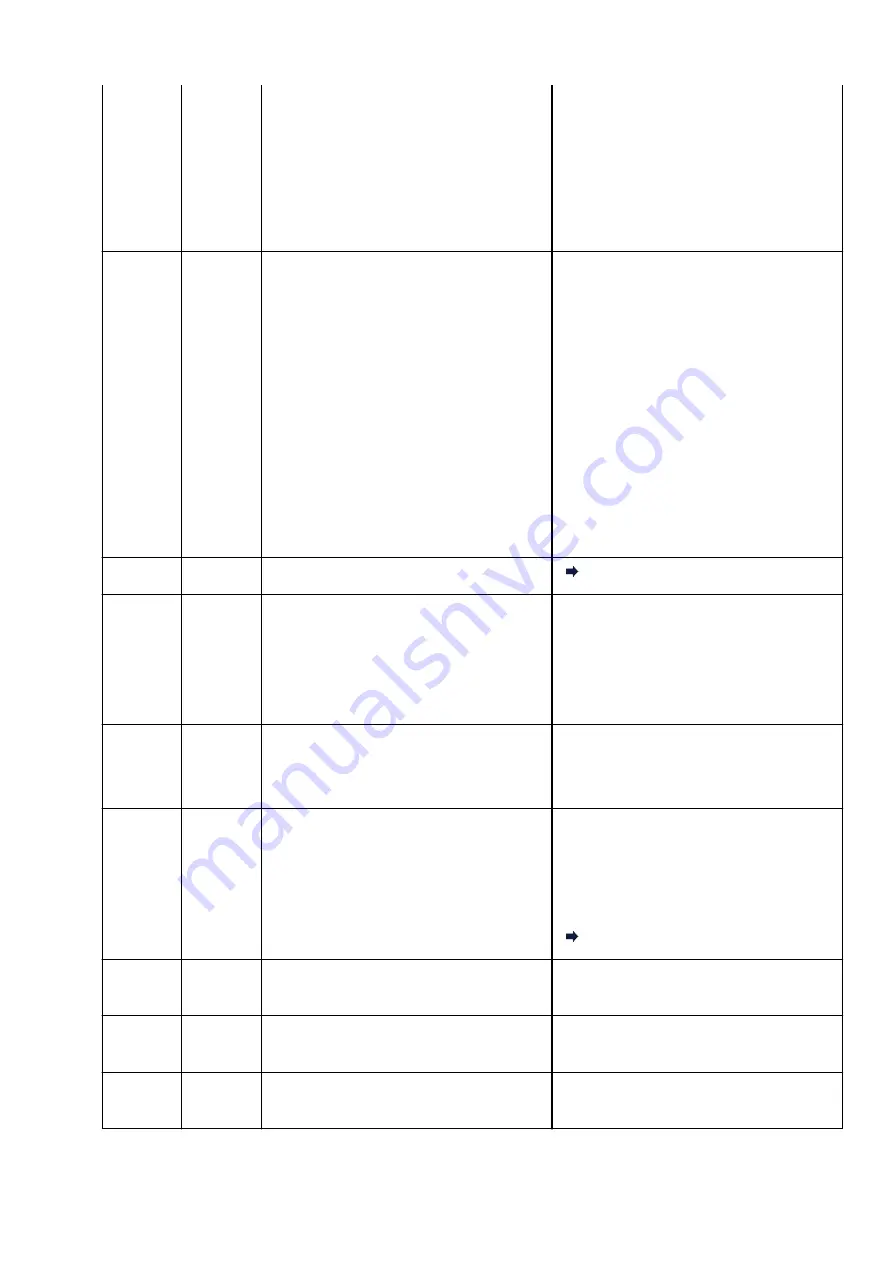
1. Turn off the wireless router and turn it on
again.
2. Reconnect the printer to the wireless rout-
er.
If the above does not resolve the problem, re-
fer to the instruction manual supplied with the
wireless router and check the settings.
E38
–
Cannot connect to a wireless router.
Cannot change the LAN settings.
Press the printer's
Black
or
Color
button to re-
solve the error.
Check the following.
• if the printer’s wireless LAN is enabled
• if you select a proper wireless router to
connect
• if the passphrase you entered is correct
• if the specified SSID is correct
After checking the above, turn off the wireless
router and turn it on again.
You cannot change LAN settings while you are
using LAN. Change them when you are not us-
ing LAN.
E39
495A
Network error has occurred.
495A
E45
–
Cannot connect to network.
Press the printer's
OK
button to resolve the er-
ror.
Check the LAN connection and network set-
tings.
Connection may be successful after a while.
E46
–
Cannot connect to Internet.
Press the printer's
OK
button to resolve the er-
ror.
Check the wireless router settings.
E47
–
Cannot connect to server.
Press the printer's
OK
button to resolve the er-
ror and perform operations after a while.
If you are using Google Cloud Print, it is possi-
ble that your printer is not registered. Make
sure your printer is registered.
Printing with Google Cloud Print
E48
–
Cannot connect to server.
Press the printer's
OK
button to resolve the er-
ror and perform operations after a while.
E49
–
Failed in connecting to Internet because net-
work connection is being prepared.
Press the printer's
OK
button to resolve the er-
ror and perform operations after a while.
E50
–
Failed in acquiring contents.
Press the printer's
OK
button to resolve the er-
ror and perform operations after a while.
323
Содержание G3410
Страница 8: ...5012 352 5100 353 5200 354 5B00 355 6000 356 ...
Страница 26: ...Basic Operation Printing Photos from a Computer Printing Photos from a Smartphone Tablet Copying 26 ...
Страница 49: ...Handling Paper Originals Ink Tanks etc Loading Paper Loading Originals Refilling Ink Tanks 49 ...
Страница 50: ...Loading Paper Loading Plain Paper Photo Paper Loading Envelopes 50 ...
Страница 58: ...Loading Originals Loading Originals on the Platen Glass Supported Originals 58 ...
Страница 62: ...Refilling Ink Tanks Refilling Ink Tanks Checking Ink Level Ink Tips 62 ...
Страница 89: ...Safety Safety Precautions Regulatory Information WEEE EU EEA 89 ...
Страница 109: ...Main Components and Their Use Main Components Power Supply Indication of LCD 109 ...
Страница 110: ...Main Components Front View Rear View Inside View Operation Panel 110 ...
Страница 124: ...Changing Settings Changing Printer Settings from Your Computer Windows Changing Settings from Operation Panel 124 ...
Страница 141: ...Information about Paper Supported Media Types Paper Load Limit Unsupported Media Types Handling Paper Print Area 141 ...
Страница 148: ...Printing Printing from Computer Printing from Smartphone Tablet 148 ...
Страница 163: ...Note Selecting Scaled changes the printable area of the document 163 ...
Страница 179: ...In such cases take the appropriate action as described 179 ...
Страница 217: ...Scanning Scanning from Computer Windows Scanning Using Smartphone Tablet 217 ...
Страница 221: ...Note To set the applications to integrate with see Settings Dialog Box 221 ...
Страница 231: ...ScanGear Scanner Driver Screens Basic Mode Tab Advanced Mode Tab 231 ...
Страница 254: ...Scanning Using Smartphone Tablet Using PIXMA MAXIFY Cloud Link Printing Scanning with Wireless Direct 254 ...
Страница 259: ...Network Communication Problems Cannot Find Printer on Network Network Connection Problems Other Network Problems 259 ...
Страница 283: ...Other Network Problems Checking Network Information Restoring to Factory Defaults 283 ...
Страница 296: ...Paper Is Blank Printing Is Blurry Colors Are Wrong White Streaks Appear Printing Is Blurry Colors Are Wrong 296 ...
Страница 306: ...Scanning Problems Windows Scanning Problems 306 ...
Страница 307: ...Scanning Problems Scanner Does Not Work ScanGear Scanner Driver Does Not Start 307 ...
Страница 319: ...Errors and Messages An Error Occurs Message Support Code Appears 319 ...
Страница 331: ...For paper jam support codes see also List of Support Code for Error Paper Jams 331 ...
















































