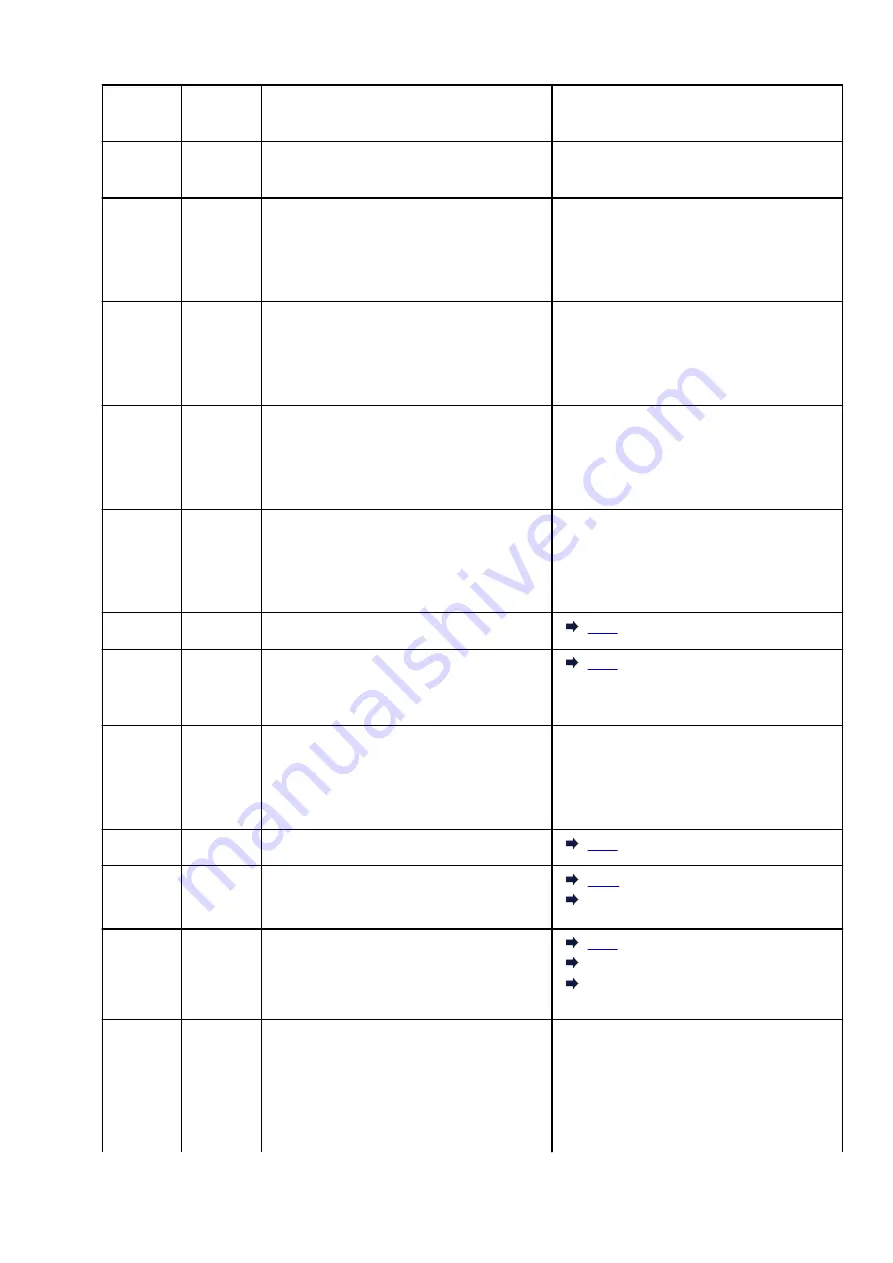
E51
–
Cannot connect to server.
Press the printer's
OK
button to resolve the er-
ror and perform operations after a while.
E52
–
Failed in registering the printer to Google
Cloud Print due to timeout.
Press the printer's
OK
button to resolve the er-
ror.
E53
–
Only information registered to the printer is de-
leted because of failing to connect Google
Cloud Print.
Press the printer's
Black
or
Color
button to re-
solve the error.
Delete registered information of Google Cloud
Print from your computer or smartphone.
E54
–
Only information registered to the printer is de-
leted because of failing to connect IJ Cloud
Printing Center.
Press the printer's
Black
or
Color
button to re-
solve the error.
Delete registered information of IJ Cloud Print-
ing Center from your computer or smartphone.
E55
–
The printer is already registered to IJ Cloud
Printing Center.
Press the printer's
Black
or
Color
button to re-
solve the error.
Delete registered information of IJ Cloud Print-
ing Center and register the printer again.
E56
–
The online service is not available in your re-
gion.
Press the printer's
Black
or
Color
button to re-
solve the error.
Contact the provider for where the online serv-
ice is available.
E57
2900
Scanning print head alignment sheet failed.
E60
1640
The remaining ink level in one of the ink tanks
may have reached the lower limit line shown
on the ink tank.
E62
–
Unexpected error occurred while scanning is in
progress.
Press the printer's
Black
or
Color
button to re-
solve the error.
Change settings and perform operations
again.
P02
5100
Printer error has occurred.
P07
5B00
5B01
Printer error has occurred.
5B01
P08
5200
5205
5206
Printer error has occurred.
5205
5206
P03
P05
P06
P09
5011
5012
5050
5400
5700
Printer error has occurred.
Turn off printer and unplug it.
Plug in the printer again and turn it back on.
If this does not solve the problem, contact your
nearest Canon service center to request a re-
pair.
324
Содержание G3410
Страница 8: ...5012 352 5100 353 5200 354 5B00 355 6000 356 ...
Страница 26: ...Basic Operation Printing Photos from a Computer Printing Photos from a Smartphone Tablet Copying 26 ...
Страница 49: ...Handling Paper Originals Ink Tanks etc Loading Paper Loading Originals Refilling Ink Tanks 49 ...
Страница 50: ...Loading Paper Loading Plain Paper Photo Paper Loading Envelopes 50 ...
Страница 58: ...Loading Originals Loading Originals on the Platen Glass Supported Originals 58 ...
Страница 62: ...Refilling Ink Tanks Refilling Ink Tanks Checking Ink Level Ink Tips 62 ...
Страница 89: ...Safety Safety Precautions Regulatory Information WEEE EU EEA 89 ...
Страница 109: ...Main Components and Their Use Main Components Power Supply Indication of LCD 109 ...
Страница 110: ...Main Components Front View Rear View Inside View Operation Panel 110 ...
Страница 124: ...Changing Settings Changing Printer Settings from Your Computer Windows Changing Settings from Operation Panel 124 ...
Страница 141: ...Information about Paper Supported Media Types Paper Load Limit Unsupported Media Types Handling Paper Print Area 141 ...
Страница 148: ...Printing Printing from Computer Printing from Smartphone Tablet 148 ...
Страница 163: ...Note Selecting Scaled changes the printable area of the document 163 ...
Страница 179: ...In such cases take the appropriate action as described 179 ...
Страница 217: ...Scanning Scanning from Computer Windows Scanning Using Smartphone Tablet 217 ...
Страница 221: ...Note To set the applications to integrate with see Settings Dialog Box 221 ...
Страница 231: ...ScanGear Scanner Driver Screens Basic Mode Tab Advanced Mode Tab 231 ...
Страница 254: ...Scanning Using Smartphone Tablet Using PIXMA MAXIFY Cloud Link Printing Scanning with Wireless Direct 254 ...
Страница 259: ...Network Communication Problems Cannot Find Printer on Network Network Connection Problems Other Network Problems 259 ...
Страница 283: ...Other Network Problems Checking Network Information Restoring to Factory Defaults 283 ...
Страница 296: ...Paper Is Blank Printing Is Blurry Colors Are Wrong White Streaks Appear Printing Is Blurry Colors Are Wrong 296 ...
Страница 306: ...Scanning Problems Windows Scanning Problems 306 ...
Страница 307: ...Scanning Problems Scanner Does Not Work ScanGear Scanner Driver Does Not Start 307 ...
Страница 319: ...Errors and Messages An Error Occurs Message Support Code Appears 319 ...
Страница 331: ...For paper jam support codes see also List of Support Code for Error Paper Jams 331 ...
















































