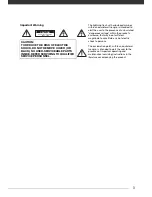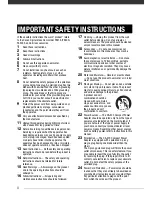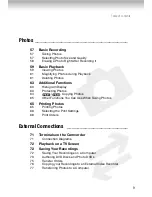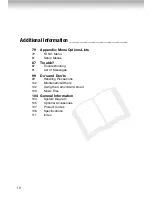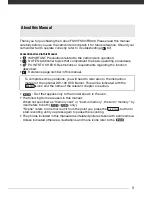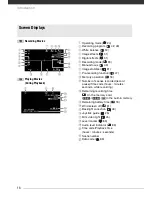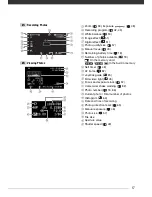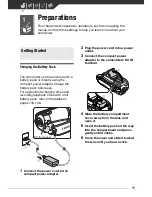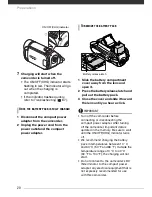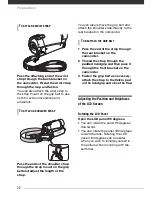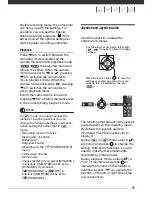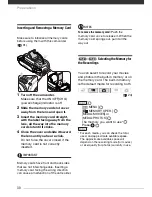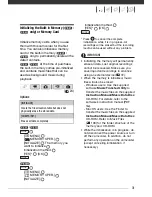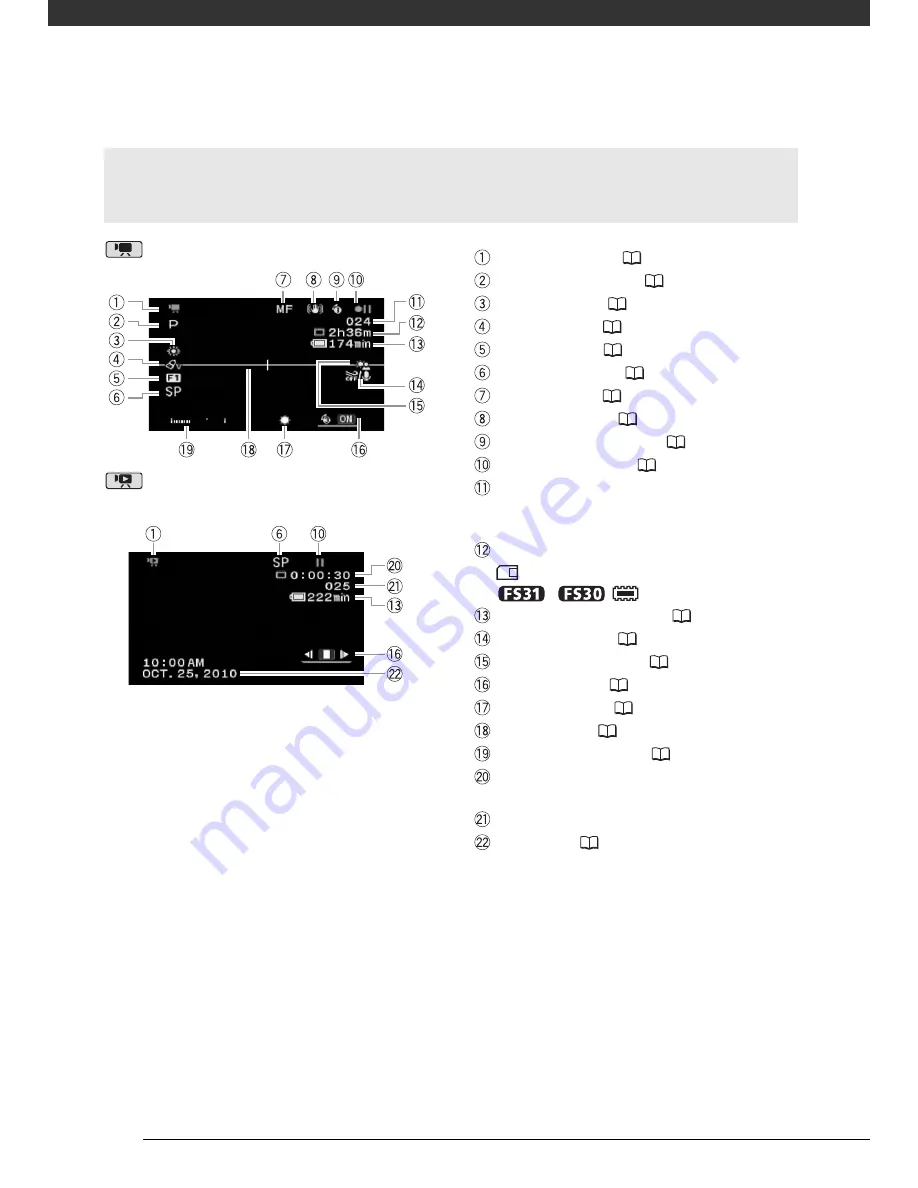
Introduction
16
Recording Movies
Playing Movies
(During Playback)
Screen Displays
Operating mode (
24)
Recording program (
42, 43)
White balance (
50)
Image effects (
51)
Digital effects (
51)
Recording mode (
33)
Manual focus (
49)
Image stabilizer (
81)
Pre-recording function (
47)
Memory operation (
18)
Number of scenes recorded (record
pause)/Time code (hours : minutes :
seconds, while recording)
Remaining recording time
On the memory card
/
In the built-in memory
Remaining battery time (
18)
Wind screen off (
81)
Backlight correction (
48)
Joystick guide (
25)
Mini video light (
45)
Level marker (
83)
Audio level indicator (
83)
Time code/Playback time
(hours : minutes : seconds)
Scene number
Data code (
83)
Содержание FS30
Страница 1: ......
Страница 23: ...Charging the Battery Pack 23 ...
Страница 56: ......
Страница 57: ...PUB DIE 0348 000 Digital Video Camcorder Instruction Manual ...
Страница 172: ...PUB DIE 0348 000 CANON INC 2010 ...
Страница 173: ......
Страница 183: ......
Страница 184: ......
Страница 185: ...canon o FS31 FS300 ...
Страница 189: ...Purchaser s NAME CITY ADDRESS STATE ZiP CODE l l PRINTED IN JAPAN ...