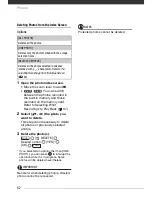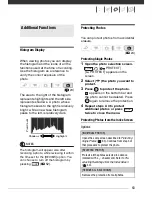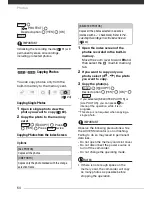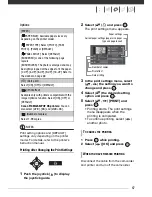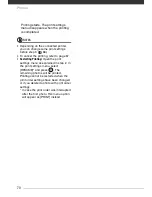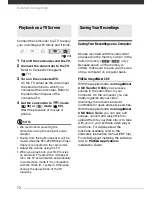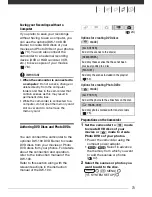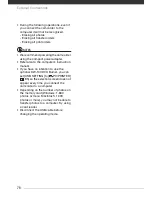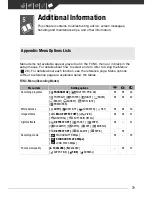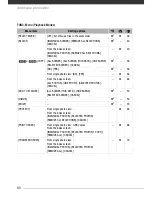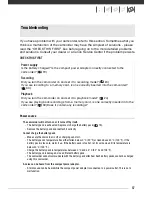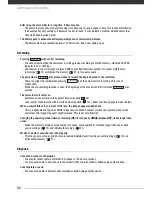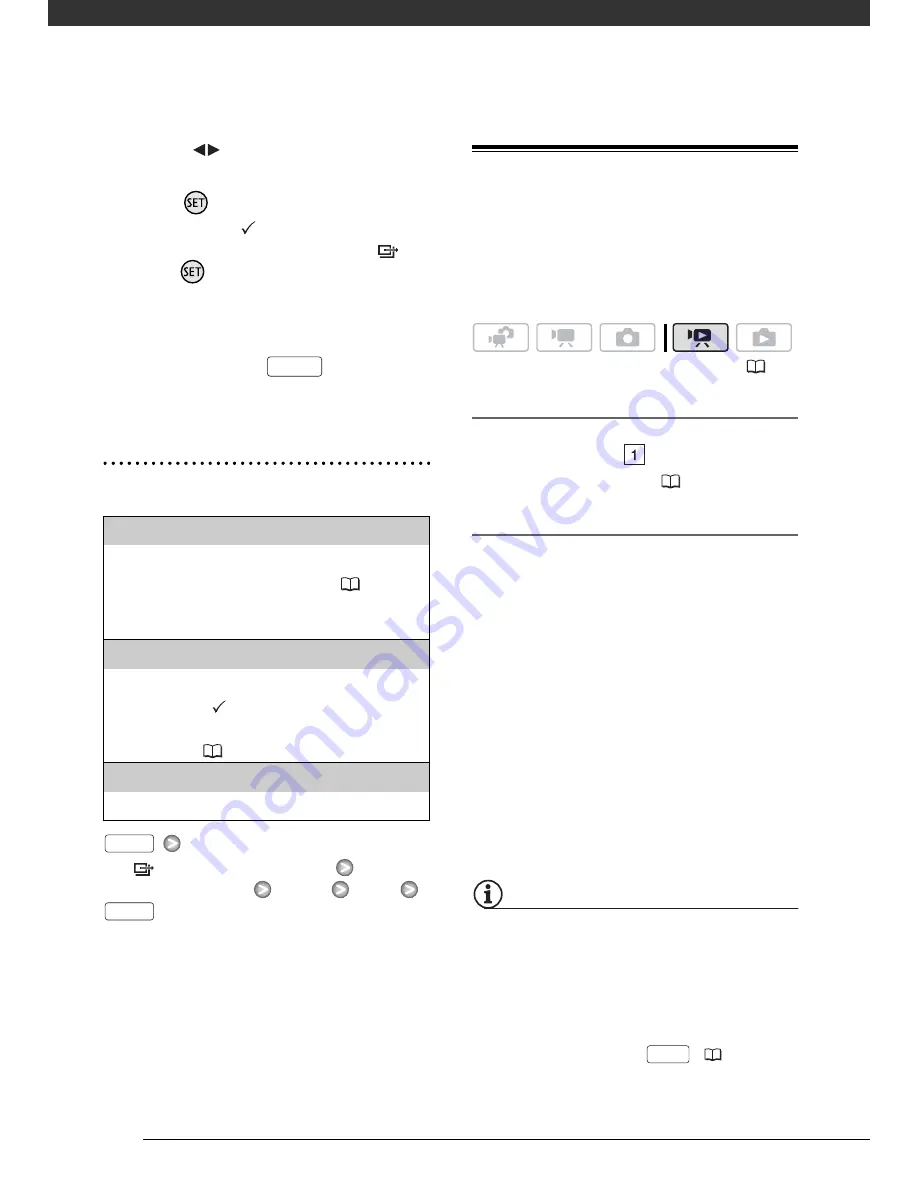
External Connections
76
2
Select (
) the photo you want to
mark with a transfer order.
3
Press
to set the transfer order.
A checkmark
appears in the box
next to the transfer order icon
.
Press
again to cancel the
transfer order.
4
Repeat steps 2-3 to mark
additional photos with transfer
orders or press
twice to
close the menu.
Setting Transfer Orders from the Index
Screen
Options
[
TRANSFER ORDER]
Desired
option
[YES]
[OK]
Copying your Recordings to an External
Video Recorder
You can copy your recordings by
connecting the camcorder to a VCR or
a digital video device.
Connecting
Connect the camcorder to the VCR
using Connection
. Refer to
Connection Diagrams
(
71).
Recording
1
External device: Load a blank
cassette or disc and set the device
to record pause mode.
2
Camcorder: Locate the scene you
wish to copy and pause playback
shortly before the scene.
3
Camcorder: Resume the movie
playback.
4
External device: Begin recording
when the scene you wish to copy
appears. Stop recording when
copying is complete.
5
Camcorder: Stop playback.
NOTES
• We recommend powering the
camcorder using the compact power
adapter.
• By default, on-screen displays will be
embedded in the output video signal.
You can change the displays by
repeatedly pressing
(
52).
[INDIVIDUAL PHOTOS]
Opens the same screen described in
Marking
Single Photos with Transfer Orders
(
75).
Continue from step 3 of that procedure to set the
transfer order.
[SELECTED PHOTOS]
Marks all the photos selected in advance
(marked with a
checkmark) with a transfer
order. Refer to
Pre-selecting Recordings from the
Index Screen
(
40).
[REMOVE ALL]
Removes all the transfer orders.
FUNC.
FUNC.
FUNC.
(
24)
DISP.
Содержание FS30
Страница 1: ......
Страница 23: ...Charging the Battery Pack 23 ...
Страница 56: ......
Страница 57: ...PUB DIE 0348 000 Digital Video Camcorder Instruction Manual ...
Страница 172: ...PUB DIE 0348 000 CANON INC 2010 ...
Страница 173: ......
Страница 183: ......
Страница 184: ......
Страница 185: ...canon o FS31 FS300 ...
Страница 189: ...Purchaser s NAME CITY ADDRESS STATE ZiP CODE l l PRINTED IN JAPAN ...