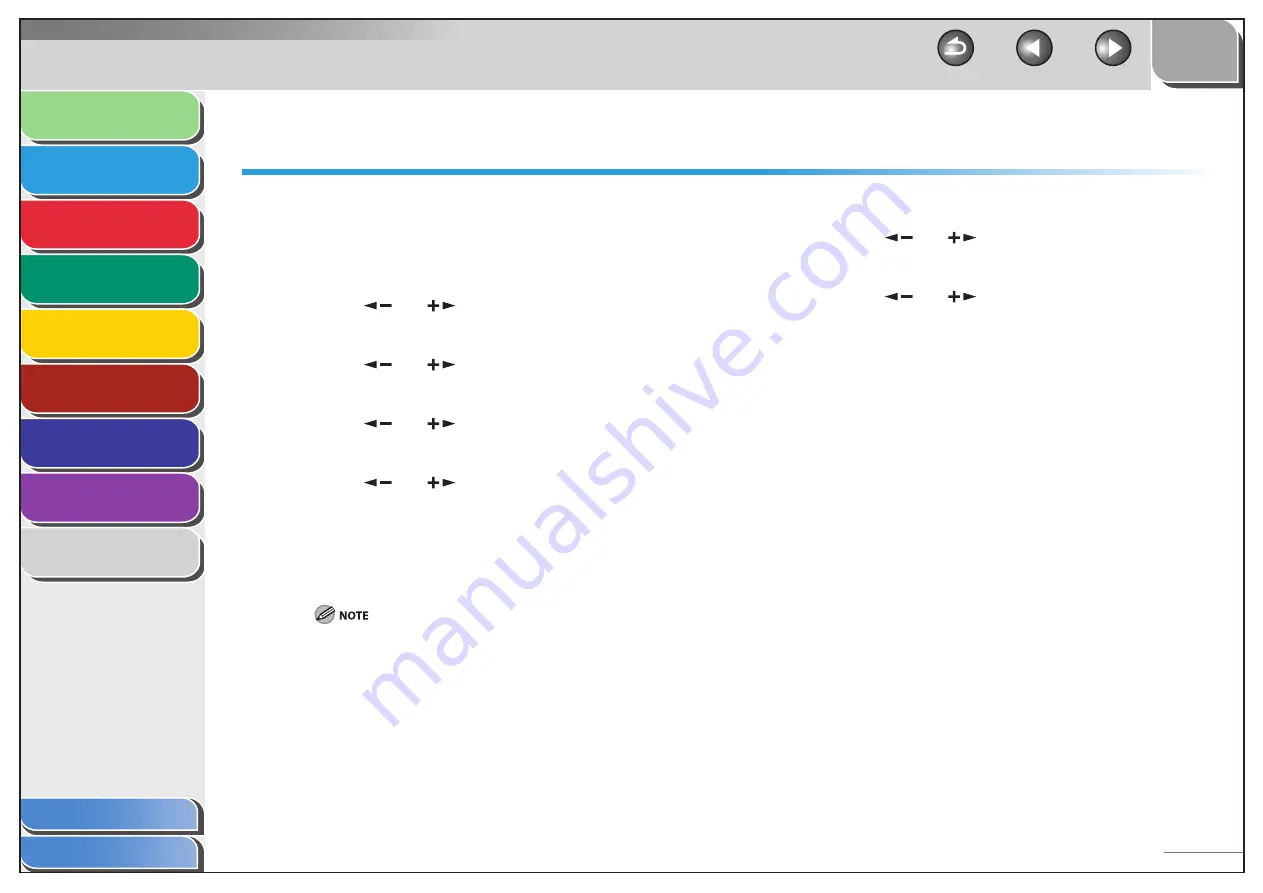
1
2
3
4
5
6
7
8
9
Back
Next
Previous
TOP
2-11
Before Using the
Machine
Document and Paper
Sending and
Receiving
Copying
Printing
System Manager
Settings
Maintenance
Troubleshooting
Appendix
Index
Table of Contents
Setting Paper Size and Type
The default setting is <LTR> and <PLAIN PAPER>. When you
place other sizes and/or types of paper, follow this procedure to
change the settings.
1.
Press
[Menu].
2.
Press
[
] or [
] to select <PAPER SETTINGS>,
then press [OK].
3.
Press
[
] or [
] to select <CASSETTE>, then
press [OK].
4.
Press
[
] or [
] to select <PAPER SIZE>, then
press [OK].
5.
Press
[
] or [
] to select the paper size, then
press [OK].
You can select from the following paper sizes:
<LTR>, <LGL>, <A4>, <OFICIO>, <BRAZIL-OFICIO>, <MEXICO-
OFICIO>, <FOLIO>, <GOVERNMENT-LETTER>, <GOVERNMENT-
LEGAL>, and <FOOLSCAP>
The available paper size will vary depending on the country where
the unit was purchased.
6.
Press
[OK].
7.
Press
[
] or [
] to select <PAPER TYPE>, then
press [OK].
8.
Press
[
] or [
] to select the paper type, then
press [OK].
You can select from the following paper types:
<PLAIN PAPER> or <PLAIN PAPER L>*
1
for Plain paper (17 lb to 24 lb
(64 g/m
2
to 90 g/m
2
))
<HEAVY PAPER> or <HEAVY PAPER H>*
2
for Heavy paper (Paper
feeder: 28 lb to 34 lb (105 g/m
2
to 128 g/m
2
)), or Envelope
<TRANSPARENCY> for Transparency
*
1
If paper curls excessively when printed with <PLAIN PAPER>
selected, select <PLAIN PAPER L>.
*
2
If print fixing is not sufficient when printed with <HEAVY PAPER>
selected, select <HEAVY PAPER H>.
9.
Press [Stop/Reset] to return to the standby
mode.
















































