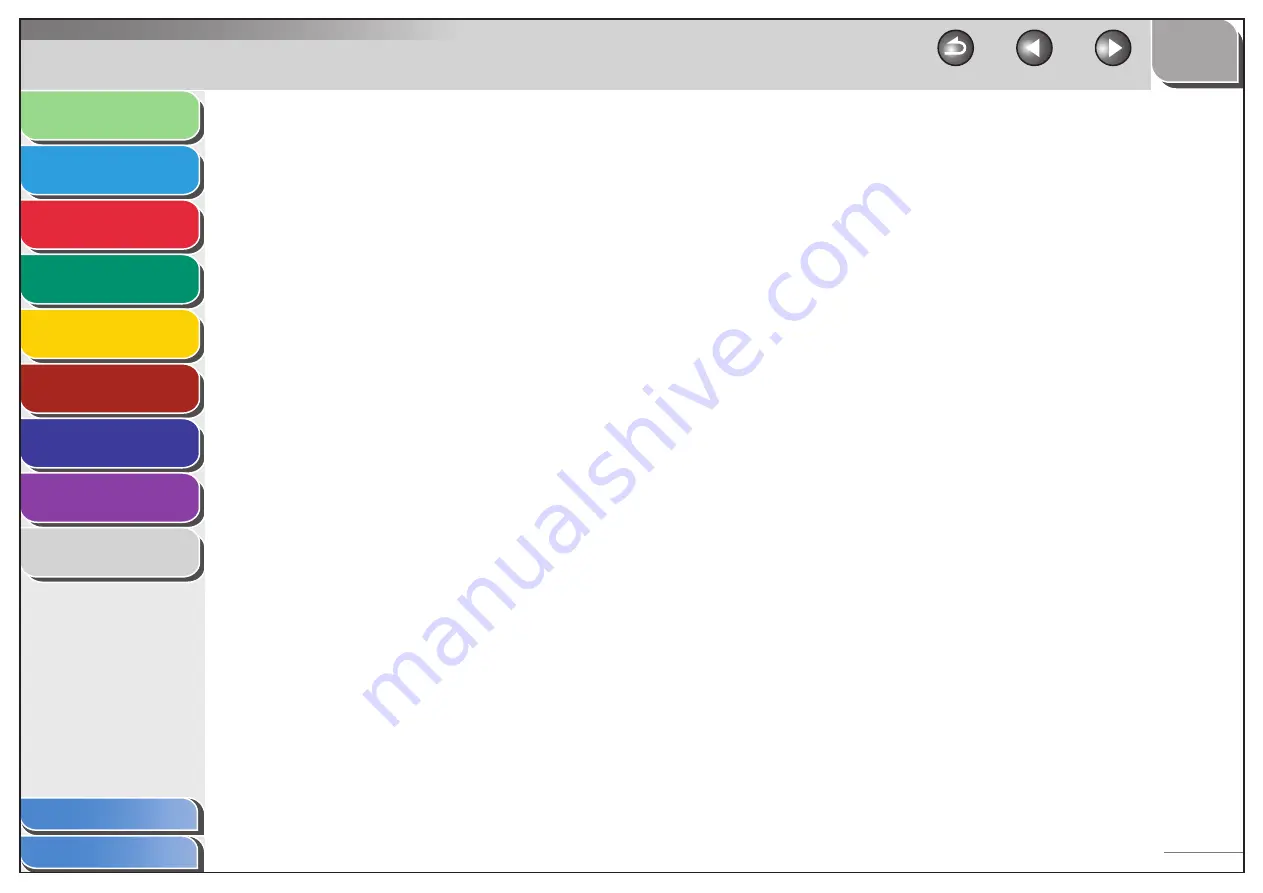
1
2
3
4
5
6
7
8
9
Back
Next
Previous
TOP
9-35
Before Using the
Machine
Document and Paper
Sending and
Receiving
Copying
Printing
System Manager
Settings
Maintenance
Troubleshooting
Appendix
Table of Contents
Index
PAPER SETTINGS 9-3, 9-5
Paper stack cover 1-4
Power failure 8-36
Printable area 2-7
PRINTER SETTINGS 9-3, 9-13
USER DATA LIST 9-3
Printing reports
ACTIVITY REPORT 9-22
RX REPORT 9-21
TX REPORT 9-20
Print job
Checking 5-4
Deleting 5-4
Processing/Data indicator 1-7
R
Received image reduction 3-29
Receive mode
AnsMode 3-22
DRPD 3-24
FAX/TEL 3-23
FaxOnly 3-22
Manual 3-24
Receiving documents
Basic receiving method 3-22
Receiving features 3-23
Receiving features 3-23
Recycling Used Cartridges 7-17
Redistributing toner 7-8
Remote reception 3-27
Remote reception ID 3-27
Replacing the toner cartridge 7-8
Reports and lists 9-19
REPORT SETTINGS 9-3, 9-15
Restricting access to destinations
Confirm entered fax numbers 6-3
RX REPORT
Printing automatically 9-21
S
Scanning area 2-3
Scan settings
Sending and receiving 3-1
Sending documents
Address Book 3-7
Advanced features 3-30
Basic sending method 3-5
Fax dialing features 3-18
Manual sending 3-17
Scan settings 3-6
Specifying recipients 3-14
Setting menu
ADDRESS BOOK SET. 9-12
COMMON SETTINGS 9-6
COPY SETTINGS 9-6
PAPER SETTINGS 9-5
PRINTER SETTINGS 9-13
REPORT SETTINGS 9-15
SYSTEM SETTINGS 9-17
TIMER SETTINGS 9-14
VOLUME CONTROL 9-5
Setting paper size and type 2-11
Sleep Mode 1-14
Specifying recipients 3-14
Standby mode
Start key 1-7
Storing/Editing
Address Book 3-7
Coded speed dialing 3-7
Group dialing 3-10
One-touch speed dialing codes keys 3-7
System Manager settings 6-1
System monitor 3-35, 5-4
System Monitor key 1-8
SYSTEM SETTINGS 9-3, 9-17
T
TIMER SETTINGS 9-3, 9-14
Toner cartridge 1-11
Maintaining 1-12
Recycling 7-17
Redistributing 7-8
Replacing 7-12
Toner cover 1-3
Transporting the machine 7-23



































