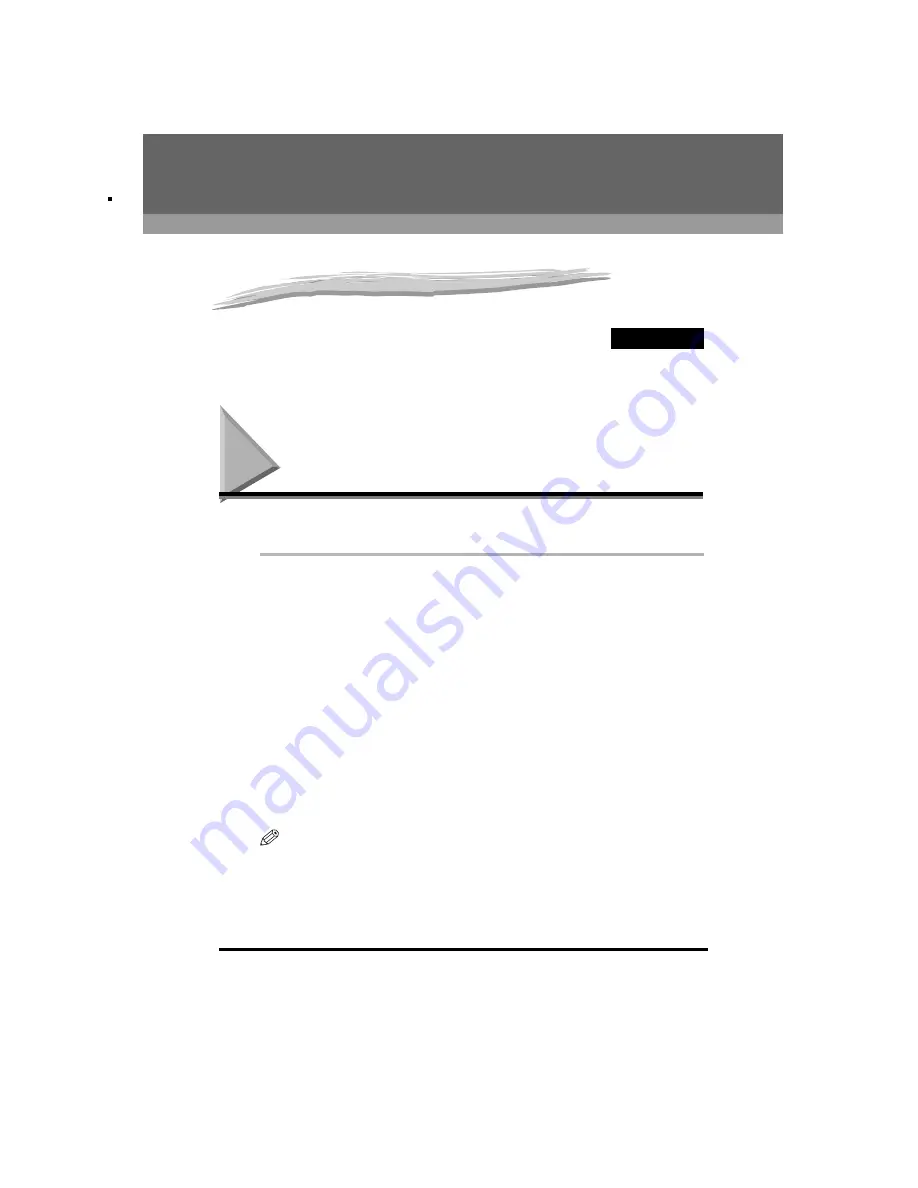
Making Copies
9-1
CHAPTER
9
Making Copies
This chapter describes how to make copies with your machine.
Making Copies
One of the machine’s convenient features is its ability to make up to 99 high-quality copies of a
document. To make copies, do the following:
1
Load the document in the ADF.
For details on how to place or load documents, see “Loading Documents in the ADF,” on p. 4-3.
2
Press [COPY].
If you are already in the Copy standby mode, you can skip this step.
3
Use the numeric buttons to enter the number of copies.
You can set up to 99 copies.
4
Adjust any necessary settings for your document.
•
Press [Image Quality] to select the scanning resolution. For details, see Chapter 10, “Making Copies,” in the
User’s Guide.
•
Press [Exposure] to select the scanning exposure. For details, see Chapter 10, “Making Copies,” in the User’s
Guide.
5
Press [Start].
NOTE
To cancel copying, press [Stop/Reset].
















































