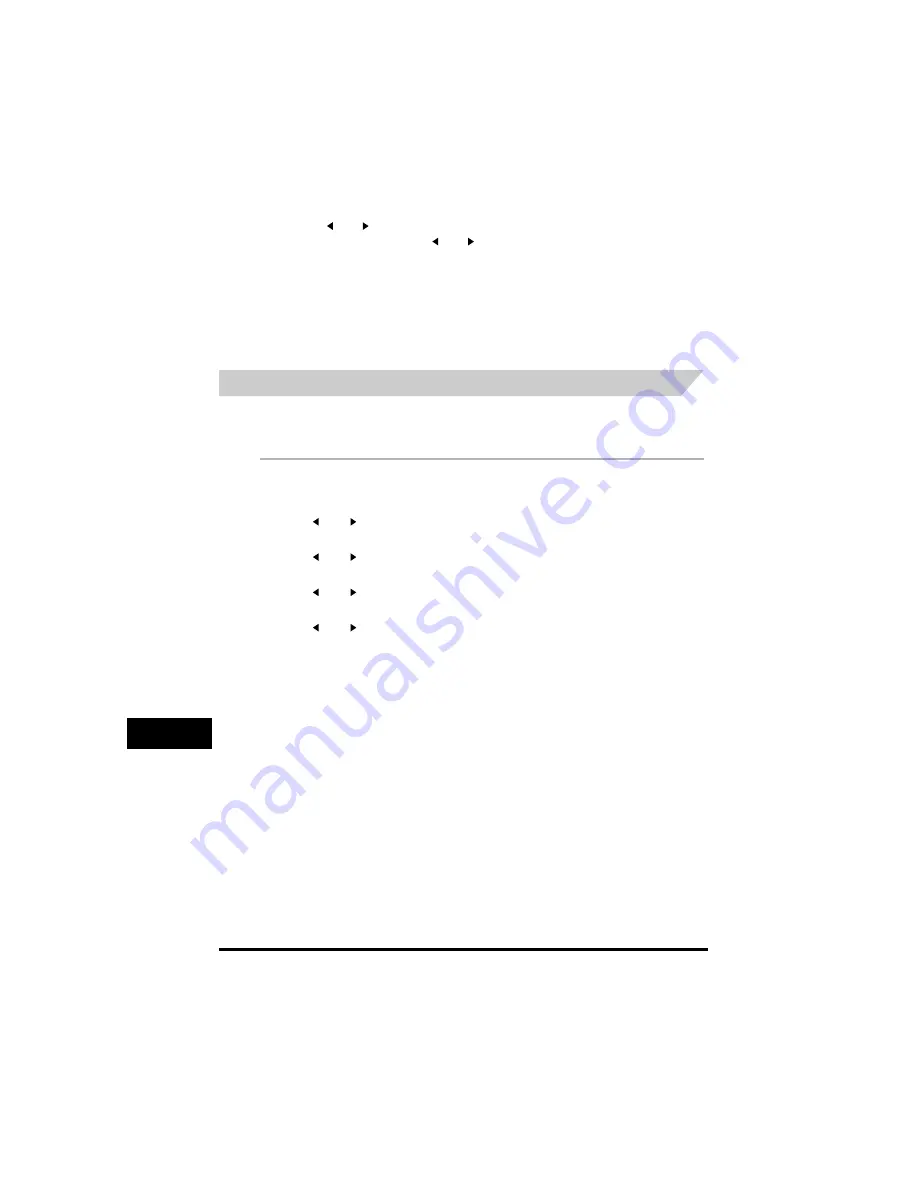
Specifying the Paper Size and Type (Common for Cassette and Multi-Purpose Feeder)
9-3
Mak
ing
Copie
s
9
●
When <FREE SIZE> is selected:
❑
Press [
(-)] or [
(+)] to select <VERTICAL SIZE> or <HORIZONTAL SIZE>
➞
press [OK].
❑
Use the numeric buttons, or press [
(-)] or [
(+)] to specify vertical and horizontal sizes of the paper in
millimeters (mm).
Available setting range in <VERTICAL SIZE>: 127 mm to 356 mm
Available setting range in <HORIZONTAL SIZE>: 76 mm to 216 mm
❑
Press [OK].
Repeat the steps above to specify both vertical and horizontal sizes of the paper.
6
Press [Stop/Reset] to return to standby mode.
Specifying the Paper Type
<PLAIN PAPER> is selected as the default paper type. When making copies on paper other than plain
paper, you can specify the paper type according to the following. Specifying the paper type can prevent
poor copy quality, or the printout not being printed correctly.
1
Press [Menu].
2
Press [
(-)] or [
(+)] to select <1. PAPER SETTINGS>
➞
press [OK].
3
Press [
(-)] or [
(+)] to select <1. CASSETTE> or <2. MP TRAY>
➞
press [OK].
4
Press [
(-)] or [
(+)] to select <2. PAPER TYPE>
➞
press [OK].
5
Press [
(-)] or [
(+)] to select the appropriate paper type (PLAIN PAPER, TRANSPARENCY,
PLAINPAPER L, HEAVY PAPER, or HEAVY PAPER H)
➞
press [OK].
6
Press [Stop/Reset] to return to standby mode.






























