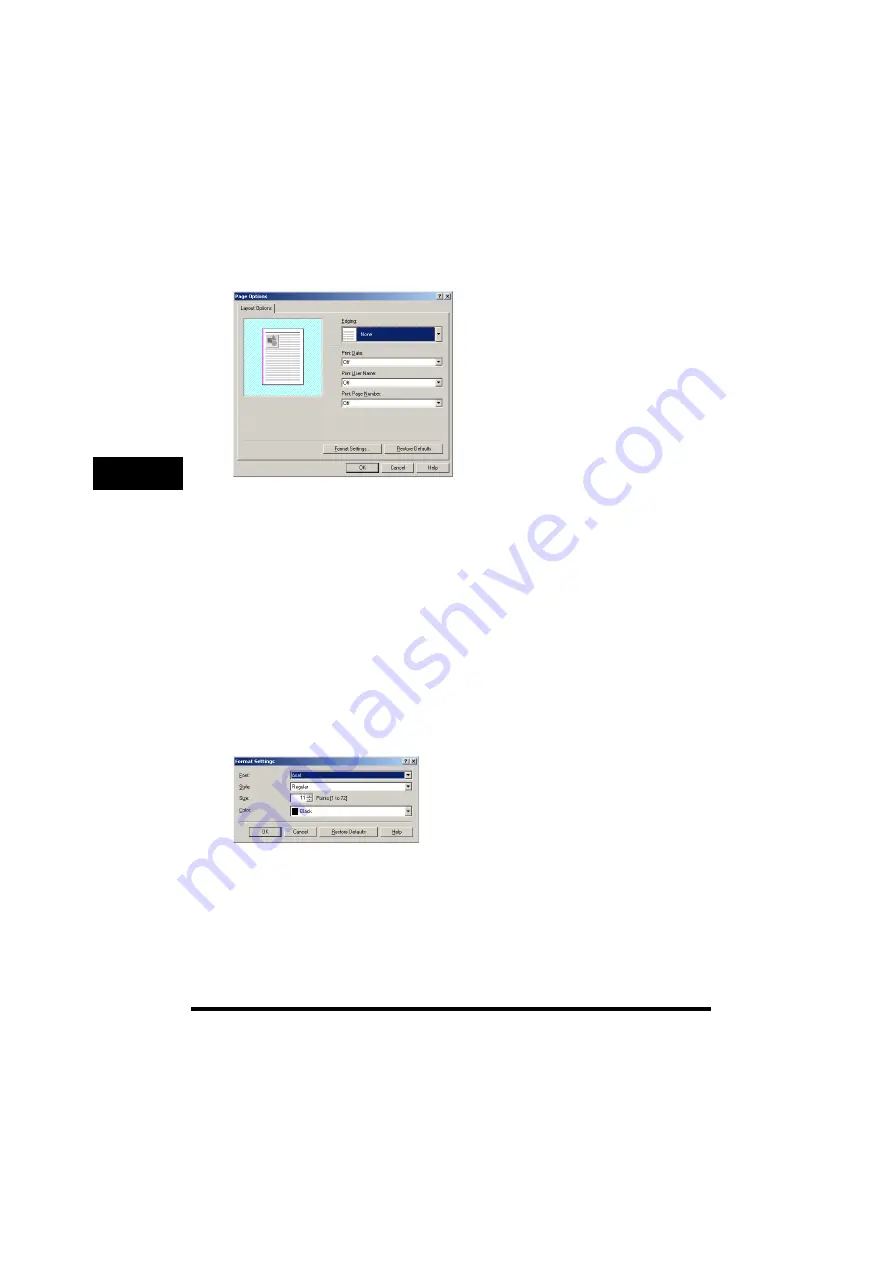
Windows 2000/XP Properties and Printing Preferences
3-30
Pr
int
e
r Prop
er
tie
s
3
■
Page Options
Clicking [Page Options] in the [Page Setup] tab sheet opens the [Page Options] dialog box. This dialog
box enables you to print pages with a page frame, header, and footer. This option is disabled when
[Page Layout] in the [Page Setup] tab sheet is set to [Poster] (see p. 3-25).
■
Format Settings
Clicking [Format Settings] in the [Page Options] dialog box opens the [Format Settings] dialog box. This
dialog box allows you to set the default font type, style, size, and color, or reset to the factory default
font settings.
[Edging]
Adds a page frame to be printed on each page. 11 options are available.
Edging is not available to use with [Print Grayscale Sample] in the [Quality]
tab sheet (see p. 3-32).
[Print Date]
Selects if the date is printed on each page or not. Six positions to print the
date are available.
[Print User Name]
Selects if the user name is printed on each page or not. Six positions to
print the user name are available.
[Print Page Number]
Selects if the page number is printed on each page or not. Six positions to
print the page number are available.
[Format Settings]
Opens the [Format Settings] dialog box (see p. 3-30).
[Restore Defaults]
Resets all the current settings to their default values.
[Font]
Allows you to select the font for date, user name, and page number.
Selection is limited to TrueType fonts.
[Style]
Allows you to select the style for the font. You can select Regular, Italic,
Bold, or Bold Italic.
[Size]
Allows you to select the font size for date, user name, and page number.
[Color]
Allows you to select the color for date, user name, and page number.






























