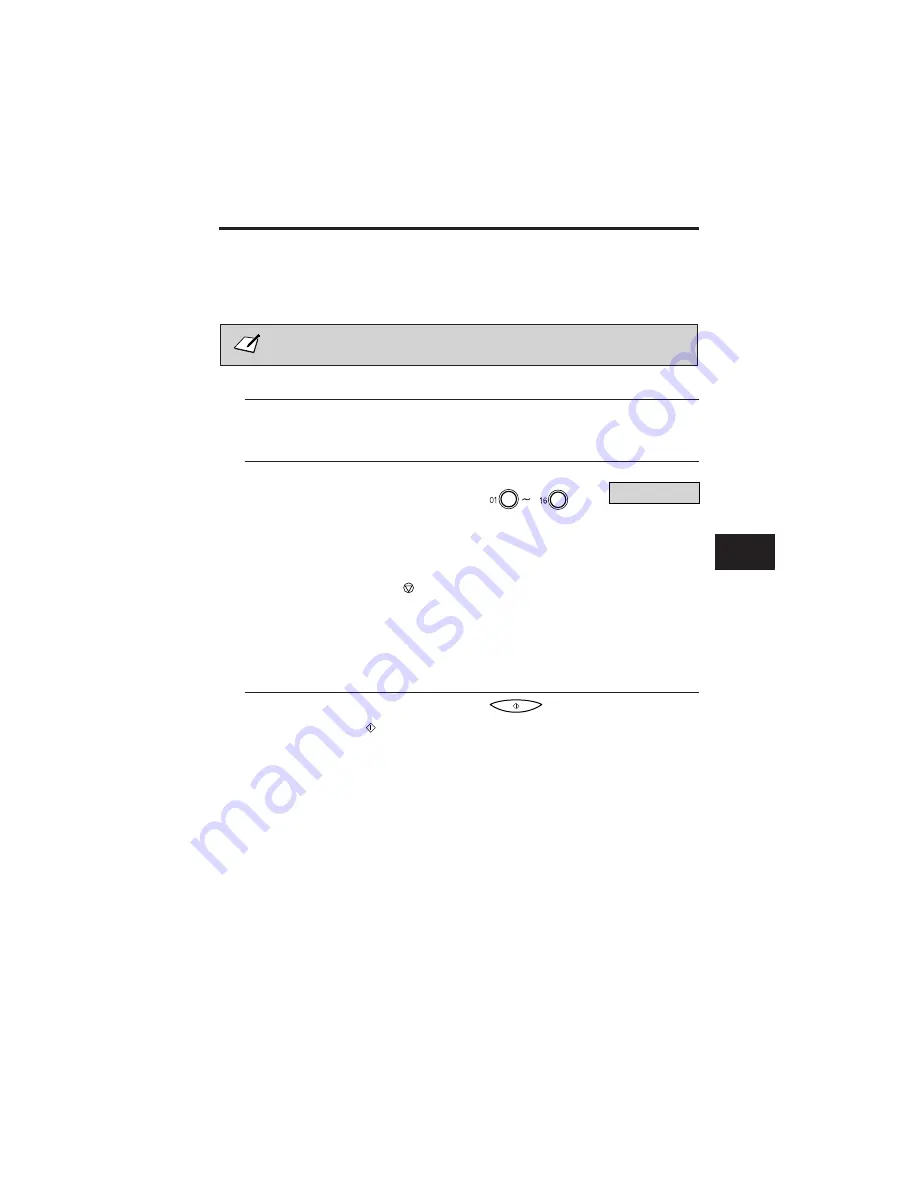
Using One-Touch Speed Dialling
Once you have registered your numbers under one-touch speed dialling buttons, you can use them to
send documents as follows:
Be sure to adjust the document feed lever before loading your document. See page 5-6
for more details.
1
Prepare the document and load it, face down, into the Automatic Document Feeder (ADF).
¶
If necessary, you can adjust the resolution and contrast. See page 5-13 for more details.
2
Press the one-touch speed dialling button
assigned to the number to which you wish to
fax.
¶
The name registered under that one-touch speed
dialling button is displayed. If no name is
registered, the number registered under that
button will be displayed.
¶
If you mistakenly press the wrong one-touch
speed dialling button, press the
( STOP)
button then press the correct button.
¶
If no fax number is assigned to the one-touch
dialling button you press, the LCD displays NO
TEL #
. If this happens, make sure you pressed
the correct button and that the number you
want to dial is registered under that button.
3
Press START/COPY.
¶
If you do not press the
( START/COPY)
button within five seconds of pressing the
one-touch speed dialling button, the FAX-L250
will begin sending automatically.
¶
If an error occurs during sending, the
FAX-L250 will print an error report. If this
happens, try sending the fax again. See
″
Faxing
Problems
″
on page 10-20 for details about
errors.
DELAYED TX
R
Ex:
TEL=CANON U.K.
One-Touch Speed Dialling
4
4
4
4
4
4
4
4
4
4
4
4
4
4
4
4
4
4
4
4
4
4
4
4
4
4
4
4
4
4
4
4
4
4
4
4
4
4
4
4
4
4
4
4
4
4
4
4
4
4-9
Содержание FAX-L250
Страница 1: ...FAX L250 User s Guide ...
Страница 14: ...This page is intentionally blank ...
Страница 26: ...This page is intentionally blank ...
Страница 102: ...This page is intentionally blank ...
Страница 146: ...This page is intentionally blank ...
Страница 166: ...This page is intentionally blank ...
Страница 180: ...This page is intentionally blank ...
Страница 181: ...8 Making Copies This chapter describes how to make copies with your FAX L250 Making Copies 8 2 ...
Страница 196: ...This page is intentionally blank ...
Страница 240: ...This page is intentionally blank ...
Страница 256: ...This page is intentionally blank ...
Страница 282: ......
















































