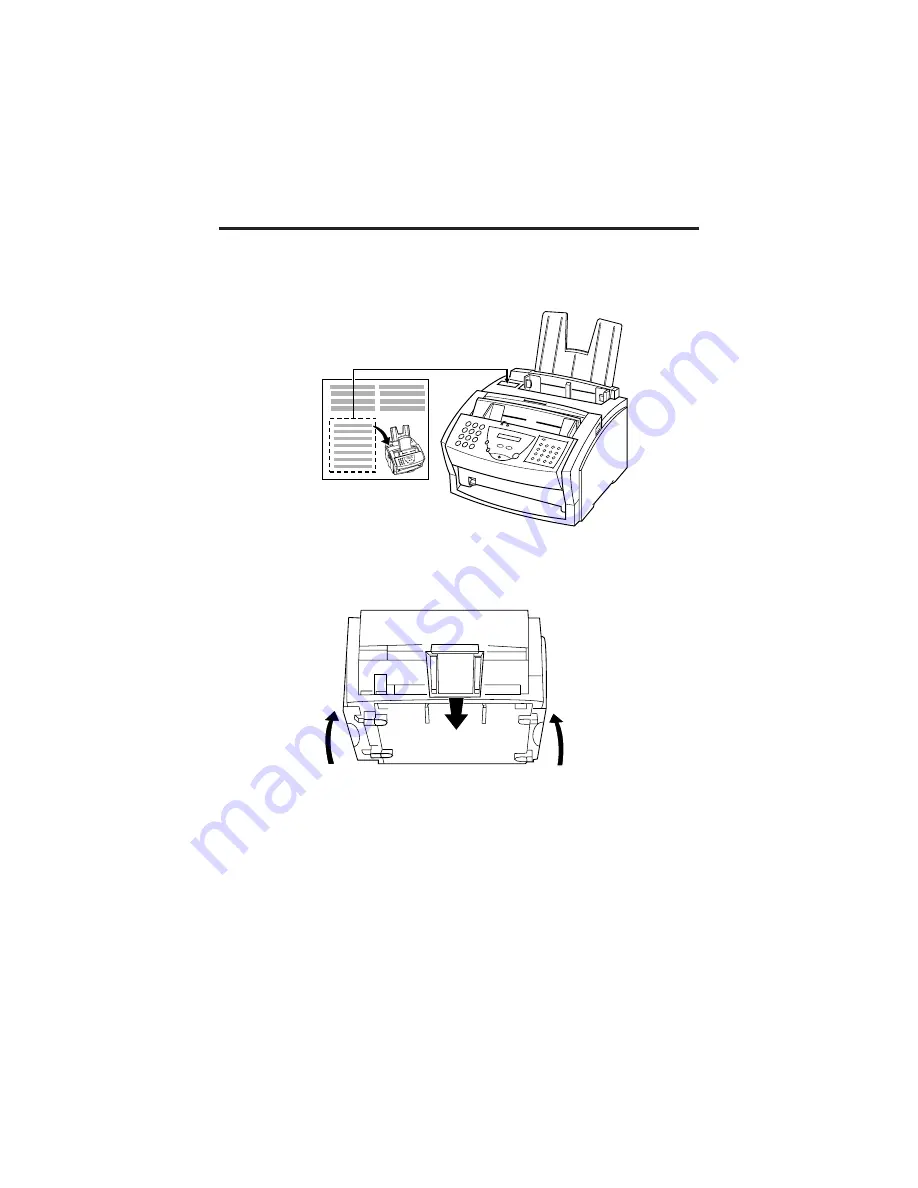
j
Attaching the Paper Loading Label
The paper loading label is included with your FAX-L250 unit.
Attach the label to the left of the sheet feeder as shown below.
j
Attaching the Extension Tray
Lift the FAX-L250 unit as shown and slide the extension tray into the rails on the bottom of the unit.
Setting Up Your FAX-L250
2-12
Содержание FAX-L250
Страница 1: ...FAX L250 User s Guide ...
Страница 14: ...This page is intentionally blank ...
Страница 26: ...This page is intentionally blank ...
Страница 102: ...This page is intentionally blank ...
Страница 146: ...This page is intentionally blank ...
Страница 166: ...This page is intentionally blank ...
Страница 180: ...This page is intentionally blank ...
Страница 181: ...8 Making Copies This chapter describes how to make copies with your FAX L250 Making Copies 8 2 ...
Страница 196: ...This page is intentionally blank ...
Страница 240: ...This page is intentionally blank ...
Страница 256: ...This page is intentionally blank ...
Страница 282: ......
















































