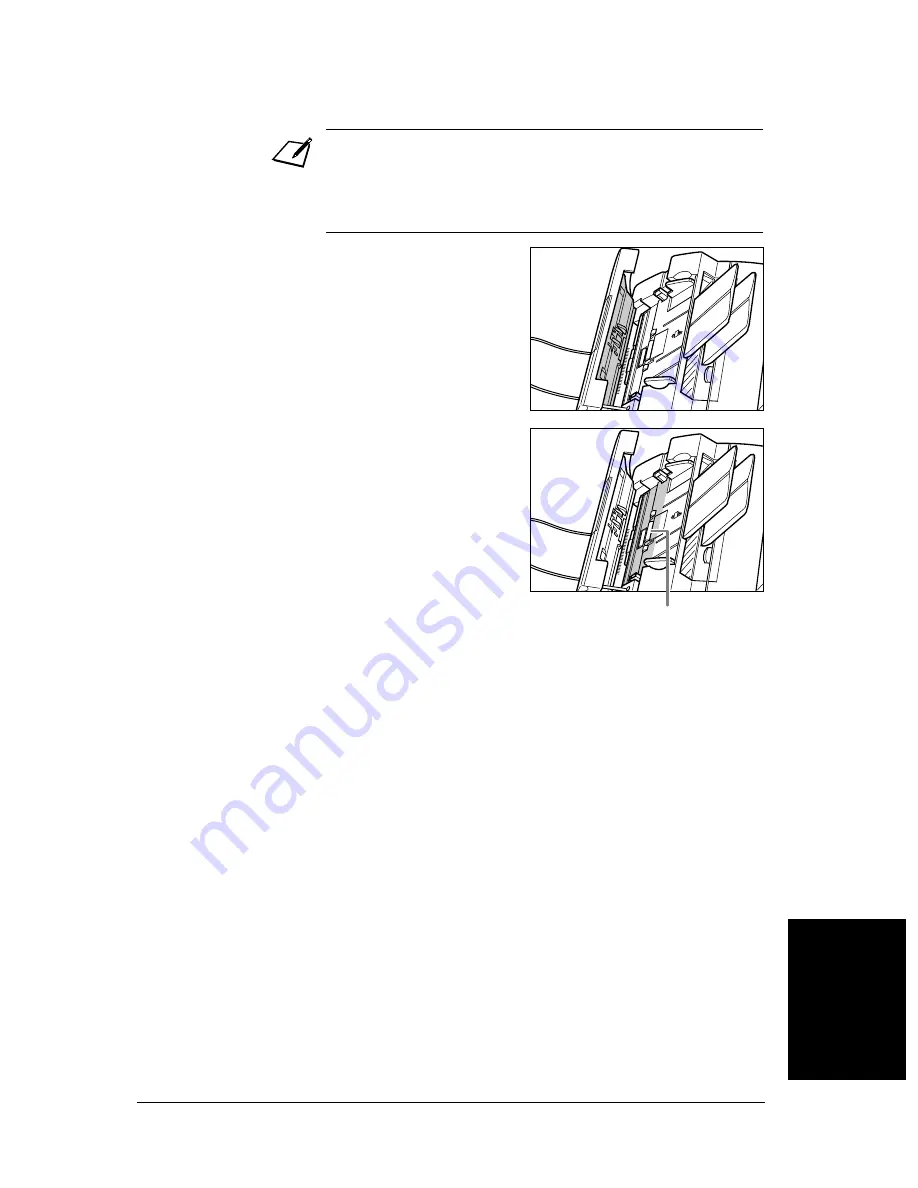
125
Maintenance
Chapter 12
Ma
in
te
n
a
nc
e
4
Clean the underside of the operation
panel (shaded area in the illustration).
•
Dirt and dust particles that collect
on the underside of the operation
panel affect the quality of the
documents you copy or send.
5
Use a clean, soft, dry, lintfree cloth to
wipe any paper dust from the areas
surrounding the separation roller
(shaded area in the the illustration).
6
When you are finished, close the
operation panel by pressing it down
from the centre.
•
Be sure to close the operation
panel until it locks into place, or
the unit will not function properly.
7
Reconnect the power cord.
•
If the scanner components are dirty, the documents you send or copy
will also be dirty.
•
Be sure to use a soft cloth to avoid scratching the components.
•
Do not use tissue paper, paper towels, or similar materials for
cleaning; they can stick to the components or generate static charges.
SEPARATION
ROLLER
Содержание FAX-L220
Страница 1: ...FAX L220 L295 User s Guide Canon ...
Страница 44: ...3 14 Registering Information Chapter 3 ...
Страница 94: ...7 18 Sending Faxes Chapter 7 ...
Страница 106: ...8 12 Receiving Faxes Chapter 8 ...
Страница 130: ...10 4 Copying Chapter 10 ...
Страница 136: ...11 6 Reports and Lists Chapter 11 ...
Страница 178: ...14 12 Summary of Settings Chapter 14 ...
Страница 182: ...A 4 Specifications Appendix A ...
Страница 190: ...B 8 FAX L295 Instructions Appendix B ...
Страница 202: ...I 8 ...
















































