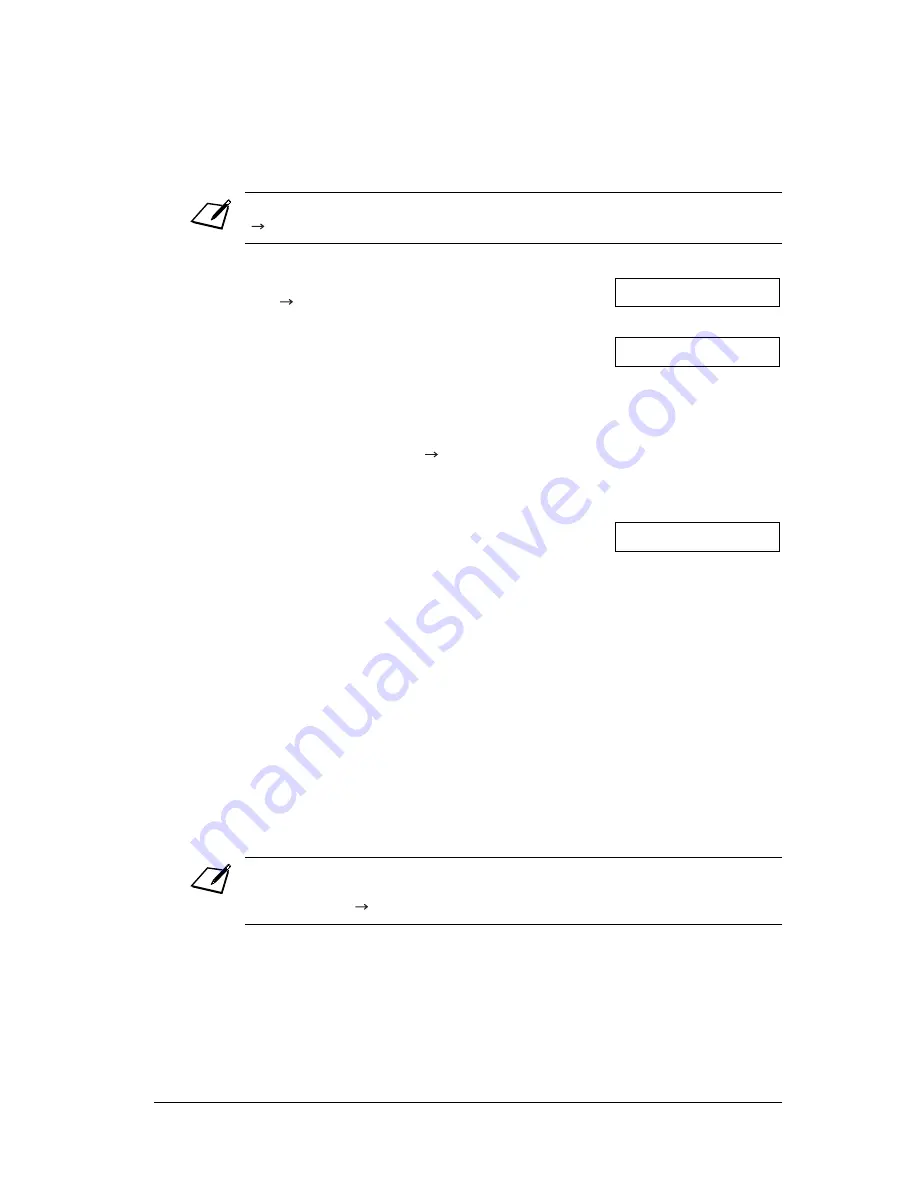
914
Special Features
Chapter 9
Scanning a Document into the Polling Box
Follow this procedure to store a document in the polling box so that other fax
machines can retrieve it:
When another fax machine polls your FAX, the following conditions apply:
•
If you registered a password for the polling box, the other party’s fax machine
must request the document with this exact same password.
•
If you have not registered a password for the polling box, but the other fax
machine requests the document from your FAX with a password, the document
cannot be retrieved.
Changing or Deleting the Polling Box Settings
Follow this procedure to change or delete the polling box settings:
You need to set up the polling box before you can scan a document into the polling box
(
p. 911).
1
Load the document, face down in the ADF
(
p. 43).
•
To adjust the resolution and contrast, see
pp. 72, 73.
•
You may be unable to scan if the memory
used (shown in the LCD) is close to
100%
. To free up space in the FAX’s
memory: print, send, or delete any
documents you no longer need to be
stored in memory (
p. 94).
2
Press
Function
.
3
Press
Polling
.
4
Press
OK
.
•
The FAX scans the document into the
polling box.
You will be unable to delete the polling box settings if you have scanned a document into
the polling box (see above). Delete the document from memory first before following the
procedure below (
p. 98).
1
Press
Function
.
DOCUMENT READY
MEMORY USED 0%
Ex:
(Currently used memory)
(Standby to scan)
POLLING TX
Содержание FAX-L220
Страница 1: ...FAX L220 L295 User s Guide Canon ...
Страница 44: ...3 14 Registering Information Chapter 3 ...
Страница 94: ...7 18 Sending Faxes Chapter 7 ...
Страница 106: ...8 12 Receiving Faxes Chapter 8 ...
Страница 130: ...10 4 Copying Chapter 10 ...
Страница 136: ...11 6 Reports and Lists Chapter 11 ...
Страница 178: ...14 12 Summary of Settings Chapter 14 ...
Страница 182: ...A 4 Specifications Appendix A ...
Страница 190: ...B 8 FAX L295 Instructions Appendix B ...
Страница 202: ...I 8 ...
















































