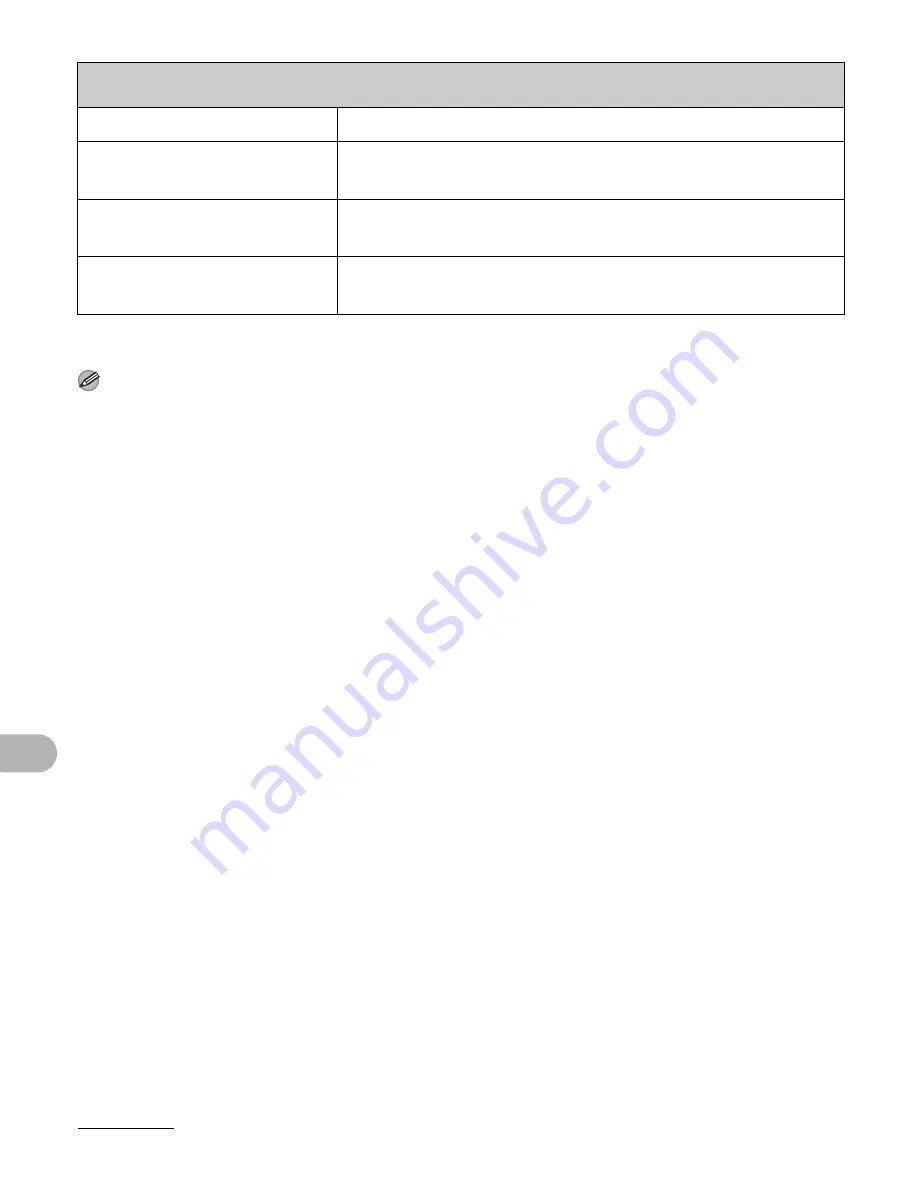
10-9
Machine Settings
NOTE
Depending on the country of purchase, some settings may not be available.
USER SETTING
Setting Item
Description
1 DATE&TIME
Sets the machine time and date. (See “Register Sender
Information,” in the Starter Guide.)
2 USER FAX NO.
Sets the machine’s fax number. (See “Register Sender
Information,” in the Starter Guide.)
3 USER NAME
Sets the user name. (See “Register Sender Information,” in
the Starter Guide.)
Содержание FAX-L100
Страница 2: ......
Страница 13: ...xi What Can I Do with This Machine ...
Страница 25: ...2 4 Document Handling ...
Страница 35: ...3 10 Print Media ...
Страница 73: ...6 6 Copying ...
Страница 87: ...8 12 Maintenance ...
Страница 103: ...9 16 Troubleshooting ...
Страница 105: ...10 2 Machine Settings 3 Use Up Down to select MACHINE STATUS then press OK 2 1 3 5 4 6 8 7 9 0 OK OK ...
Страница 113: ...10 10 Machine Settings ...
Страница 122: ...11 9 Appendix U Up Down button 1 4 USB port 1 2 USER SETTING 10 9 Using Speed Dialing 4 27 Z Zoom ratio 6 5 ...
Страница 123: ...11 10 Appendix ...













































