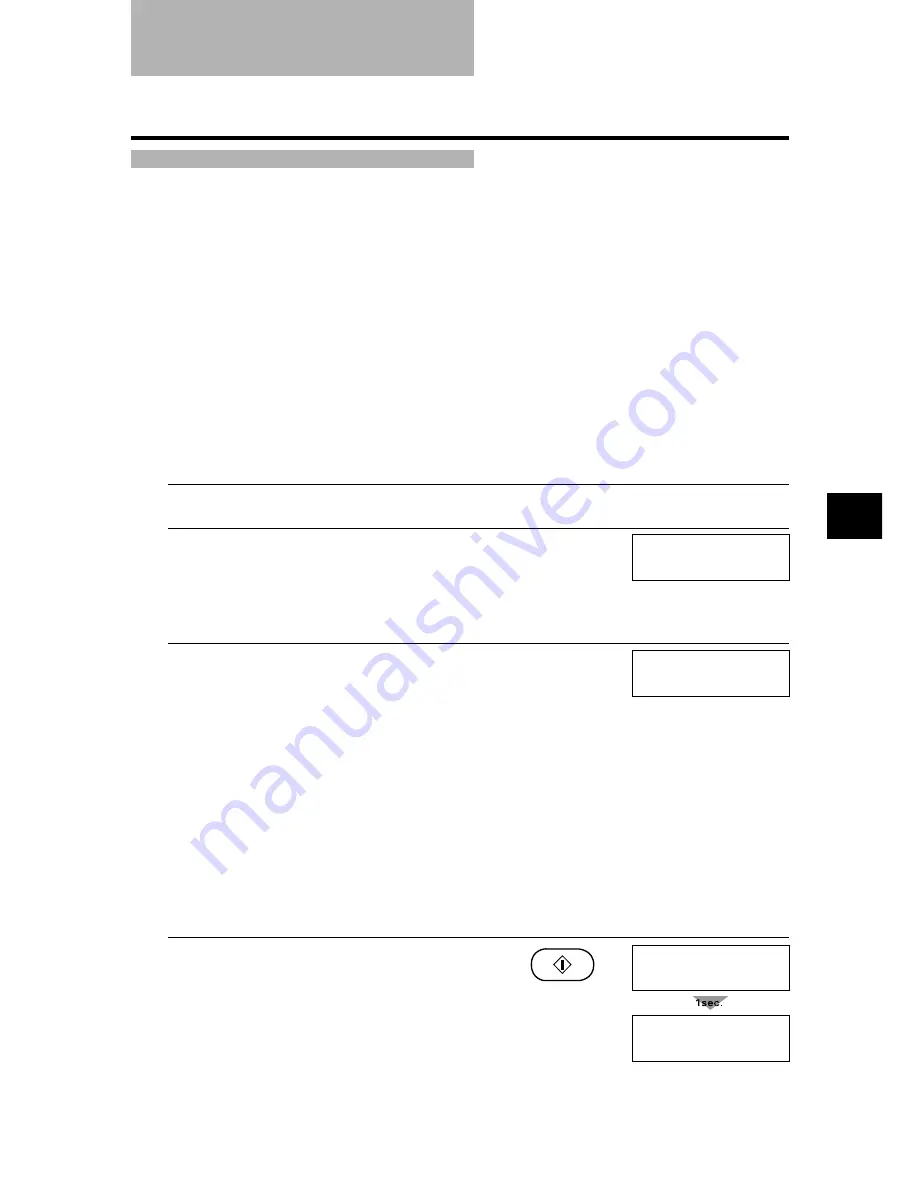
6-15
6
SENDING DOCUMENTS
Sending a document to more than one location
Sequential broadcasting sends one document to more than one location.
You can send to a total of 108 locations* as follows:
One-touch speed dialling
= 7 locations**
Coded speed dialling
= 100 locations
Regular dialling (Numeric buttons dialling) = 1 location
You can enter the one-touch speed dialling and coded speed dialling locations in any order. You
simply press the one-touch speed dialling button, or press [Coded Dial/Directory] followed by the
two-digit code.
You can also include one location using regular dialling. Remember that when using regular
dialling, you must press [Start/Copy] after entering the number.
You can send up to 50 A4-size pages (based on the Canon FAX Standard Chart No.1, standard
resolution).
1
Open the document tray.
2
Load the document face down into the
Automatic Document Feeder (ADF).
See Loading documents, p. 3-3.
You can set the scanning resolution and contrast.
(see p. 6-2)
3
Dial the receiving party’s fax number.
• You can send to up to 108 locations*.
• Simply enter the numbers one after the other: press
the desired one-touch speed dialling button or press
[Coded Dial/Directory] followed by the two-digit
code.
• You can enter only one number directly with the
numeric buttons using regular dialling. Remember
to press [Start/Copy] after entering the number.
• You can also press [Redial/Pause] to redial the last
number dialled with the numeric buttons.
• You must press each button within 10 seconds of the
preceding one. The fax begins the operation
approximately 10 seconds after you press the last
button.
4
Press [Start/Copy].
• The fax reads the document into memory and begins
sending.
• To cancel a transmission, press [Stop] during
dialling or transmission. All transmissions in the
sequence are cancelled.
Sequential broadcasting
DOCUMENT READY
TEL=
34567890
TX/RX NO.
0007
SCANNING
P.001
Ex:
Ex:
*
When the Internet feature has not been set up, you can send a document to 109 locations.
** When the Internet feature has not been set up, you can send to 8 locations.
Содержание FAX EB15
Страница 9: ...x...
Страница 54: ...HANDLING PAPER 4 HANDLING PAPER 4 Paper requirements 4 2 Printablearea 4 2 Loadingpaper 4 2...
Страница 56: ...MAKING COPIES 5 MAKING COPIES 5 Copying documents 5 2...
Страница 93: ...7 18...






























