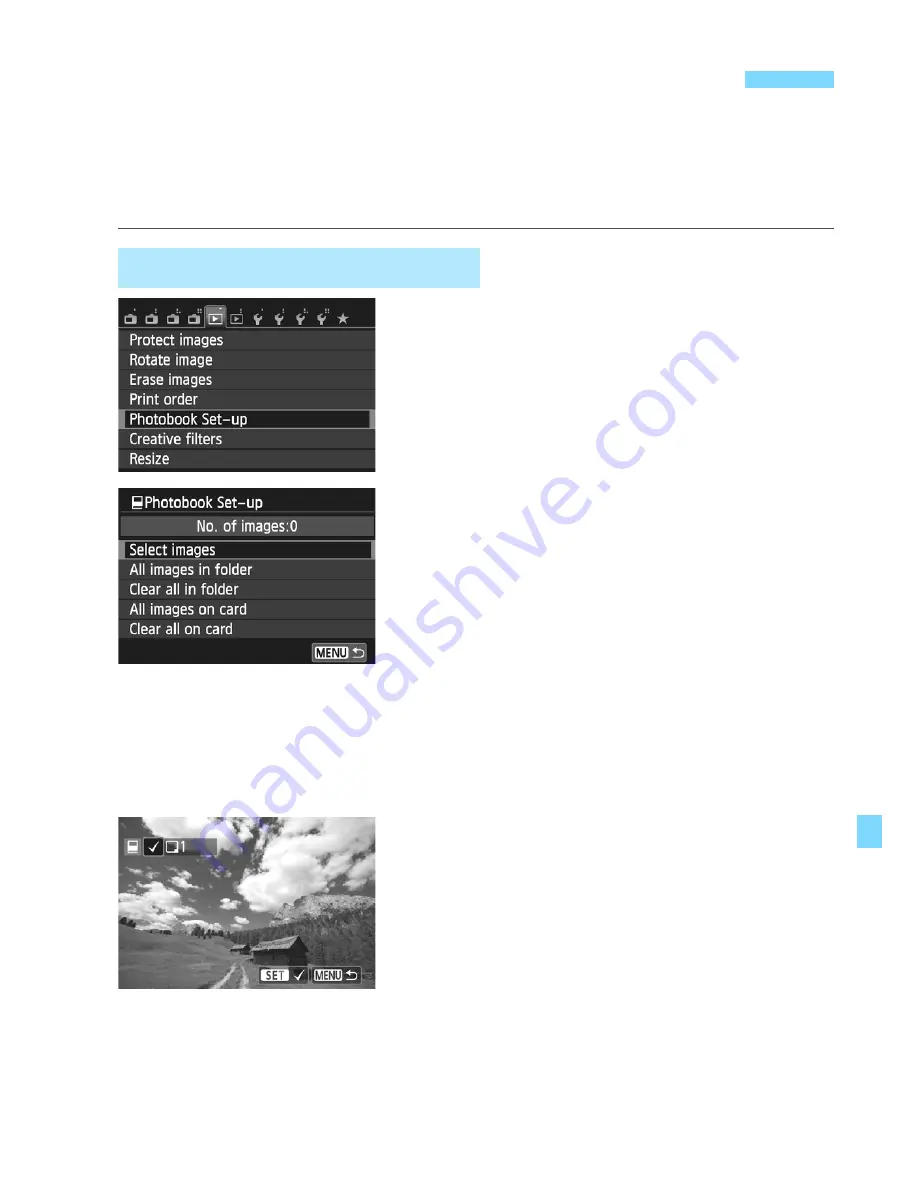
279
When you select images to use in photobooks (up to 998 images) and use
EOS Utility (provided software) to transfer them to a computer, the selected
images will be copied into a dedicated folder. This function is useful for
ordering photobooks online and for printing photobooks on a printer.
1
Select [Photobook Set-up].
Under the [
x
1
] tab, select
[
Photobook Set-up
], then press
<
Q
/
0
>.
2
Select [Select images].
Select [
Select images
], then press
<
Q
/
0
>.
X
The images will be displayed.
By touching the LCD monitor with two
fingers spread apart and then pinching
the fingers, a three-image display will
appear. You can then select images.
To return to the single screen, touch
the LCD monitor with two pinched
fingers, then spread the fingers.
3
Select the image to be specified.
Press the <
Y
A
>/<
Z
O
> button to
select the image to be specified, then
press <
Q
/
0
>.
Repeat this step. The number of
images which have been specified will
be displayed on the screen’s upper left.
To cancel the specified image, press
<
Q
/
0
> again.
Press the <
M
> button to return to
the screen in step 2.
p
Specifying Images for a Photobook
Specify One Image at a Time
Содержание EOS M
Страница 1: ...E Basic Instruction Manual cauon ...
Страница 80: ......
Страница 101: ...E INSTRUCTION MANUAL canon EOSM ...
Страница 130: ......
Страница 153: ...53 Quick Control Function Setting Screen Q 0 Ð Q 0 Ð ...
Страница 200: ......
Страница 449: ...349 MEMO I ...
Страница 451: ...Bringing more joy to EOS M k a lng photography more fun ...
Страница 452: ...A fresh new way to see the world Contents 03 16 26 30 EOS QUALITY Four keys ozloJ ...
Страница 469: ...canon Printed In Japan CIX E035 000 0912Ni30 0 ...
Страница 471: ......
Страница 472: ......






























