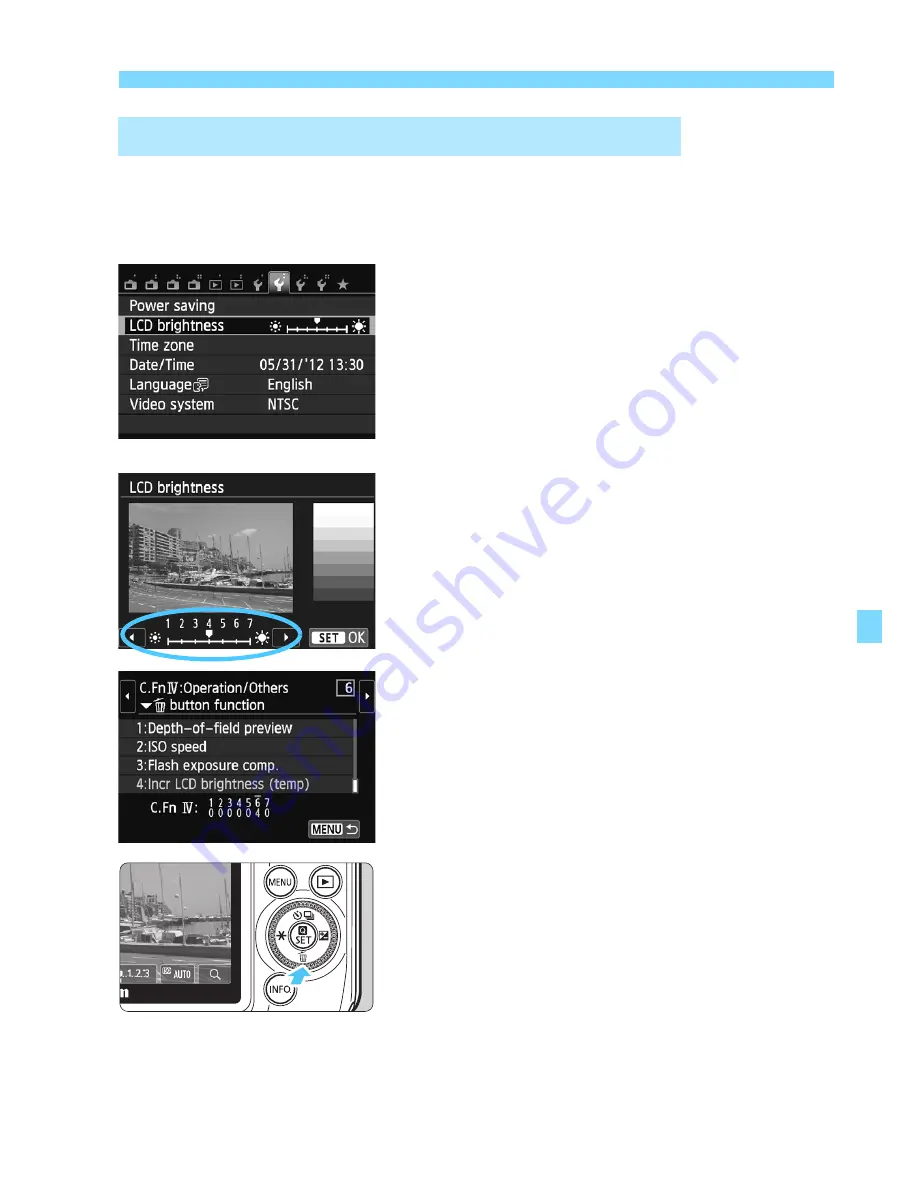
207
Handy Features
You can adjust the brightness of the LCD monitor to make it easier to
read. You can either use the menu to set the brightness level or set the
Custom Function to make it brighter temporarily.
Adjusting the brightness with the
menu
Under the [
5
2
] tab, select [
LCD
brightness
], then press <
Q
/
0
>. On
the adjustment screen, tap [
Y
]/[
Z
] or
press the <
Y
A
>/<
Z
O
> button to adjust
the brightness. Then press <
Q
/
0
>.
When checking the exposure of an
image, set the LCD monitor brightness to
4 and prevent the ambient light from
affecting the reviewed image.
If you use the Custom Function to set
[
Incr LCD brightness (temp)
] (p.287) to
the <
X
L
> button, it will be the same
brightness as level “
7
” set with the menu.
Press the button again and it will return
to the previous brightness.
If the power is turned <
2
> or the
brightness adjustment screen is
displayed with the menu, the brightness
will be set to the previous level.
3
Adjusting the LCD Monitor Brightness
Содержание EOS M
Страница 1: ...E Basic Instruction Manual cauon ...
Страница 80: ......
Страница 101: ...E INSTRUCTION MANUAL canon EOSM ...
Страница 130: ......
Страница 153: ...53 Quick Control Function Setting Screen Q 0 Ð Q 0 Ð ...
Страница 200: ......
Страница 449: ...349 MEMO I ...
Страница 451: ...Bringing more joy to EOS M k a lng photography more fun ...
Страница 452: ...A fresh new way to see the world Contents 03 16 26 30 EOS QUALITY Four keys ozloJ ...
Страница 469: ...canon Printed In Japan CIX E035 000 0912Ni30 0 ...
Страница 471: ......
Страница 472: ......






























