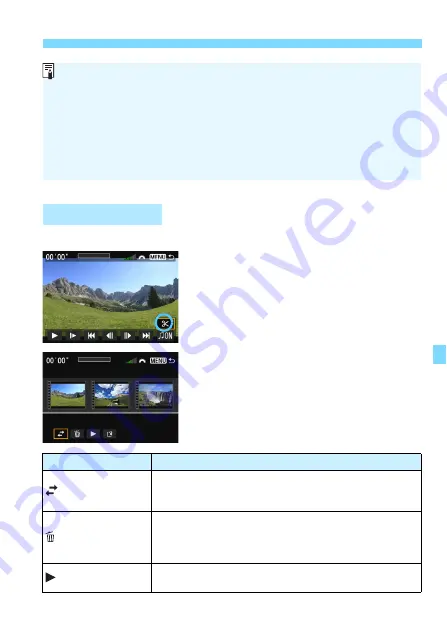
231
3
Shooting Video Snapshots
After shooting, you can rearrange, delete, or play back the video snapshots in the album.
1
On the playback panel, select [
X
]
(Edit).
X
The editing screen will be displayed.
2
Select an editing operation.
Use the <
U
> keys to select an
editing operation, then press <
0
>.
Editing an Album
Background Music
Music recorded on the memory card must be used only for private
enjoyment. Do not violate the rights of the copyright holder.
You can play background music when you play back albums, normal
movies, and slide shows on the camera (p.254, 257). To play background
music, you must first copy the background music to the card using EOS
Utility (provided software). For information on how to copy the background
music, refer to the EOS Utility Instruction Manual.
Function
Description
Move snapshot
Press the <
U
> key to select the video snapshot you
want to move, then press <
0
>. Press the <
U
> key to
move the snapshot, then press <
0
>.
Delete snapshot
Press the <
U
> key to select the video snapshot you want
to delete, then press <
0
>. The [
L
] icon will be displayed
on the selected video snapshot. Pressing <
0
> again will
cancel the selection and [
L
] will disappear.
Play snapshot
Press the <
U
> key to select the video snapshot you
want to play, then press <
0
>.
Содержание EOS 6D
Страница 1: ...INSTRUCTION MANUAL ENGLISH EOS 6D WG EOS 6D N The EOS 6D N does not have the Wi Fi and GPS functions ...
Страница 90: ......
Страница 178: ......
Страница 386: ...386 ...
Страница 397: ...397 ...
Страница 405: ......






























