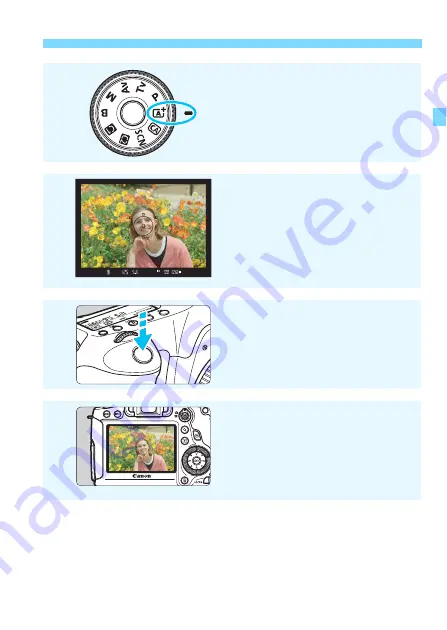
19
Quick Start Guide
6
While holding down the center
of the Mode Dial, set it to <
A
>
(Scene Intelligent Auto)
(p.66)
.
All the necessary camera settings
will be set automatically.
7
Focus the subject
.
Look through the viewfinder and
aim the viewfinder center over the
subject.
Press the shutter button halfway,
and the camera will focus the
subject.
8
Take the picture
.
Press the shutter button completely
to take the picture.
9
Review the picture
.
The captured image will be
displayed for 2 sec. on the LCD
monitor.
To display the image again, press
the <
x
> button (p.236).
To shoot while looking at the LCD monitor, see “Live View
Shooting” (p.179).
To view the images captured so far, see “Image Playback” (p.236).
To delete an image, see “Erasing Images” (p.267).
Содержание EOS 6D
Страница 1: ...INSTRUCTION MANUAL ENGLISH EOS 6D WG EOS 6D N The EOS 6D N does not have the Wi Fi and GPS functions ...
Страница 90: ......
Страница 178: ......
Страница 386: ...386 ...
Страница 397: ...397 ...
Страница 405: ......






























