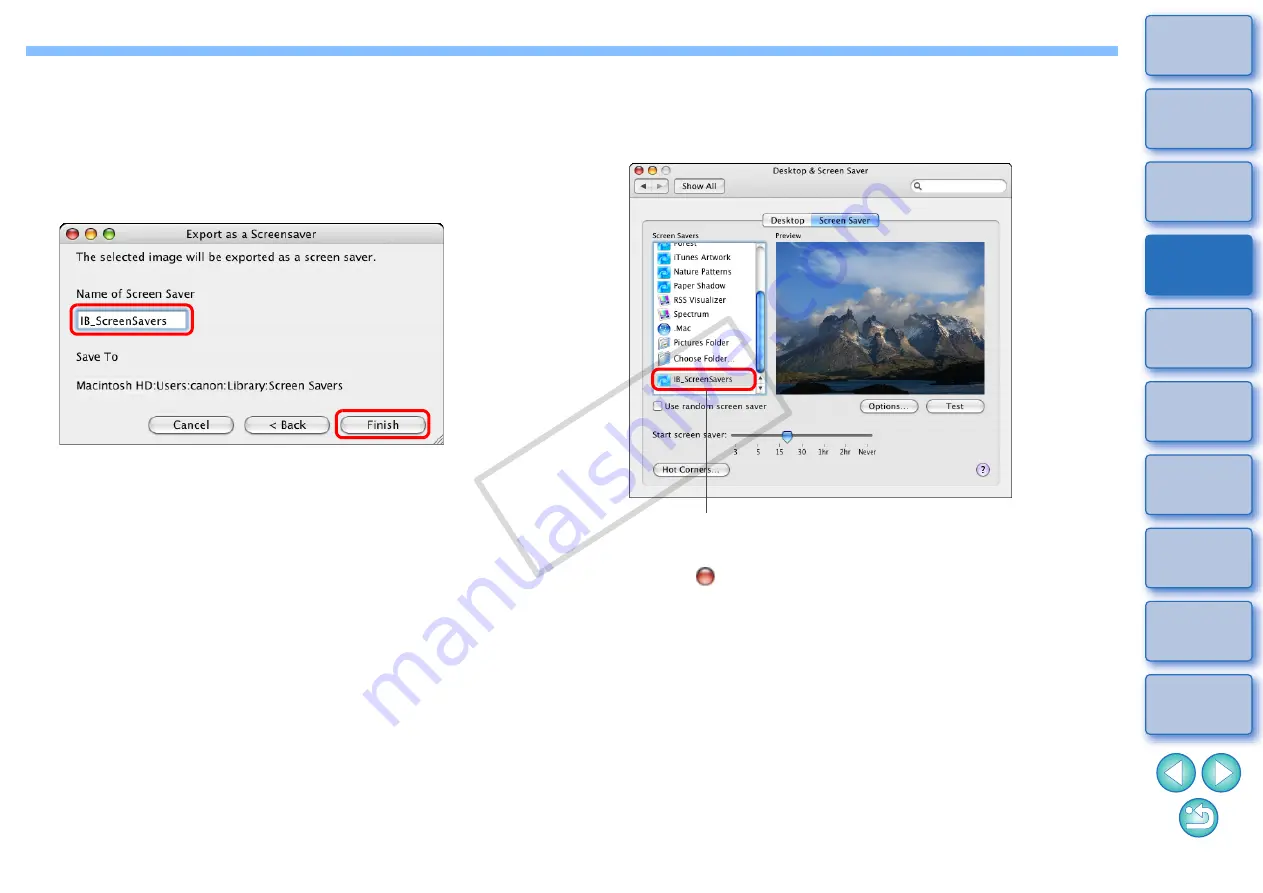
44
3
Select [Export as a Screensaver] and then click the
[Next] button.
The [Export as a Screensaver] window appears.
4
Using the keyboard, enter a name and then click the
[Finish] button.
The screen saver data is saved in the [Screen Savers] folder.
Export as a Screensaver window
5
Specify the saved screen saver on your computer.
On the desktop, launch [System Preferences] from the Dock and
then click [Desktop & Screen Saver]
X
[Screen Saver] tab sheet
to display the [Screen Saver] tab sheet.
6
Close the [Desktop & Screen Saver] window.
Click [
] on the top left of the dialog box.
Select the saved screen saver data
COP
Y






























