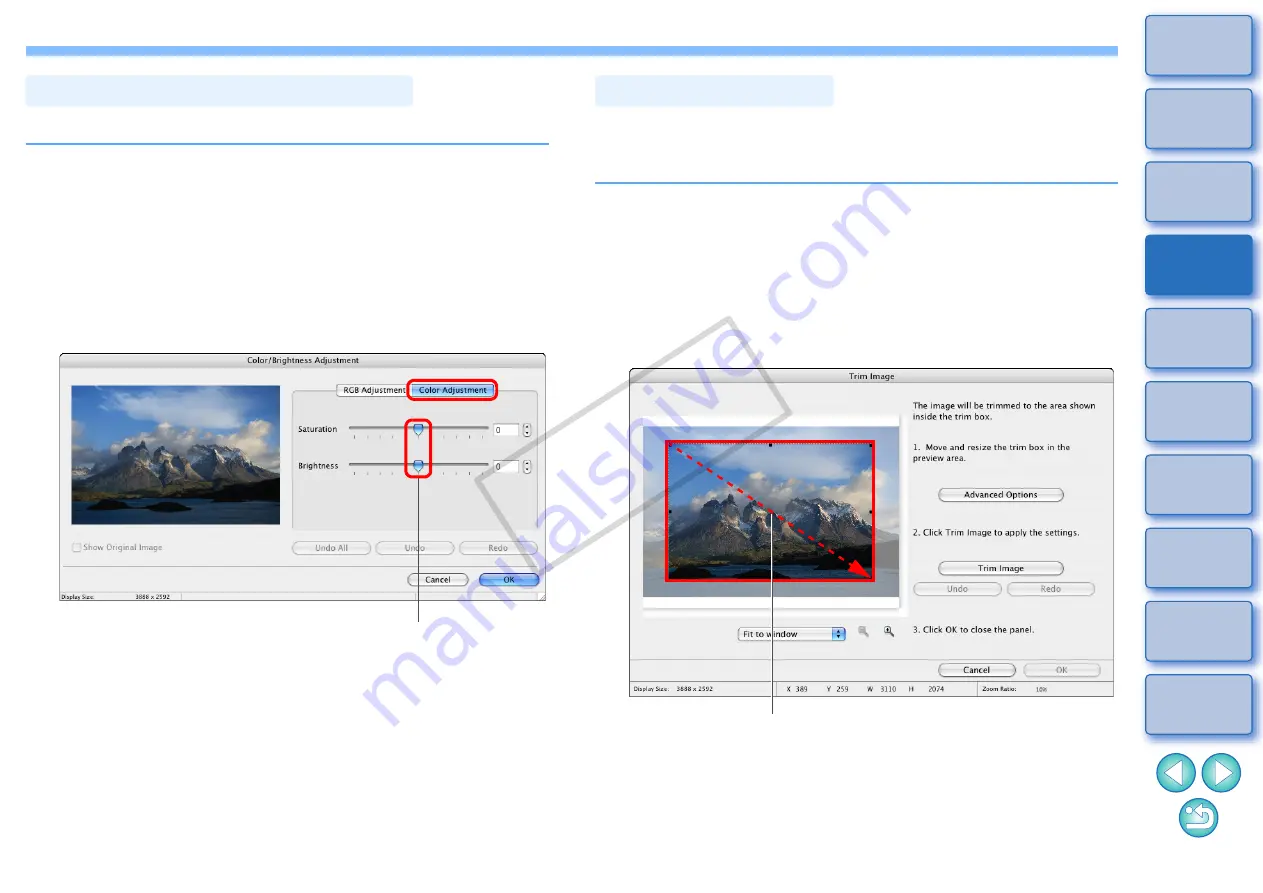
29
You can adjust the brightness and color (saturation) of images.
1
Display the image to edit in the viewer window
.
2
Click [Edit] and then select [Color/Brightness
Adjustment] in the menu that appears
.
The [Color/Brightness Adjustment] window appears.
3
Select the [Color Adjustment] tab sheet and adjust
the image.
Move the slider to the right to make the [Saturation] of an image
to appear more vivid and the [Brightness] appear brighter. Move
the slider to the left to make the [Saturation] of an image weaker,
and the [Brightness] of an image appears darker.
The image is adjusted.
4
Check the adjustments and then click the [OK]
button.
5
Save the image as a separate image
.
Adjusting Color and Brightness
Color/Brightness Adjustment window
Drag to the left or right to adjust
You can trim only the part of an image you need, or change the
composition of an image where an image shot horizontally becomes
vertical.
1
Display the image to edit in the viewer window
.
2
Click [Edit] and then select [Trim Image] in the menu
that appears
.
The [Trim Image] window appears.
3
Drag the trimming range.
The trimming range can be moved by dragging.
You can change the trimming range by dragging the four corners
and the four sides of the trimming range.
Trimming an Image
Trim Image window
Drag
COP
Y






























