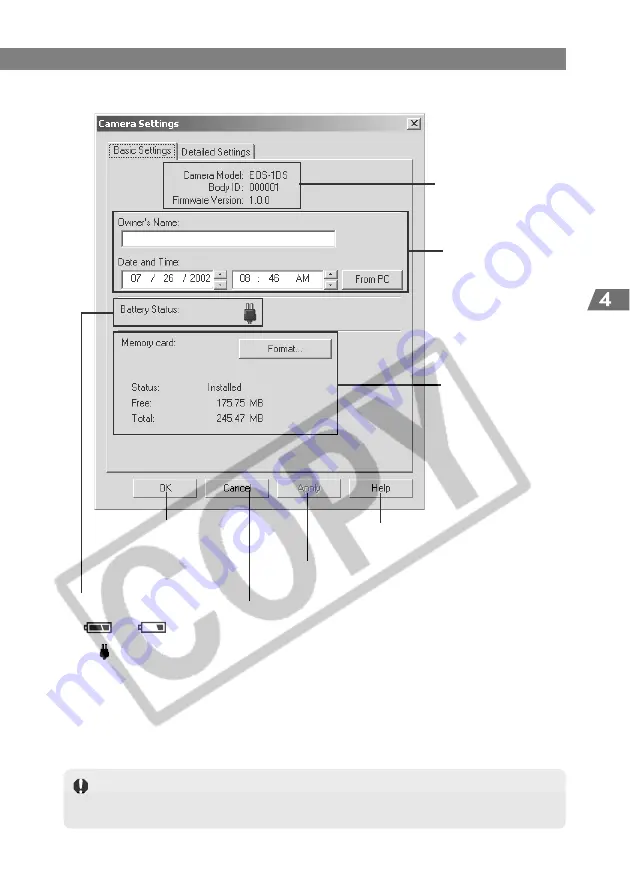
4-3
Specifying Camera Settings from
Y
our Computer
Specifying the Camera Settings
This box shows the
Camera’s model name,
Body ID and Firmware
Version.
These fields set the
camera owner and the
date and time. You can
enter up to 31 characters
in [Owner’s Name].
The battery level of the
camera battery is indicated
by [ ] or [ ]. When
a household power source is
used, [ ] is displayed.
This box shows whether
a CF card is loaded in
the camera along with
the available space on
the card and its total
capacity. You can also
format a CF card from
this box.
Applies the specified
settings, closes the [Camera
Settings] dialog box and
ends the procedure.
Discards all the settings, restores
the parameters to their original
values and ends the procedure.
Applies the settings.
Formatting (initializing) a CF card erases all the data on the card. Because formatting
also erases protected images, you should check the data recorded on the card
carefully before proceeding.
Basic Settings tab sheet
Opens the help window of the
[Camera Settings] dialog box.
Содержание EOS-1Ds Mark III
Страница 66: ...3 46 MEMO...
Страница 98: ...4 32 MEMO...
Страница 136: ...8 16 MEMO...
Страница 156: ...MEMO...






























