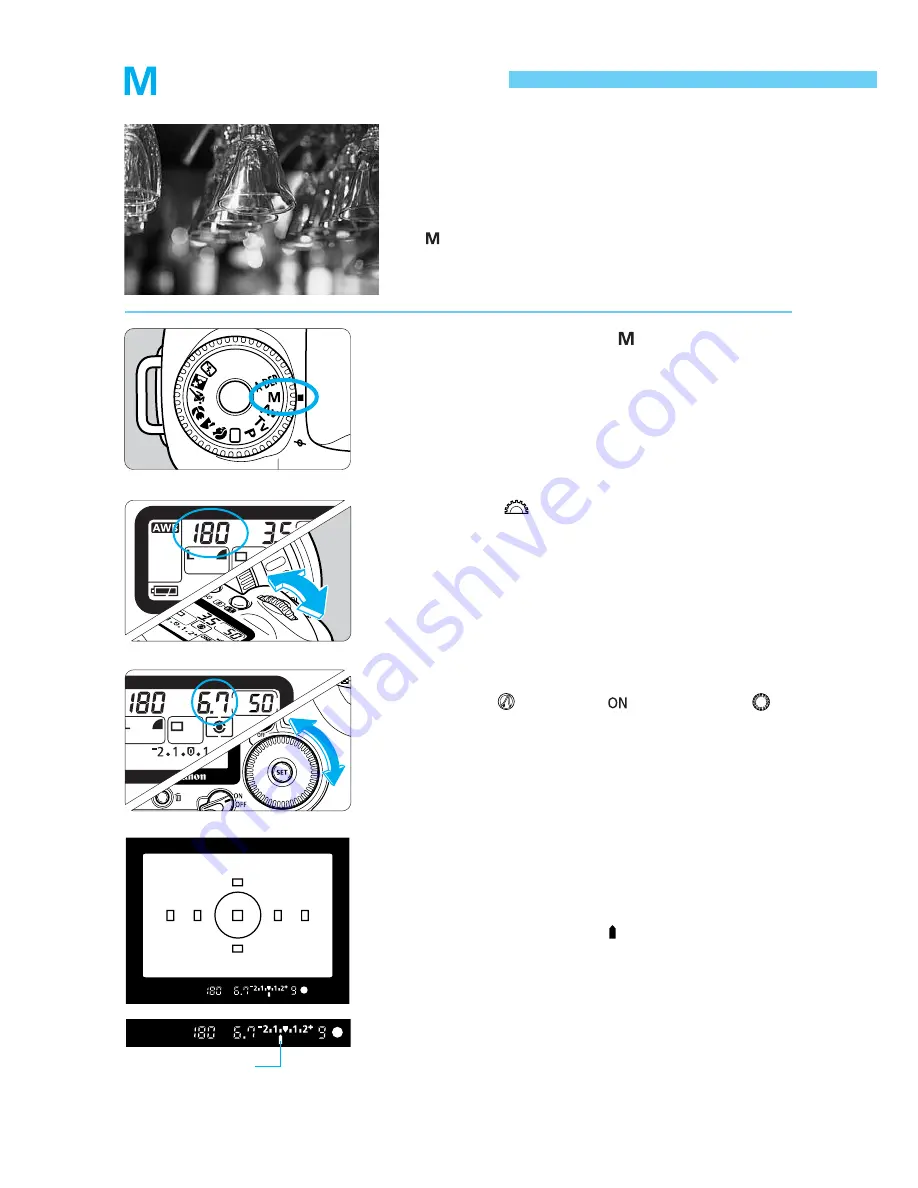
86
Manual Exposure
In this mode, you set both the shutter speed and
aperture as desired. To determine the exposure, refer
to the exposure level indicator in the viewfinder or use
a handheld exposure meter. This method is called
manual exposure.
∗
stands for manual.
Turn the <
> dial to set the desired
shutter speed.
2
Set the aperture.
•
Turn the <
> switch to <
>, then turn the <
>
dial to set the desired aperture.
3
Focus on the subject.
•
Press the shutter button down halfway.
s
The exposure level indicator appears in the
viewfinder and on the LCD panel.
•
The exposure level icon < > lets you see how far
you are from the standard exposure level.
4
Set the Mode Dial to <
>.
1
Exposure level mark






























