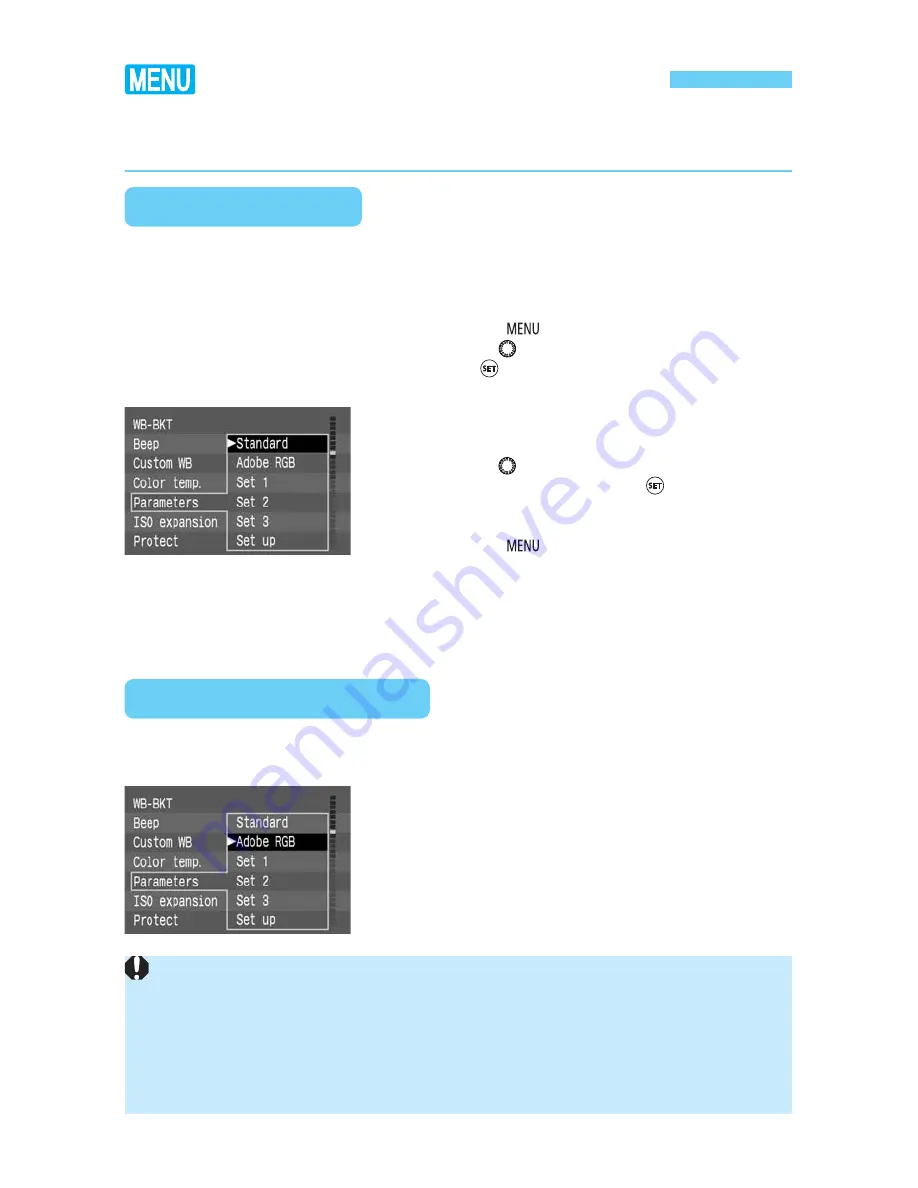
58
Selecting a Color Space
The color space indicates the color reproduction range. The camera is compatible with the
sRGB and Adobe RGB color spaces.
On the menu, select [Parameters].
•
Press the <
> button.
•
Turn the <
> dial to select [
Parameters
], then
press <
>.
1
Selecting sRGB
For normal shooting, set sRGB for the color space. On the menu for [
Parameters
], selecting
any setting except [
Adobe RGB
] will set sRGB as the color space.
Select any setting except [Adobe RGB].
(
→
p.57)
•
Turn the <
> dial to select [
Standard
], [
Set 1
],
[
Set 2
], or [
Set 3
], then press <
>.
s
After the setting is completed, the menu will
reappear.
•
Press the <
> button to exit the menu and turn
off the LCD monitor.
•
The captured images will then be recorded with
sRGB.
2
With step
2
above, select [
Adobe RGB
].
•
The image will be recorded with Adobe RGB.
Selecting Adobe RGB
•
When Adobe RGB has been set, the processing parameters cannot be set. (
→
p.56)
All the processing parameter settings will be set to [
0
].
•
Images captured with [
Adobe RGB
] will not be appended with the ICC profile. To
convert the profile, Adobe RGB must be specified.
•
When images captured with Adobe RGB are displayed on an sRGB-based LCD
monitor, video monitor, or printed with an sRGB printer, the resulting image will look to
have low chroma. The chroma must therefore be adjusted beforehand.
Select Adobe RGB if you want to use a personal computer to adjust the color saturation or if
the image will be used for commercial printing with Adobe RGB.
















































