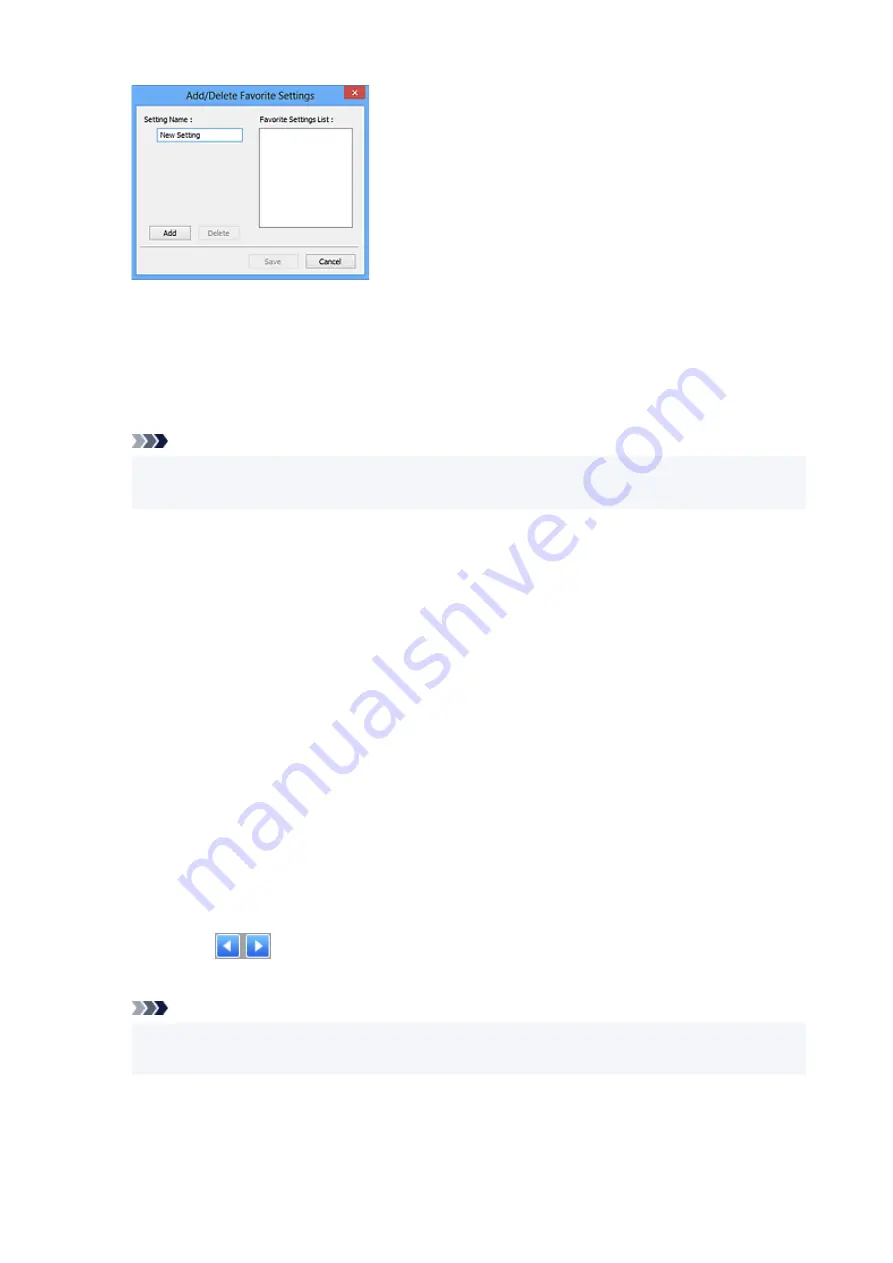
Enter
Setting Name
and click
Add
; the name appears in
Favorite Settings List
.
When you click
Save
, the item appears in the
Favorite Settings
list and can be selected, along with
the predefined items.
To delete an item, select it in
Favorite Settings List
and click
Delete
. Click
Save
to save the settings
displayed in
Favorite Settings List
.
Note
• You can set
Add/Delete...
in
Favorite Settings
after preview.
• Save up to 10 items.
Input Settings
Specify the input settings such as the document type and size.
Output Settings
Specify the output settings such as the output resolution and size.
Image Settings
Enable/disable various image correction functions.
Color Adjustment Buttons
Fine corrections to the image brightness and color tones can be made including adjustments to the
image's overall brightness or contrast and adjustments to its highlight and shadow values (histogram)
or balance (tone curve).
Zoom
Zooms in on a frame, or zooms in on the image in the area specified with a cropping frame (scan
area). When zoomed in,
Zoom
changes to
Undo
. Click
Undo
to return the display to its non-
magnified state.
In thumbnail view:
When multiple images are displayed in thumbnail view, clicking this button zooms in on the selected
frame. Click
(Frame Advance) at the bottom of the screen to display the previous or next
frame.
Note
• You can also zoom in on an image by double-clicking the frame. Double-click the enlarged frame
again to return it to its original state.
In whole image view:
Rescans the image in the area specified with a cropping frame at higher magnification.
336
Содержание E4200 Series
Страница 1: ...E4200 series Online Manual English ...
Страница 28: ...Basic Operation Printing Photos from a Computer Printing Photos from a Smartphone Tablet Copying Faxing 28 ...
Страница 77: ...Note This setting item is not available depending on the printer you are using 8 Click Set 77 ...
Страница 80: ...Handling Paper Originals FINE Cartridges etc Loading Paper Loading Originals Replacing a FINE Cartridge 80 ...
Страница 81: ...Loading Paper Loading Plain Paper Loading Photo Paper Loading Envelopes 81 ...
Страница 103: ...103 ...
Страница 109: ...Replacing a FINE Cartridge Replacing a FINE Cartridge Checking Ink Status on the LCD Ink Tips 109 ...
Страница 135: ...Safety Safety Precautions Regulatory Information WEEE EU EEA 135 ...
Страница 158: ...Main Components Front View Rear View Inside View Operation Panel 158 ...
Страница 175: ...pqrs PQRS 7 tuv TUV 8 wxyz WXYZ 9 0 _ SP 2 Switch the input mode 2 SP indicates a space 175 ...
Страница 203: ...3 Press the OK button after deleting all the numbers and the letters 203 ...
Страница 215: ...Information about Paper Supported Media Types Paper Load Limit Unsupported Media Types Handling Paper Print Area 215 ...
Страница 222: ...Printing Printing from Computer Printing from Smartphone Tablet Printing Using Operation Panel Paper Settings 222 ...
Страница 229: ...Envelopes Envelope Envelope Greeting Cards Inkjet Greeting Card Others 229 ...
Страница 240: ...Note Selecting Scaled changes the printable area of the document 240 ...
Страница 258: ...In such cases take the appropriate action as described 258 ...
Страница 293: ...Printing Using Canon Application Software Easy PhotoPrint Editor Guide 293 ...
Страница 294: ...Printing Using a Web Service Using PIXMA MAXIFY Cloud Link Printing with Google Cloud Print 294 ...
Страница 313: ...Note To set the applications to integrate with see Settings Dialog Box 313 ...
Страница 326: ...ScanGear Scanner Driver Screens Basic Mode Tab Advanced Mode Tab 326 ...
Страница 351: ...Scanning Using Smartphone Tablet Using PIXMA MAXIFY Cloud Link Printing Scanning with Wireless Direct 351 ...
Страница 413: ...4 When a confirmation message is displayed click Yes 413 ...
Страница 421: ...Receiving Faxes Receiving Faxes Changing Paper Settings Memory Reception 421 ...
Страница 431: ...Other Useful Fax Functions Document Stored in Printer s Memory 431 ...
Страница 441: ...Network Communication Problems Cannot Find Printer on Network Network Connection Problems Other Network Problems 441 ...
Страница 467: ...Other Network Problems Checking Network Information Restoring to Factory Defaults 467 ...
Страница 472: ...Problems while Printing Scanning from Smartphone Tablet Cannot Print Scan from Smartphone Tablet 472 ...
Страница 484: ...If the measures above do not solve the problem contact your nearest Canon service center to request a repair 484 ...
Страница 499: ...Scanning Problems Windows Scanning Problems 499 ...
Страница 500: ...Scanning Problems Scanner Does Not Work ScanGear Scanner Driver Does Not Start 500 ...
Страница 503: ...Faxing Problems Problems Sending Faxes Problems Receiving Faxes Telephone Problems Poor Quality Fax Received 503 ...
Страница 504: ...Problems Sending Faxes Cannot Send a Fax Errors Often Occur When Send a Fax 504 ...
Страница 509: ...Problems Receiving Faxes Cannot Receive a Fax Cannot Print a Fax 509 ...
Страница 513: ...Telephone Problems Cannot Dial Telephone Disconnects During a Call 513 ...
Страница 528: ...Errors and Messages An Error Occurs Message Support Code Appears 528 ...
Страница 549: ...1250 Cause Paper output tray is closed What to Do Open the paper output tray to resume printing 549 ...
















































