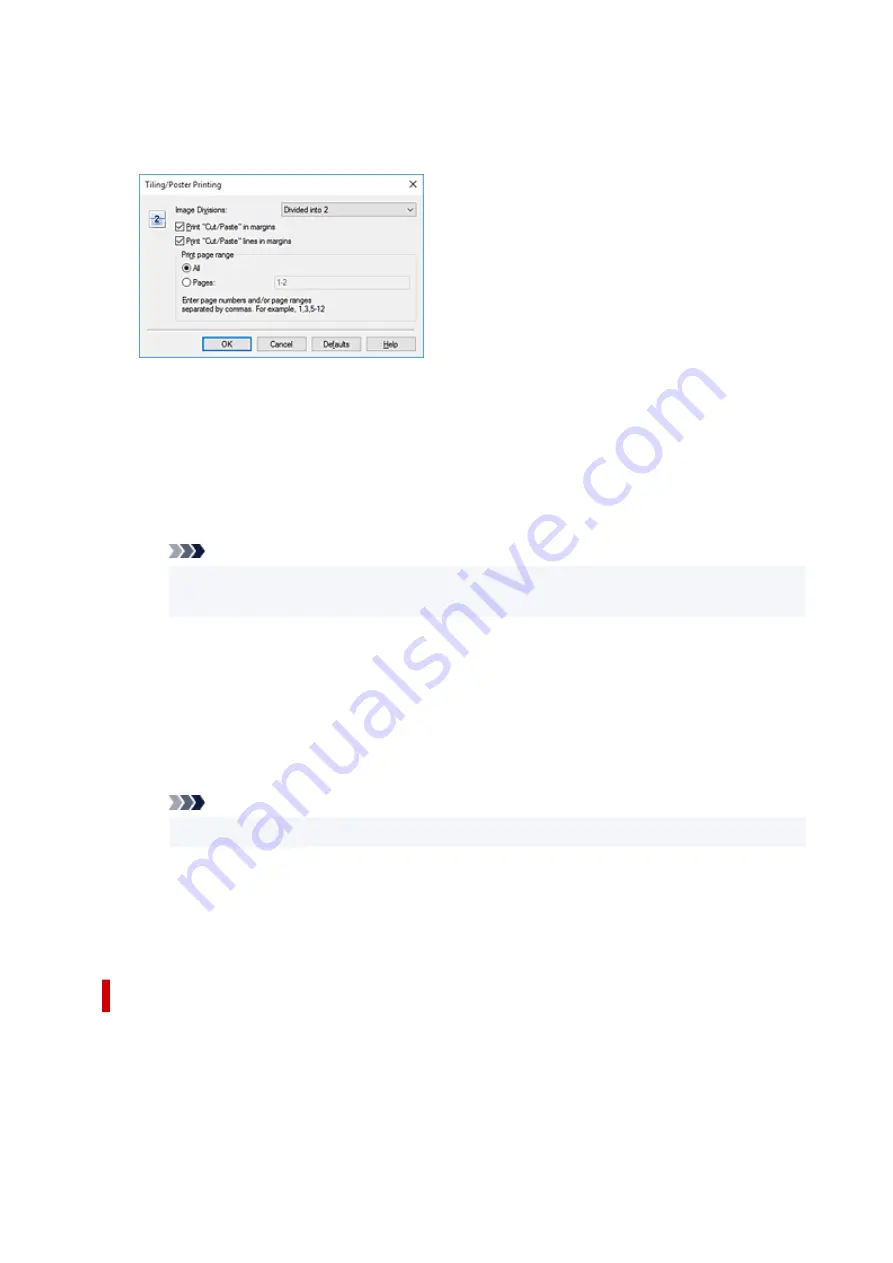
4.
Set the number of image divisions and the pages to be printed
If necessary, click
Specify...
, specify the following settings in the
Tiling/Poster Printing
dialog box,
and then click
OK
.
Image Divisions
Select the number of divisions (vertical x horizontal).
As the number of divisions increases, the number of sheets used for printing increases. If you are
pasting pages together to create a poster, increasing the number of divisions allows you to create
a larger poster.
Print "Cut/Paste" in margins
To leave out words "Cut" and "Paste", uncheck this check box.
Note
• This feature may be unavailable when certain printer drivers or operating environments are
used.
Print "Cut/Paste" lines in margins
To leave out cut lines, uncheck this check box.
Print page range
Specifies the printing range. Select
All
under normal circumstances.
To reprint only a specific page, select
Pages
and enter the page number you want to print. To
specify multiple pages, enter the page numbers by separating them with commas or by entering a
hyphen between the page numbers.
Note
• You can also specify the print range by clicking the pages in the settings preview.
5.
Complete the setup
Click
OK
on the
Page Setup
tab.
When you execute print, the document will be divided into several pages during printing.
Printing Only Specific Pages
If ink becomes faint or runs out during printing, you can reprint only the specific pages by following the
procedure below:
1.
Set the print range
244
Содержание E4200 Series
Страница 1: ...E4200 series Online Manual English ...
Страница 28: ...Basic Operation Printing Photos from a Computer Printing Photos from a Smartphone Tablet Copying Faxing 28 ...
Страница 77: ...Note This setting item is not available depending on the printer you are using 8 Click Set 77 ...
Страница 80: ...Handling Paper Originals FINE Cartridges etc Loading Paper Loading Originals Replacing a FINE Cartridge 80 ...
Страница 81: ...Loading Paper Loading Plain Paper Loading Photo Paper Loading Envelopes 81 ...
Страница 103: ...103 ...
Страница 109: ...Replacing a FINE Cartridge Replacing a FINE Cartridge Checking Ink Status on the LCD Ink Tips 109 ...
Страница 135: ...Safety Safety Precautions Regulatory Information WEEE EU EEA 135 ...
Страница 158: ...Main Components Front View Rear View Inside View Operation Panel 158 ...
Страница 175: ...pqrs PQRS 7 tuv TUV 8 wxyz WXYZ 9 0 _ SP 2 Switch the input mode 2 SP indicates a space 175 ...
Страница 203: ...3 Press the OK button after deleting all the numbers and the letters 203 ...
Страница 215: ...Information about Paper Supported Media Types Paper Load Limit Unsupported Media Types Handling Paper Print Area 215 ...
Страница 222: ...Printing Printing from Computer Printing from Smartphone Tablet Printing Using Operation Panel Paper Settings 222 ...
Страница 229: ...Envelopes Envelope Envelope Greeting Cards Inkjet Greeting Card Others 229 ...
Страница 240: ...Note Selecting Scaled changes the printable area of the document 240 ...
Страница 258: ...In such cases take the appropriate action as described 258 ...
Страница 293: ...Printing Using Canon Application Software Easy PhotoPrint Editor Guide 293 ...
Страница 294: ...Printing Using a Web Service Using PIXMA MAXIFY Cloud Link Printing with Google Cloud Print 294 ...
Страница 313: ...Note To set the applications to integrate with see Settings Dialog Box 313 ...
Страница 326: ...ScanGear Scanner Driver Screens Basic Mode Tab Advanced Mode Tab 326 ...
Страница 351: ...Scanning Using Smartphone Tablet Using PIXMA MAXIFY Cloud Link Printing Scanning with Wireless Direct 351 ...
Страница 413: ...4 When a confirmation message is displayed click Yes 413 ...
Страница 421: ...Receiving Faxes Receiving Faxes Changing Paper Settings Memory Reception 421 ...
Страница 431: ...Other Useful Fax Functions Document Stored in Printer s Memory 431 ...
Страница 441: ...Network Communication Problems Cannot Find Printer on Network Network Connection Problems Other Network Problems 441 ...
Страница 467: ...Other Network Problems Checking Network Information Restoring to Factory Defaults 467 ...
Страница 472: ...Problems while Printing Scanning from Smartphone Tablet Cannot Print Scan from Smartphone Tablet 472 ...
Страница 484: ...If the measures above do not solve the problem contact your nearest Canon service center to request a repair 484 ...
Страница 499: ...Scanning Problems Windows Scanning Problems 499 ...
Страница 500: ...Scanning Problems Scanner Does Not Work ScanGear Scanner Driver Does Not Start 500 ...
Страница 503: ...Faxing Problems Problems Sending Faxes Problems Receiving Faxes Telephone Problems Poor Quality Fax Received 503 ...
Страница 504: ...Problems Sending Faxes Cannot Send a Fax Errors Often Occur When Send a Fax 504 ...
Страница 509: ...Problems Receiving Faxes Cannot Receive a Fax Cannot Print a Fax 509 ...
Страница 513: ...Telephone Problems Cannot Dial Telephone Disconnects During a Call 513 ...
Страница 528: ...Errors and Messages An Error Occurs Message Support Code Appears 528 ...
Страница 549: ...1250 Cause Paper output tray is closed What to Do Open the paper output tray to resume printing 549 ...






























